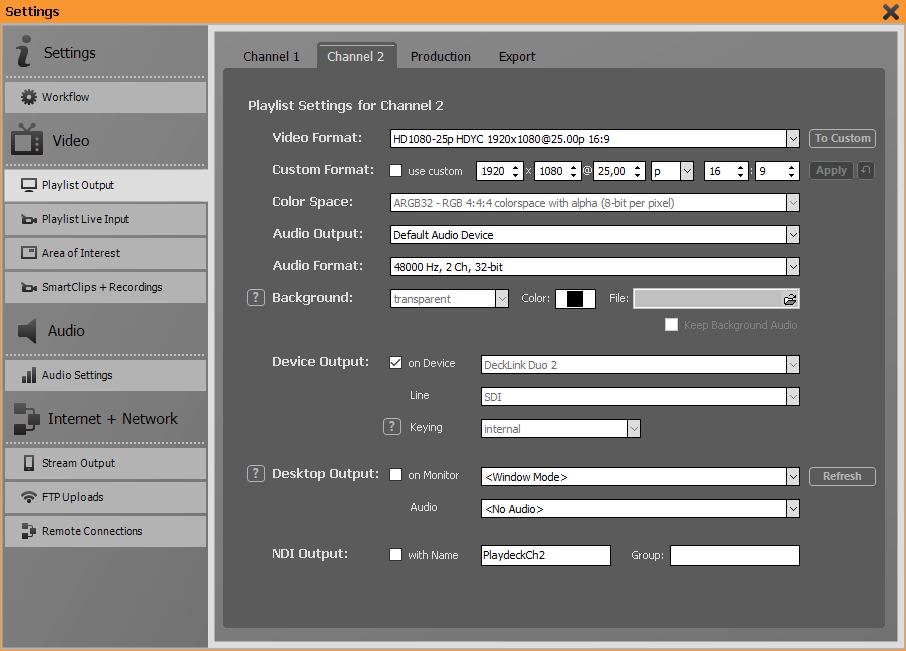This can be achieved via any supported output card, which supports internal keying.
For this example we use the “Decklink Duo 2”. In PLAYDECK this sample will look like this:
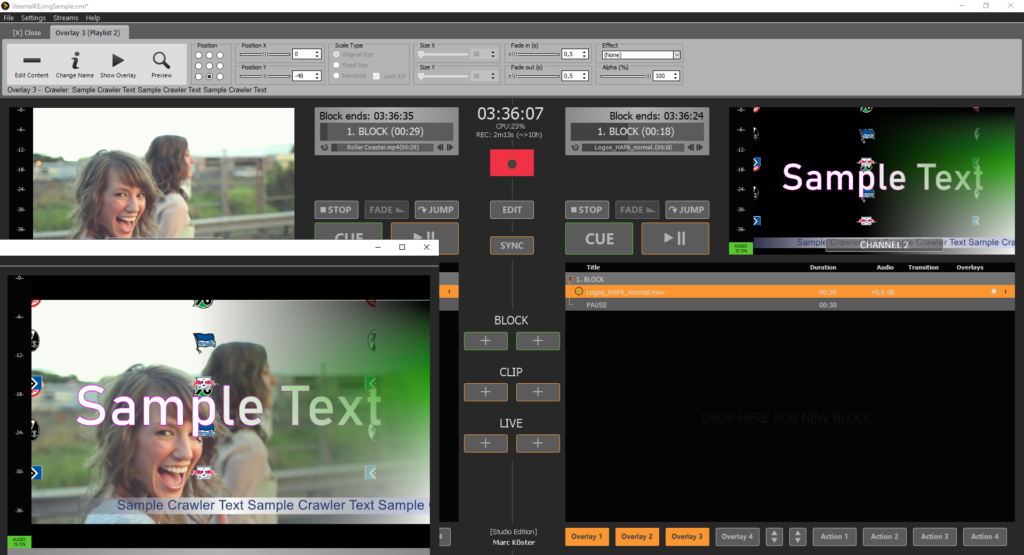
Configure Decklink for Internal Keying
Open the Decklink setup utility “Desktop Video Setup” and set SDI 1+2 like this. This will be used for internal keying, where SDI 1 will receive the video signal from Playlist 1 and will key Playlist 2 over it and output the combined video via SDI 2.
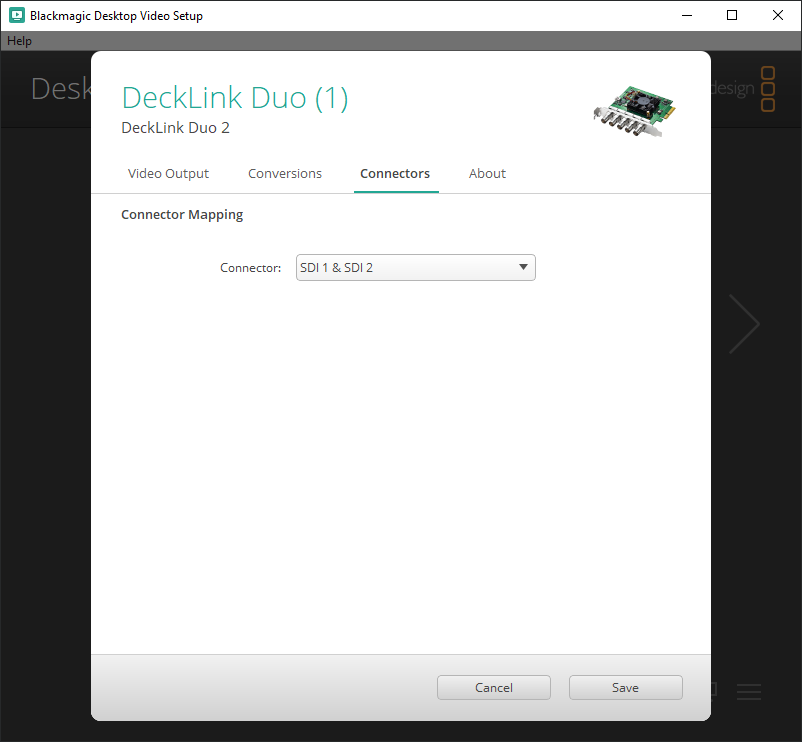
Now you setup SDI 3 as standalone without keying. This will be used to send the video signal from Playlist 1 to Playlist 2 via SDI Loop.
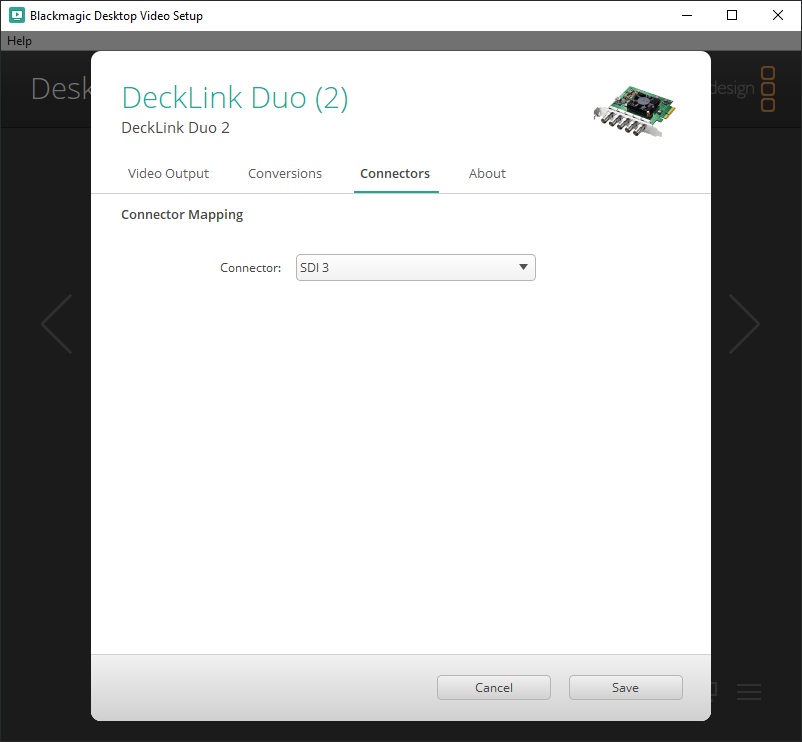
Decklink SDI connections (Loop Cable and Output)
Use a short SDI cable and connect SDI 3 directly with SDI 1. We use this to feed the Playlist 1 signal via SDI 3 into the keying input SDI 1. Connect your final mixed output to SDI 2.
Setup PLAYDECK für Internal Keying
Channel 1 will send the video signal via SDI 3 to SDI 1 for mixing. Therefore you output Channel 1 like normal:
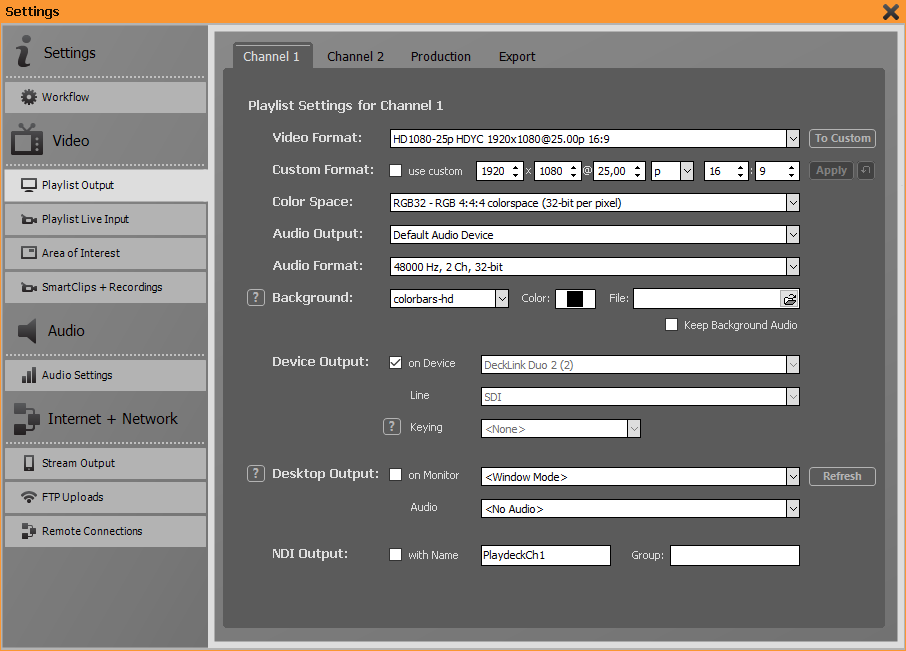
Channel 2 will receive the video layer on SDI 1. Now let PLAYDECK tell the Decklink to use Internal Keying to mix the Channel 2 signal over the one coming via SDI 1. Your final mixed output will be send to SDI 2.