Overlays
An overlay is an image, a text, a ticker, an HTML file or even a website that can be superimposed on the output video signal. The image may or may not be full-screen and may or may not contain transparency information (alpha channel). Thus overlays are just as suitable for permanent station logos as for short lower thirds. Multiple overlays can be active simultaneously, with the exception of HTML overlays. PLAYDECK gives you access to up to 30 overlays per playlist channel. The overlays can be faded in and out with repeated left clicks or particularly conveniently via keyboard shortcuts or LAN commands.

Files can be dragged and dropped directly from Windows Explorer or the Add-Clip window onto the desired button. Overlay buttons that have not yet been assigned a file have a gray outline, otherwise the outline is orange.
Overlays that are currently displayed have an orange button.
Left mouse click on the arrow up-down button switches to the next overlays, a right click returns to the previous bank.
Right clicking on an empty overlay opens a menu in which you can assign an image file or change the button name.
If the overlay is assigned, a right click leads to the following extended menu:
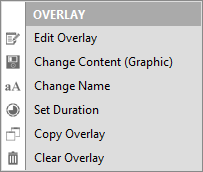
Edit Overlay opens a menu bar at the top of the interface where you can make all settings:

Select the file, rename the button or display the overlay. In addition, you can freely position and scale each image and add a fade-in and fade-out duration. Additionally you can assign a transparency (alpha channel) to the overlay.
Change Content lets you conveniently assign another media file to the corresponding overlay button.
Change Name opens a window in which you can give the button for the overlay a descriptive name.
Set Duration opens a window in which you can define whether the overlay is automatically hidden and after which time. This is perfect for displaying lower thirds which should automatically disappear after the same display duration.
Copy Overlay opens a window in which you can easily copy buttons including all settings.
Clear Overlay deletes the corresponding overlay from the button.