Overview
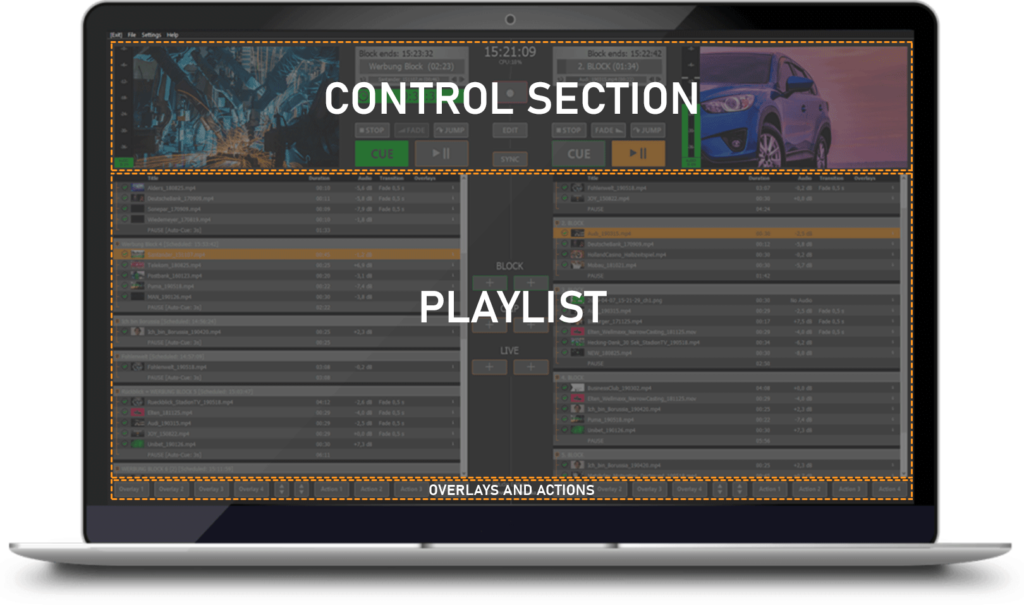
Menu Bar
The menu bar takes you to the basic settings of PLAYDECK.
Under the menu item File you will find the commands for creating, opening or saving a playlist, the functions for importing and exporting a playlist as well as for generating a clip run log file.
The menu item Settings takes you to the sub-menu All Settings, where you can make the most important settings. You will find more detailed information in chapter 2.1. Furthermore, you will find the menu item Scripting, where you can extend and individualise the functionality of PLAYDECK with the help of various Java Script files. In addition, you can define keyboard shortcuts for almost every command via the sub-item Keyboard Shortcuts to adapt PLAYDECK perfectly to your usual workflow (see chapter 2.2).
Under the menu item View, you can adjust the visual appearance of the user interface to your personal preferences. For example, you can adjust the line height of the playlist, show thumbnails of all playlist clips or hide the overlay and action buttons.
The menu item Streams lets you start and stop the streaming playback for the two playlist channels and the Production Window and displays the stream status.
Under the menu item Help you can check for available updates, get access to the license manager and get in contact with our support team.
Control Section
In the upper area of the user interface you will find a preview window of the currently output video signal including audio level for each channel, the buttons for controlling the playout, and a number of time specifications for the playlist (end of playback of the current block, remaining time of the current block and the current clip, countdown to blocks for which the Schedule Block function has been set). Furthermore, between the two playlists you will find the button to start recording and open the edit window, as well as the button to activate the synchronous operation of both playlist channels.
Playlist Area
The largest area of the user interface is available below the control section for the playlist and its configuration. Here, you will find all entries that you have prepared for playback with PLAYDECK, clearly arranged in the respective playback blocks. A playback block consists of the block header with block name and information about scheduled start times, one or more lines of media (videos, still images, audio tracks, Youtube clips) or live inputs with the associated information, and a block end that defines the behavior of PLAYDECK when reaching the end of a block. To keep track of longer blocks, the view of the playlist can be customized in many ways. For more information about working with playlists, please refer to chapter 3.
Overlay and Action Buttons
Below the playlist you will find the buttons for controlling the overlays and the actions. Overlays can consist of videos or graphics (with or without transparency), text, scrolling text, web pages or HTML code, which you can show manually or automatically over the output video signal during playback from the playlist. Actions are individual media files in direct access. Pressing an action button interrupts the current playback and starts the stored media file. You can define how PLAYDECK should behave after the action file has finished playing. Please refer to chapter 4.2 Working with Actions for more details.