To remove the watermark from the trial version and use PLAYDECK without restrictions, you need a valid license. On the website www.playdeck.tv you can choose between different licenses (Lite, Plus or Studio version) with a duration of one month or one year, with or without automatic renewal.
After the purchase you will automatically receive an e-mail with your access data for the online license pool. If you do not receive this mail within a few minutes, please check your spam folder.
To transfer your license from the online license pool to your system, please open the License Manager under the menu item Help.
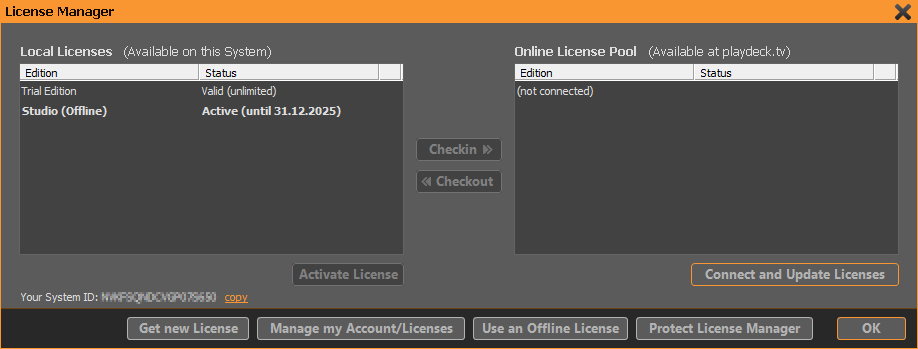
If you have not yet transferred a license to your system, the left list (Local Licenses) will only show the trial version. To connect to the online license pool, please press the Connect and Update Licenses button.
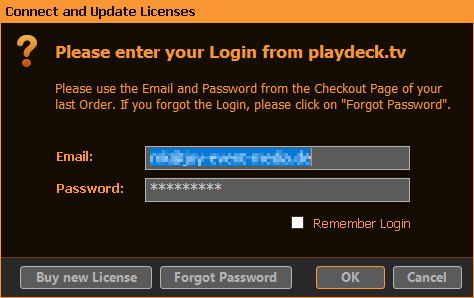
Now enter the e-mail address you used to register and the password you received and click OK. If you ever forget your password, simply request a new one by clicking Forgot Password.
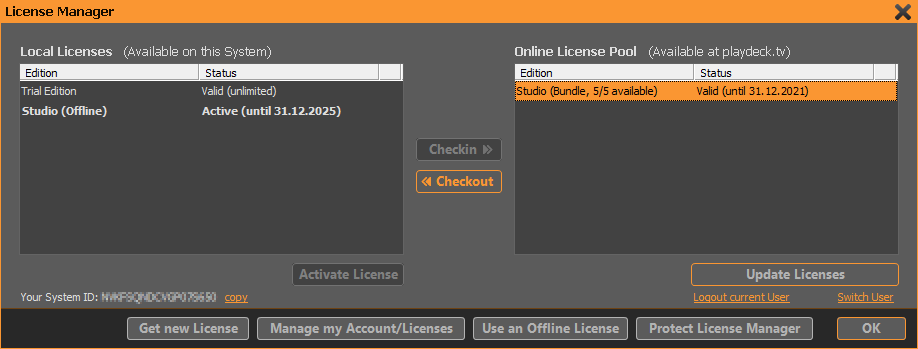
After PLAYDECK has successfully connected to the online license pool, you will see an overview of your available licenses in the right list. Select the license you want to transfer to your local system and click Checkout.
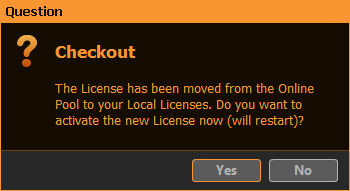
You will now be asked if you want to activate the checked out license for immediate use. If you click Yes, PLAYDECK will restart and activate the new license, if you select No, the license will still be available for later activation in the left list of local licenses.
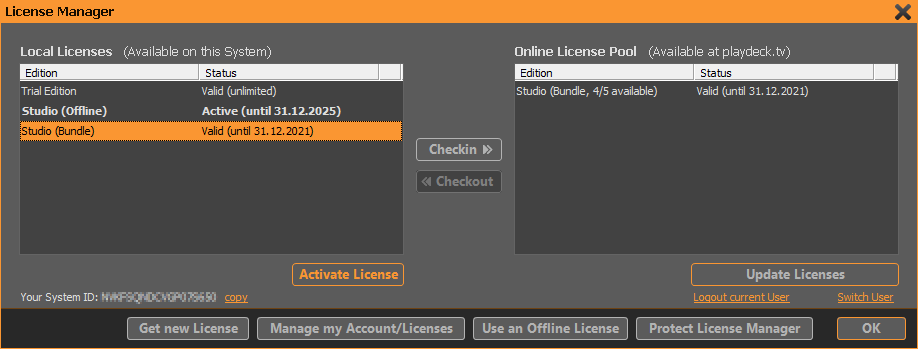
You can switch to another of the local licenses at any time by selecting it and then pressing Activate License.
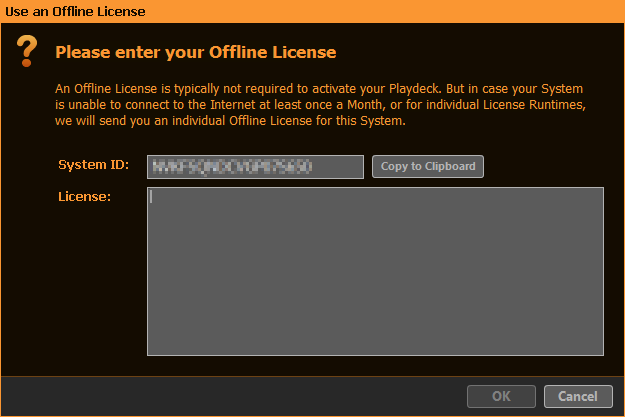
If your system is not connected to the Internet and you therefore cannot or do not want to use the online license pool, another option is to use a so-called Offline License. This license is not available in the webshop. Please contact our support at [email protected].
In order to send you a valid license key for your system, we need the System ID, which is displayed here.
You will then receive an e-mail from us with your license code, which you should copy into the window below. After successful verification of the license code (no Internet access is required) your offline license will appear as usual on the left side of the licenses stored locally on your system and can be activated exactly like an online license.
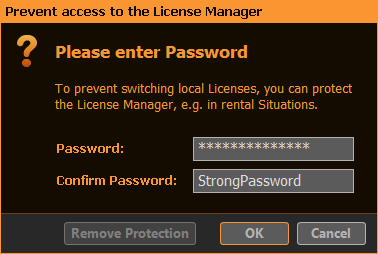
If you want to protect access to the license manager from unauthorized access, you can set up a password. To remove the password protection, you must enter the password again. If you ever forget the password, please contact our support at [email protected].
