If you dont know DVS yet: It’s an Audio connection system for Ethernet (LAN).
https://www.getdante.com/products/software-essentials/dante-virtual-soundcard/
You can use DVS via ASIO or WDM:
- With ASIO you can transmit up to 64 Audio Channel across all PLAYDECK output channel.
It is the recommended method to use DVS with PLAYDECK. - With WDM you can transmit up 16 Audio Channel with one Stero Pair per PLAYDECK output channel.
DVS via ASIO
Start the ASIO Device by opening DVS, selecting ASIO and click START:
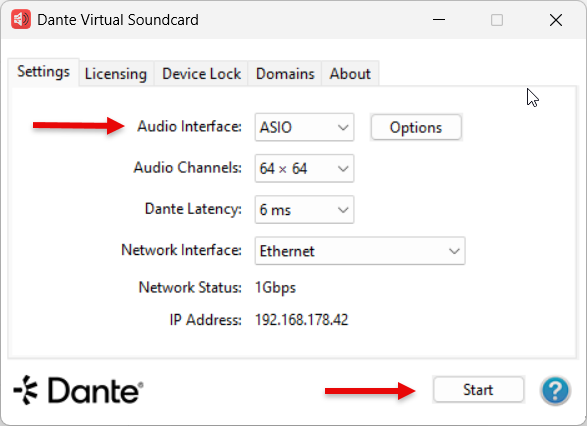
You can select the ASIO Device in PLAYDECK now:
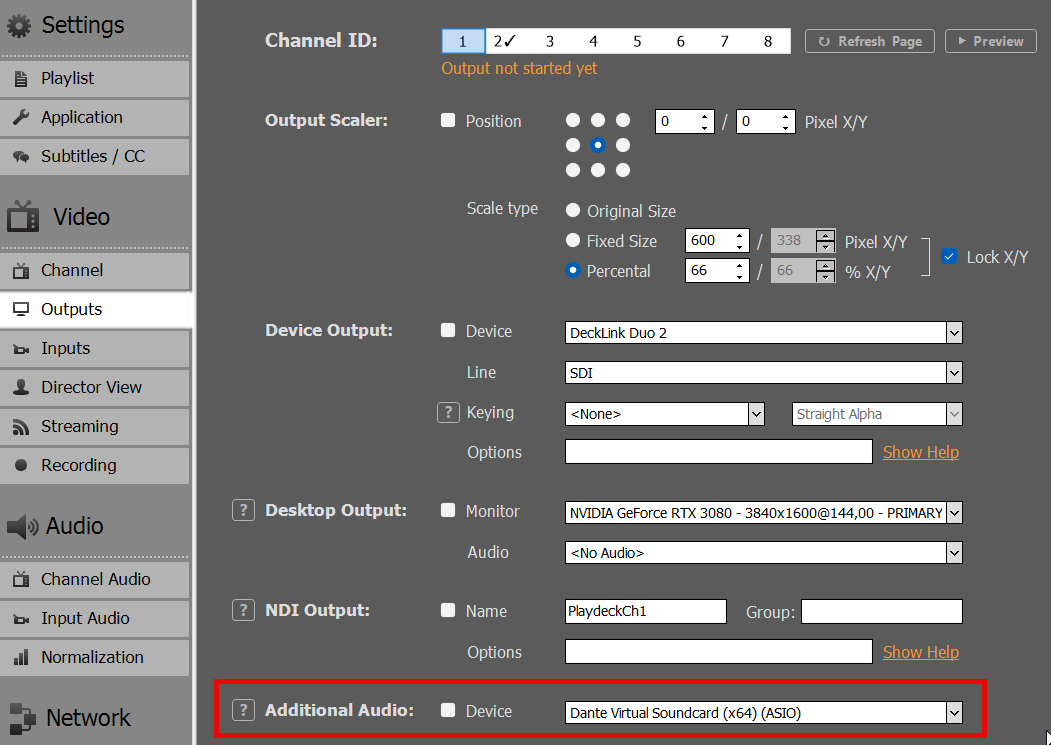
PLAYDECK will now start to send all Audio Channel you have selected for that Output Channel, which can be up to 32 Audio Channel:
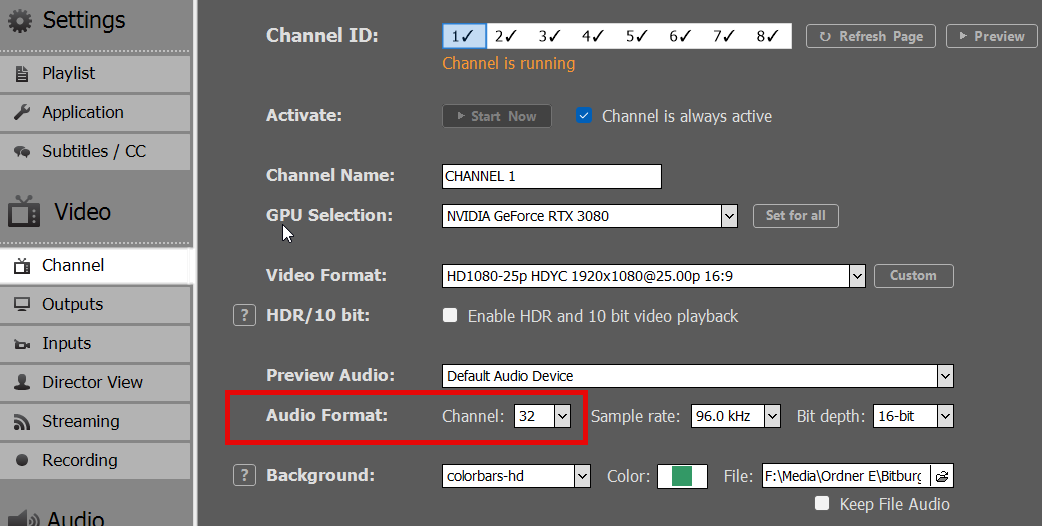
To use the ASIO Device for more than one Output Channel, you need to activate ASIO Device Splitting:
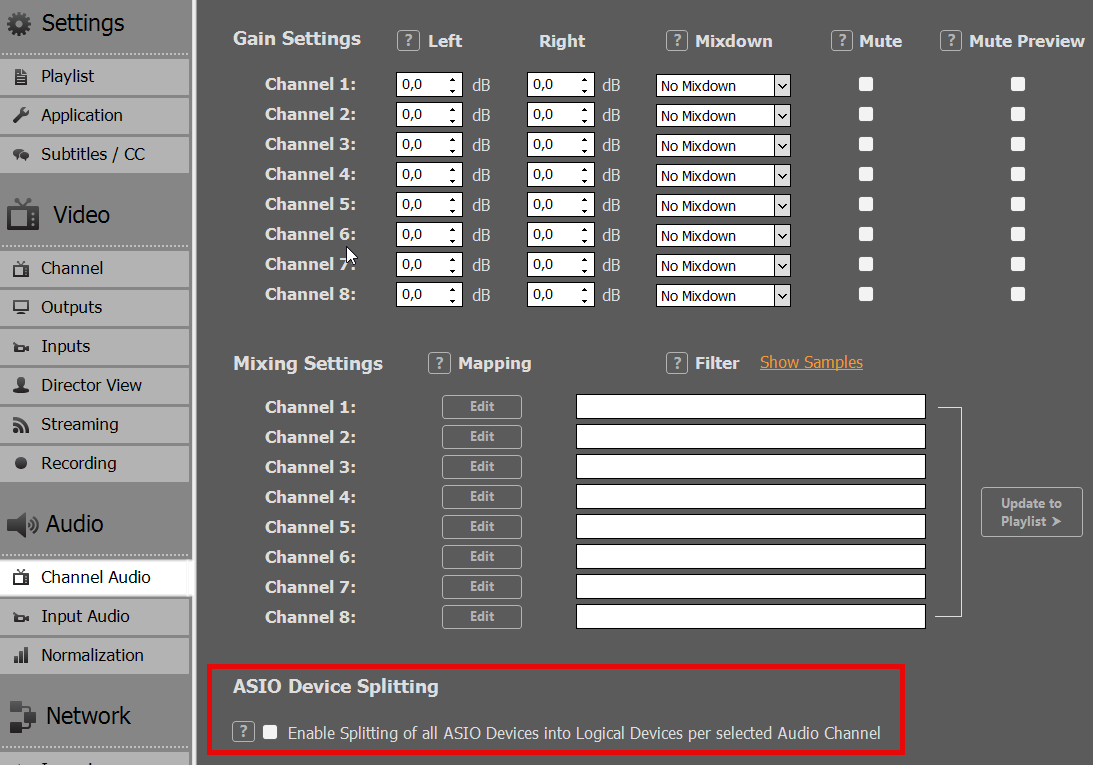
You will now receive multiple ASIO Devices, so you can assign one Device per PLAYDECK Output Channel:
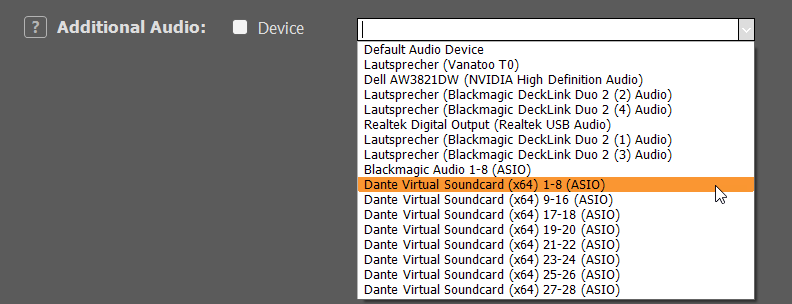
The Splitting will be done by the Audio Channel you selected per Output Channel. So in the above example, we have set PLAYDECK Output Channel 1 and 2 to 8 Audio Channel and all other Output Channel to 2 Audio Channel.


DVS via WDM
Start the WDM Driver by opening DVS, selecting WDM and clicking on START:
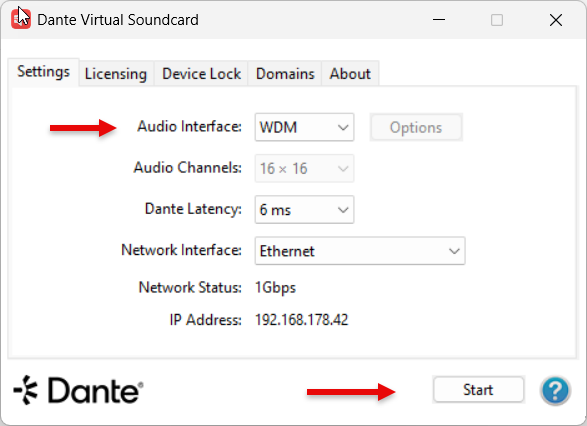
This is the product page:
https://www.audinate.com/products/software/dante-virtual-soundcard
Once you installed DVS on the PLAYDECK machine, select WDM as Audio Interface and START:
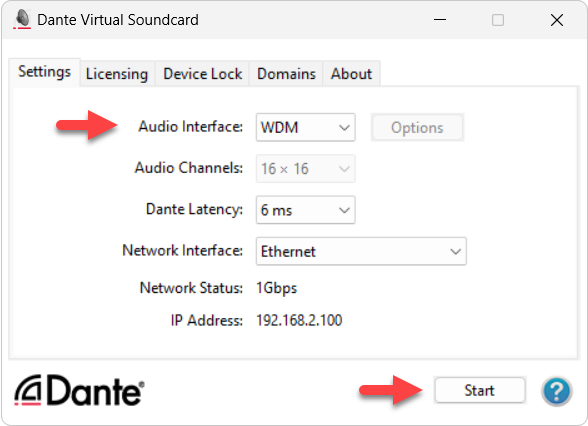
You can now assign on DVS Audio Device (Stereo Pair) per PLAYDECK Output Channel:
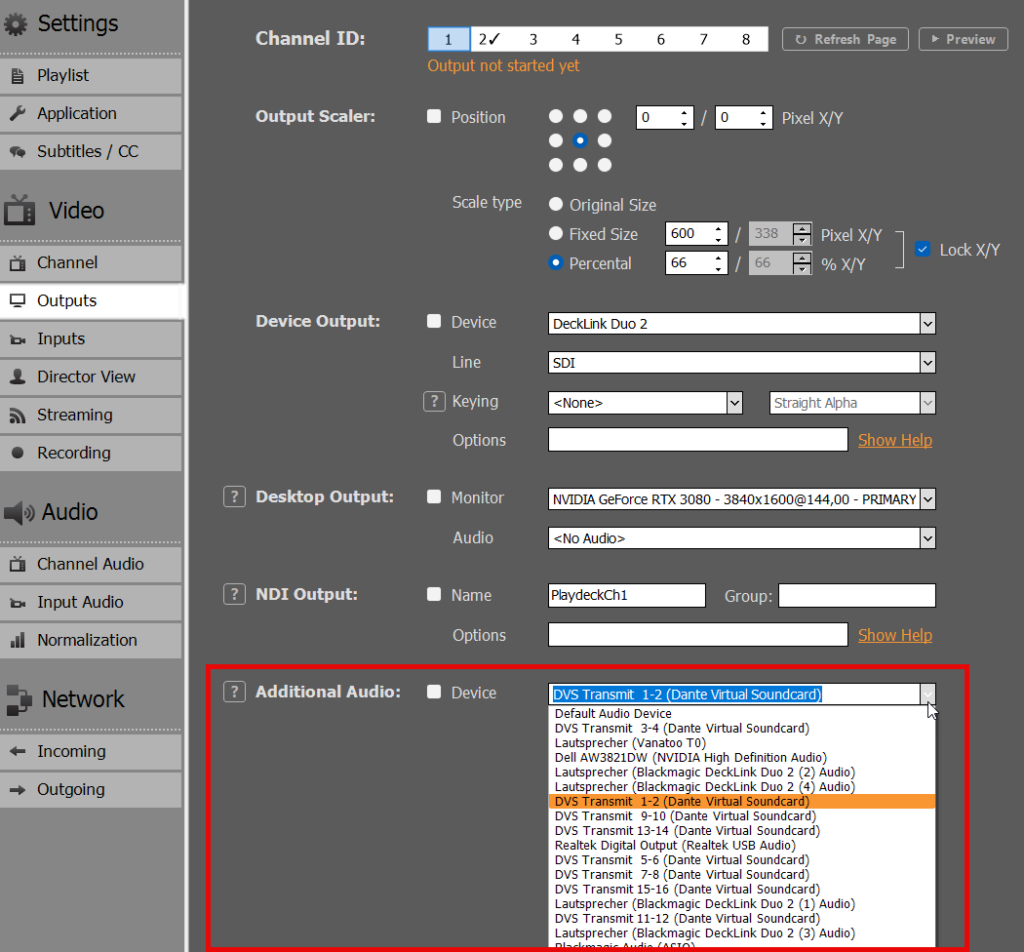
Only the first to Audio Channel of that Output Channel are send, so make sure to have set your Audio Channel to 2:
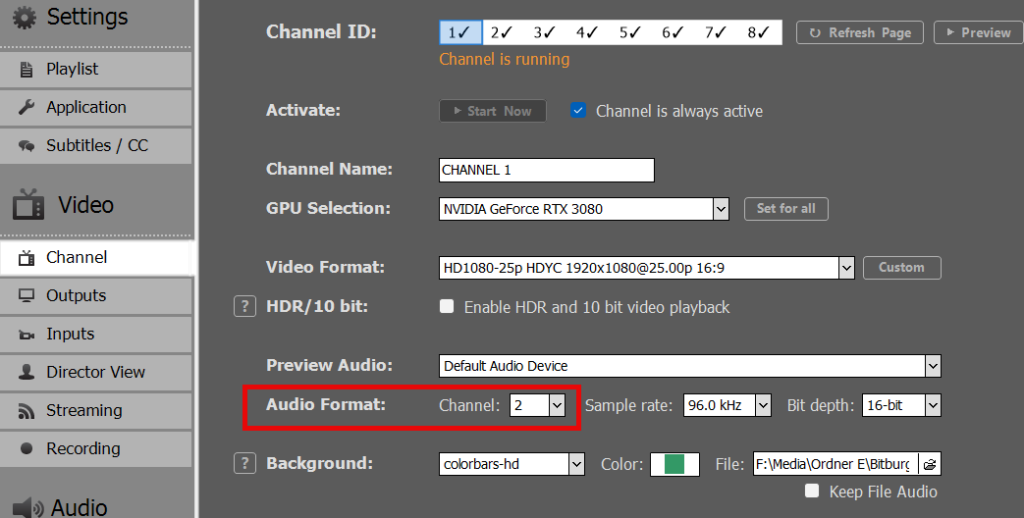
Troubleshooting
Stuttering Video
If you assigned DANTE to the Channel in PLAYDECK and your Playback does not start or stutters very slow: You need DANTE CLOCK in your Network.
The Playout in PLAYDECK will not continue, unless the DANTE CLOCK is triggering the Playout. This behaviour CAN NOT be avoided.
Most Audio Mixer, which support DVS, will have a Clock integrated. Maybe it needs to be activated. Please also watch this Official Video from Dante for Dante clocking.
You can also create an artificial DANTE CLOCK by installing DANTE VIA on a SECOND PC in the Network (cant be installed on the same System as PLAYDECK). Once installed, it will automatically designate itself as the Leader Clock and connect to the DVS by itself without further user intervention.
hat everything is working as expected. It is simply a controlling and reporting tool:
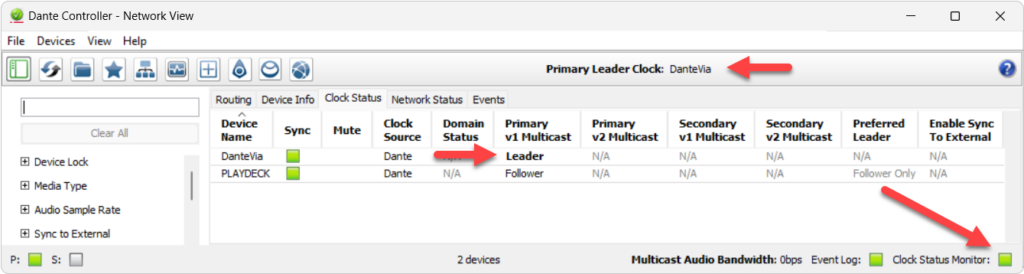
If everything is setup correctly, you will see a GREEN LIGHT in the bottom right corner, indicating that your DVS is Clock-enabled and ready to use in PLAYDECK.
Once you see this GREEN LIGHT, PLAYDECK will now play all Clips correctly.
Bad Audio Quality
This most likely happens with the WDM Driver and different Audio Settings. Make sure to adjust the PLAYDECK Channel Audio Setting and DVS Audio Device Setting to the same Format. This avoids transcoding auf Audio and will result in a higher overall Audio Quality.
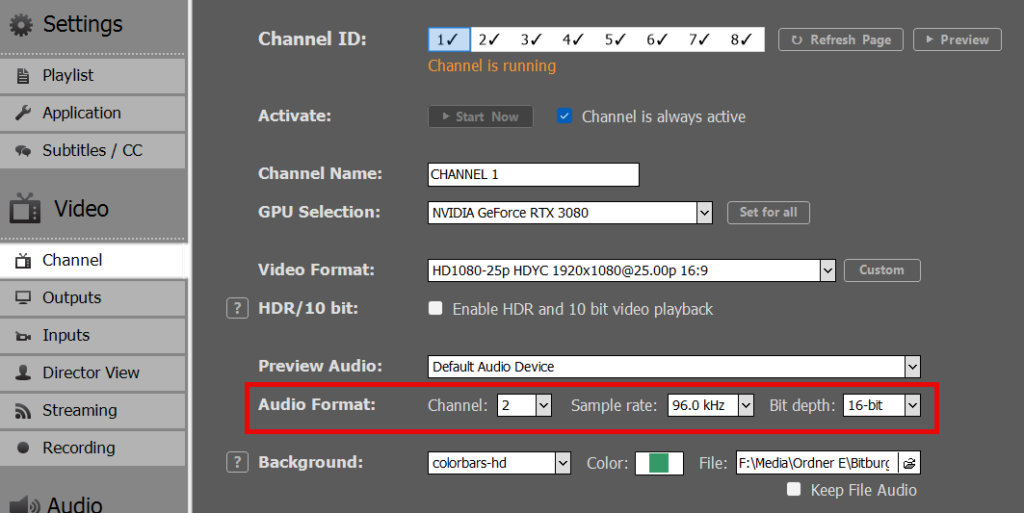
Audio Channel Mixing and Routing
If you work with Multichannel Audio, you might have to mix down your Audio Channel. See this article for how to work with multichannel audio.
