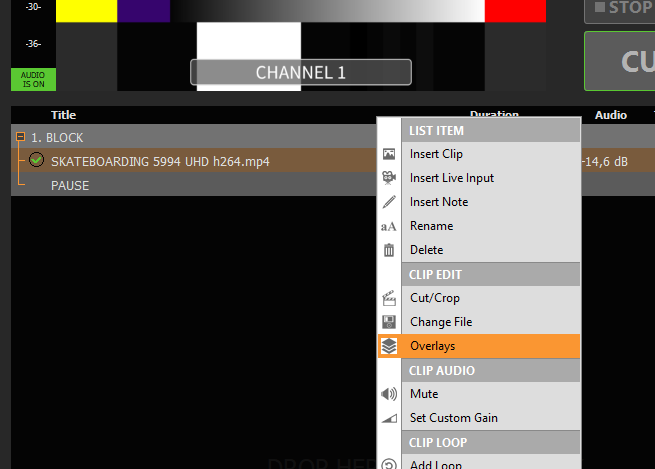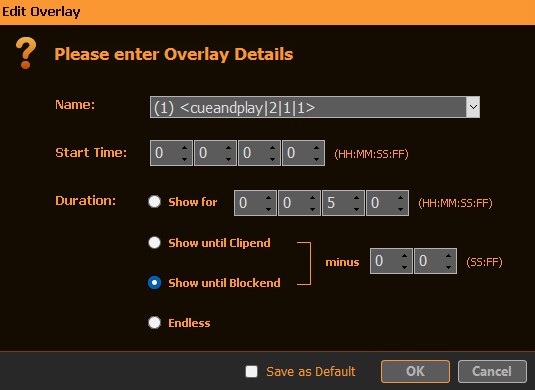Sometimes the SYNC feature isn’t enough to have simultaneous playback and the operator wants to setup more complex ways of automation between the playlists. This can be done by setting PLAYDECK to remote control itself.
Sending Commands to anywhere in PLAYDECK via Overlays
To send a Command, you want to create a new “Remote Control” Overlay. You can now add one of the Custom Commands, that will be recognized by PLAYDECK. Basically you can CUE and PLAY clips, start Actions, show Overlays, etc..
Example: <cueandplay|2|1|1>
This will instantly play Playlist 2, Block 1, Clip 1.
A complete list of all commands can be found within PLAYDECK via “Show Commands”
Your overlay will look something like this:
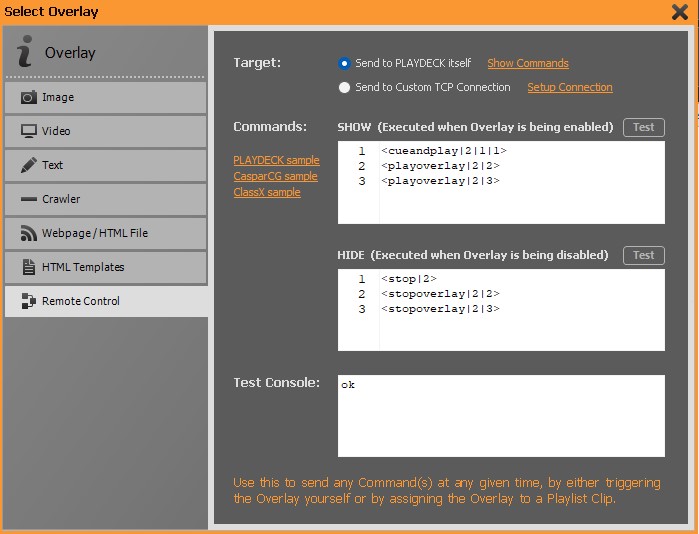
Setup PLAYDECK events for automation
You add events to the playlist by adding the overlay with the commands to the clip. For example, if you want to start Playlist 2 (first clip) as soon as Playlist 1 starts playing, you would add the above Overlay to Clip 1 like this: