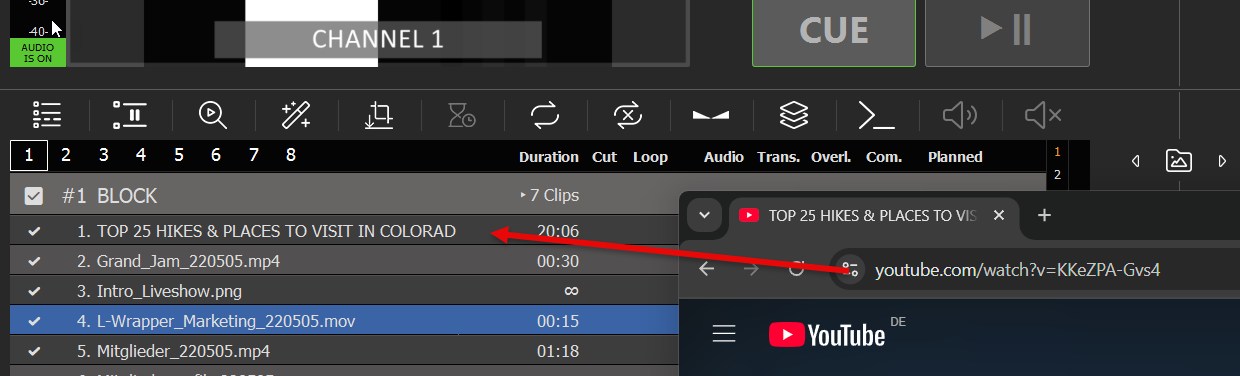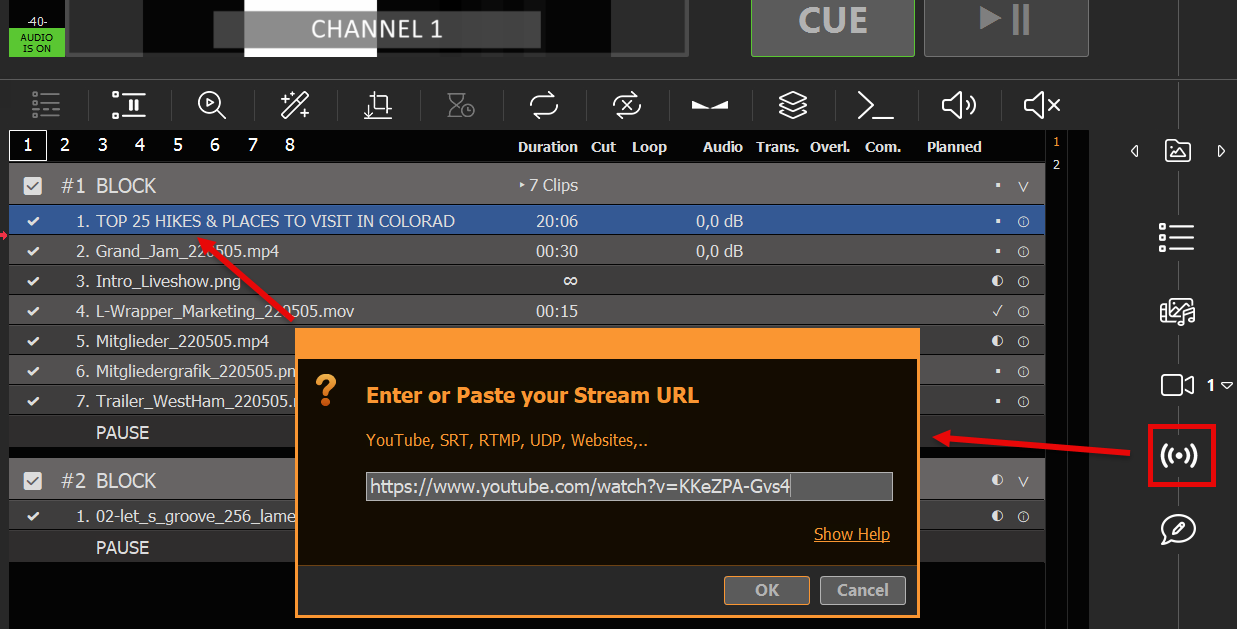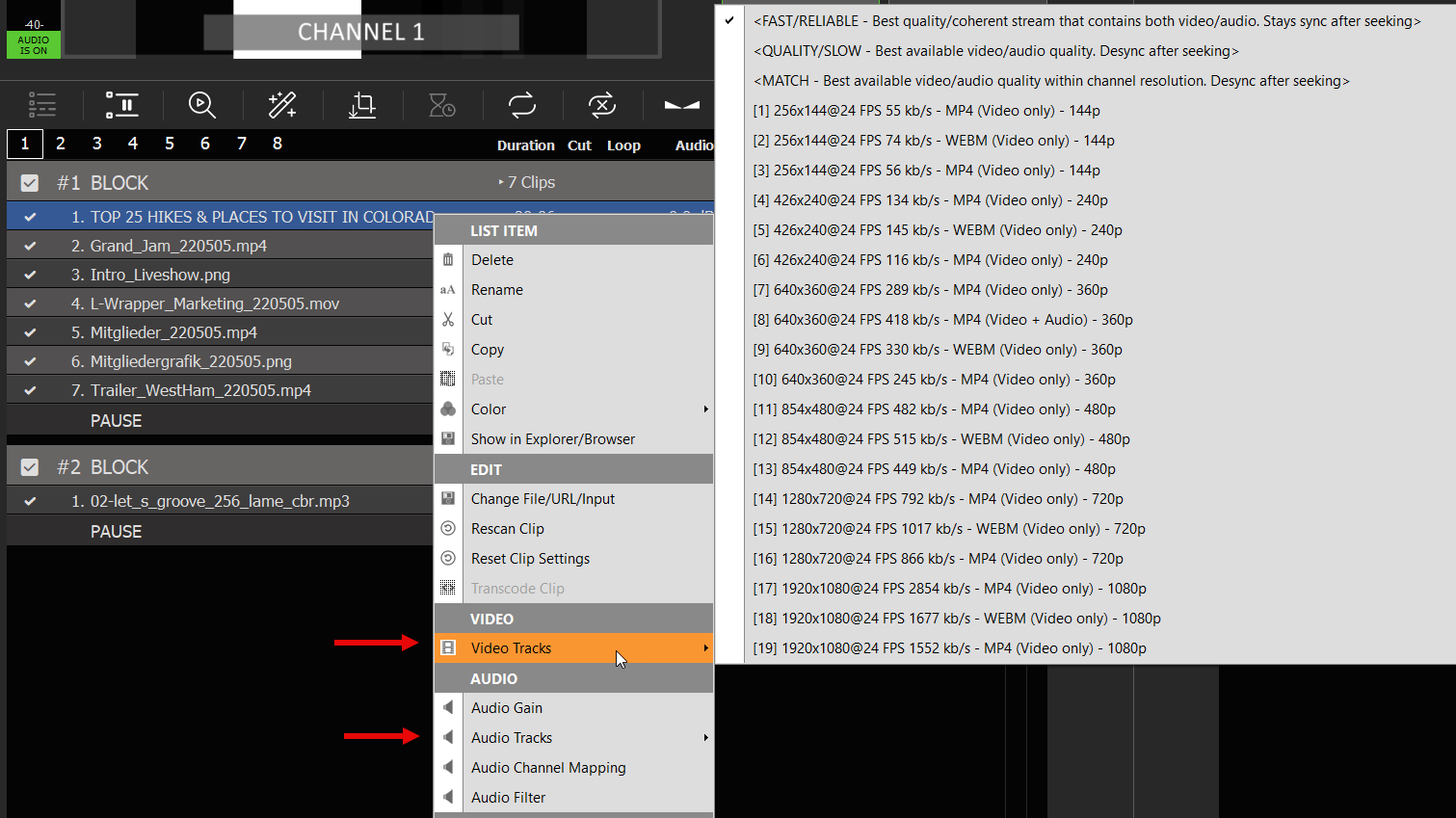Please use this basic guidelines for your PLAYDECK System. While PLAYDECK can basically play any Codec on any Windows machine, we want you to have a good experience, which requires some rules of thumb.
In this article:
→ Installation and Hardware
→ Output Cards
→ CPU Codecs, Keying and Alpha Channel
→ Notebooks
Installation and Hardware
PLAYDECK can be installed on any Windows 64-bit machine. This includes Windows Server Versions or Custom Cloud Builds.
PLAYDECK needs fast modern Hardware, if pushed to the Limit. It has to transcode any given Video Format and Framerate in Real-time into your selected Output Format. Ideally without any Frame Drops.
As with all Tasks, it all depends on your use case: Are you using the LITE Edition to operate one Full HD Channel in a Live Event for some Hours? Or are you using STUDIO to broadcast multiple UHD Channel to several receiver e.g. Streams, NDI, and all in a 24/7 manner?
One thing is certain: Without a powerful modern NVIDIA GPU you will likely be disappointed. Don’t try to run PLAYDECK over a Intel Onboard GPU, it is not designed for that. Your NVIDIA GPU should have ideally at least a Score of 8000 on the Passmark Scale.
All other PC components should not be much older than 2 years, just to meet modern driver standards, as we update PLAYDECK at least 4 times a year with the latest driver. You will want to utilize and profit from that, as all PLAYDECK updates are free of charge, as long as you have a valid license.
This is a EXAMLPE Spec, we used for our own PLAYDECK Systems:
- BeQuiet Straight Power 11 750W
- Gigabyte Z790 AORUS Elite AX So.1700 Dual Channel DDR5 ATX Retail
- Intel Core i7 13700F 16 (8+8) 2.10GHz So.1700 TRAY
- Noctua NH-U9S Tower Cooler
- 32GB Corsair Vengeance black DDR5-5200
- 500GB Samsung 970 EVO Plus M.2
- 1TB Samsung 970 EVO Plus M.2
- 12GB Gigabyte Geforce RTX 4070 Windforce OC Active PCIe 4.0 x16 (Retail)
- Blackmagic Design DeckLink SDI 4K
Output Cards
If you use a dedicated Output Card (e.g. BM Decklink), you will not only offload resources to the Card and reduce overall System GPU/CPU load, but you will also benefit from:
- More “true” Colors
- Nearly Zero Frame Drops due to Frame Rate Control
- Overall higher Picture Quality
- Much more stable than HDMI over Desktop (no Windows-interference)
We support Output Cards from these Manufacturers (see complete List):
- Blackmagic Design
- AJA
- Deltacast
- Bluefish444
- DekTect
- Magewell
- Osprey
- Stream Labs
- Yuan
- ASIO Devices (eg DANTE)
CPU Usage = Stronger CPU needed
If you fall under one of the following categories, please plan a stronger CPU for your System:
– You are mostly using CPU Codecs, that can’t be GPU-decoded with PLAYDECK: ProRes, HAP, DNxHD
– You use multiple NDI Outputs, as they are encoded on CPU only
– You are heavily using Overlays in PLAYDECK, as they are also CPU-only
– You are using multiple screen captures or web camera devices
Notebooks
If you are aiming for mobile productions, we go with the XMG ULTRA 17 or the Razor Blade Notebook and extend it with a Blackmagic Ultra Studio card via the thunderbolt interface. If in doubt, which manufacturer to go for, decide for a Gamer Notebook. Those are designed to run at maximum performance. Avoid buying Office-type Notebooks like Dell, which are designed for power saving and can seriously limit your playout performance.