This article will give pointers on how to improve your Streams even more. In this example we use Cloudflare, but this can be any provider.
These are the optimized Settings as overview. We will explain them in detail:
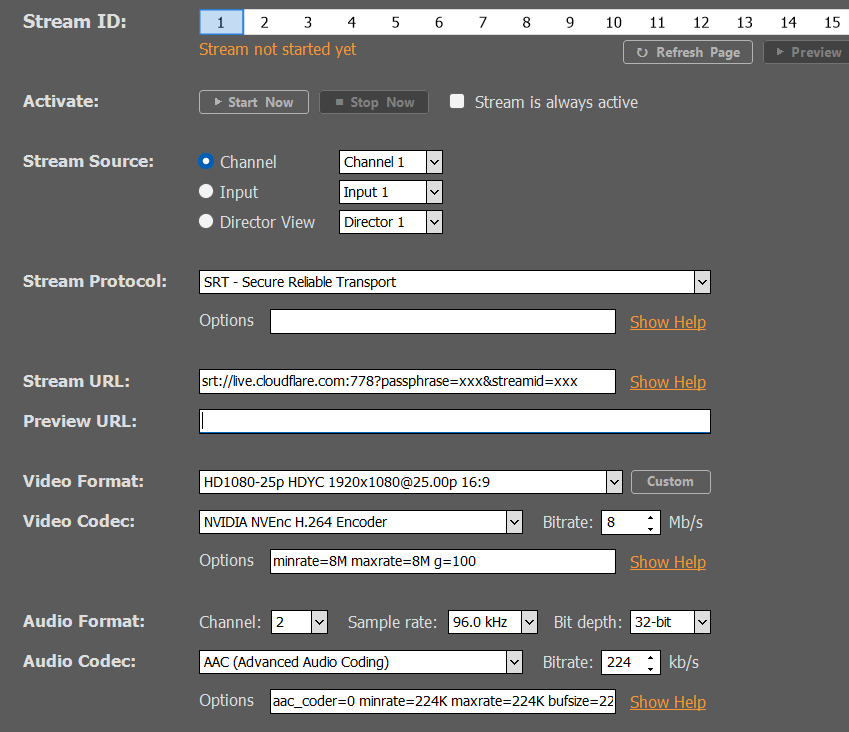
Video Format
It is recommended to select a specific Video Format instead of using AUTO, just to avoid any problems with automatic detection.
Video Codec
We know that Cloudflare support H.264 Encoding, so we can use our GPU. If you dont have NVIDIA or your GPU is maxed with other Tasks already, select “Intel QuickSync SW H.264 Encoder”, which will try to use your Onboard Intel-GPU and falls back to CPU otherwise.
We then pick 8 Mb/s as Bitrate, which is a Cloudflare CDN requirement.
With the Options “minrate=8M maxrate=8M” we basically force CBR (Constant Bit Rate) to our Stream. Click this Link on more Info about CBR with H.264.
We also add the Option “g=100”, which sets the Key Frame Interval, also know as “GOP (Group of Picture) length” or “IDR period”. The rule-of-thumb here is to set the GOP twice as high as your framerate, which would be 50 in this case. We use 100 here to compress even more, resulting in less used bandwidth, which in turn makes your Stream more stable. A higher value also reduces buffering, but not all provider can process high values. Reduce your GOP, if you Content has alot of Action and your need more key frames. The default GOP is 15, which is a failsafe to ensure, that there are no artifacts in the picture.
Audio Format
We use 96 kHz Sample-rate and 32-bit as Bit-depth, which will make absolutely sure, that all possible audio sources are processed at high quality. Since the Audio Stream has a very low impact on the overall bandwidth, it would be unwise to go low.
Audio Codec
There is not much choice here for the Encoder, as AAC delivers high quality low compression audio. Since we picked a higher Sample-rate and Bit-depth, we need to provide a bit more Bitrate here, so we set this to 224 kb/s.
As Options, first we set our AAC Encoder to the “TLS” mode by entering “aac_coder=0”. The Options here are:
0 – Two loop searching (TLS) method
1 – Average noise to mask ratio (ANMR)
2 – Fast constant quantizer method
TLS will have the highest quality with most audio contents. The default here is “2 (fast)”, which is also good, but can lead to crushing sounds at lower bitrates.
Next we also force CBR for our Audio Stream by setting “aac_coder=0 minrate=224K maxrate=224K bufsize=224K”. Click this Link for more info on CBR for AAC.
