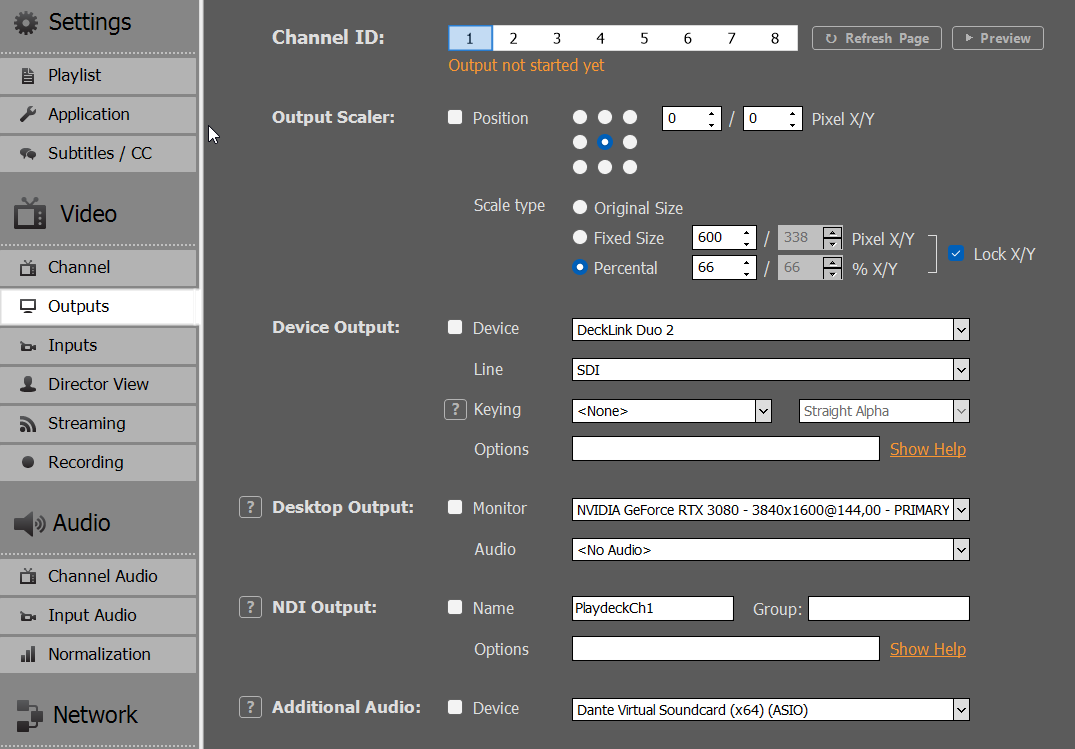This article will show how to create a Diashow with Transitions and output on the same Monitor.
Creating the Show
Open the integrated File Explorer by clicking the right-arror between the Playlists. The search for your images folder, select all images and add the to the Playlist by Drag Drop:
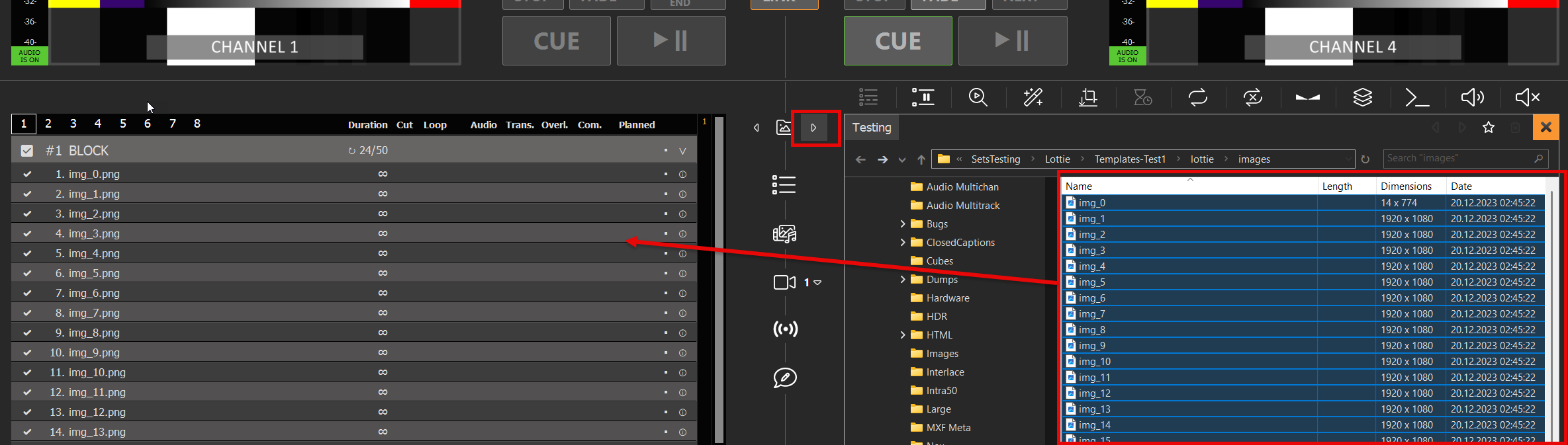
Select any Clip in the Playlist and press CTRL+A to select all Clips, then select the Icon for DURATION and enter a suitable duration for each image, e.g. 15 seconds:
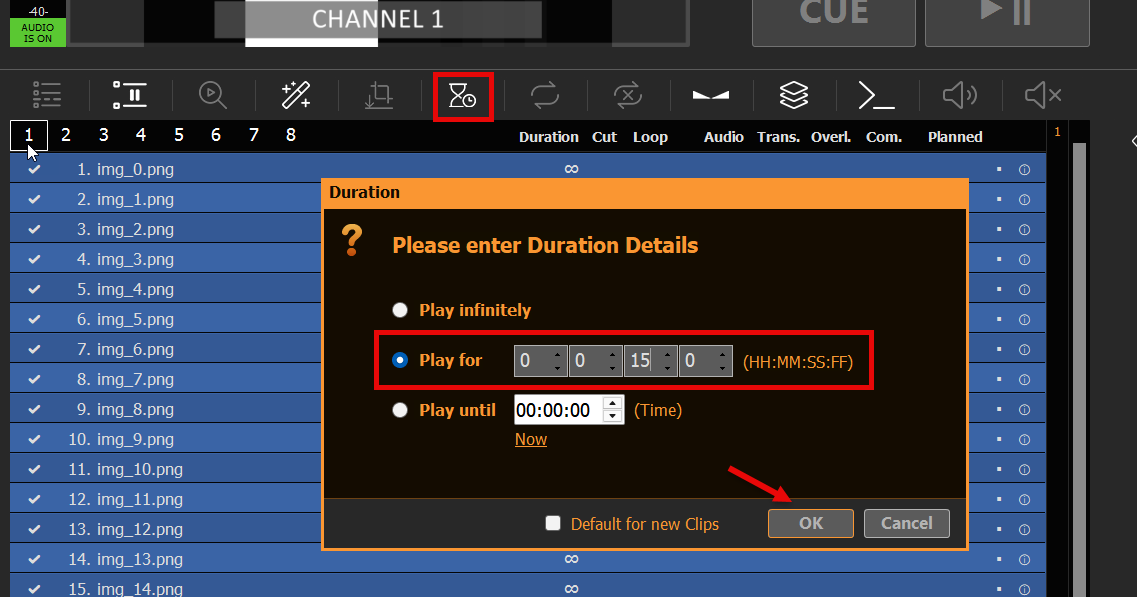
While al Clips are still selected, click the Icon TRANSITION next and add any transition. In this case we use a smooth long Fade Transition:
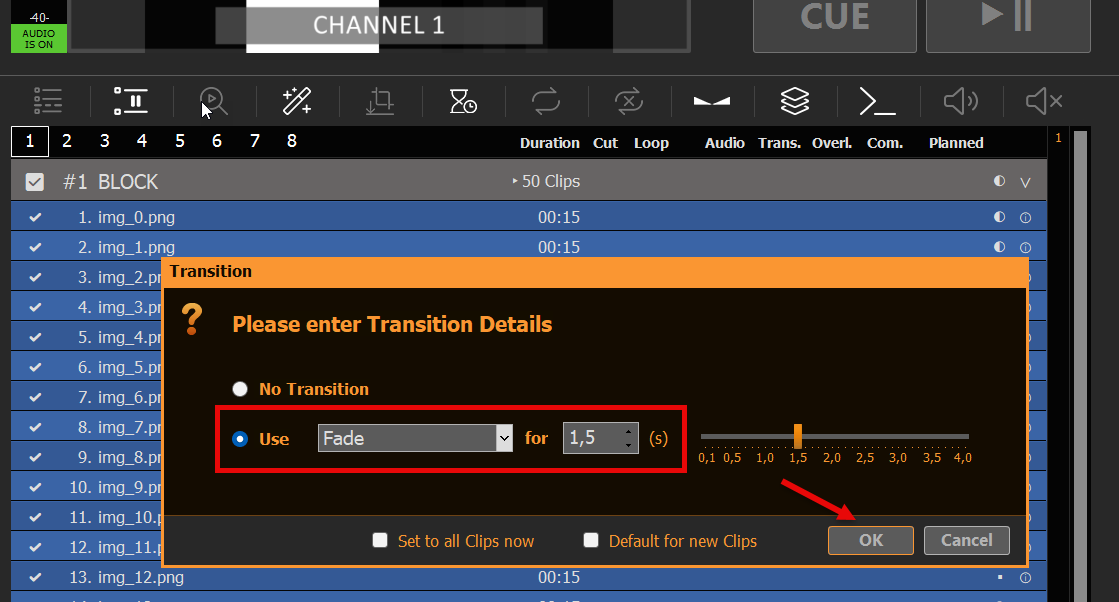
At the bottom of the Playlist you can see the total duration of your Diashow:

Playing the Diashow
You simply double-click the first Clip (or use Buttons CUE+PLAY), then double-click the Preview Area (or right-click and select FULLSCREEN). Your Playout will now be maximized to your Monitor Size, at maximum Quality. And the Mouse Cursor will be hidden. Use ESC to exit Fullscreen.
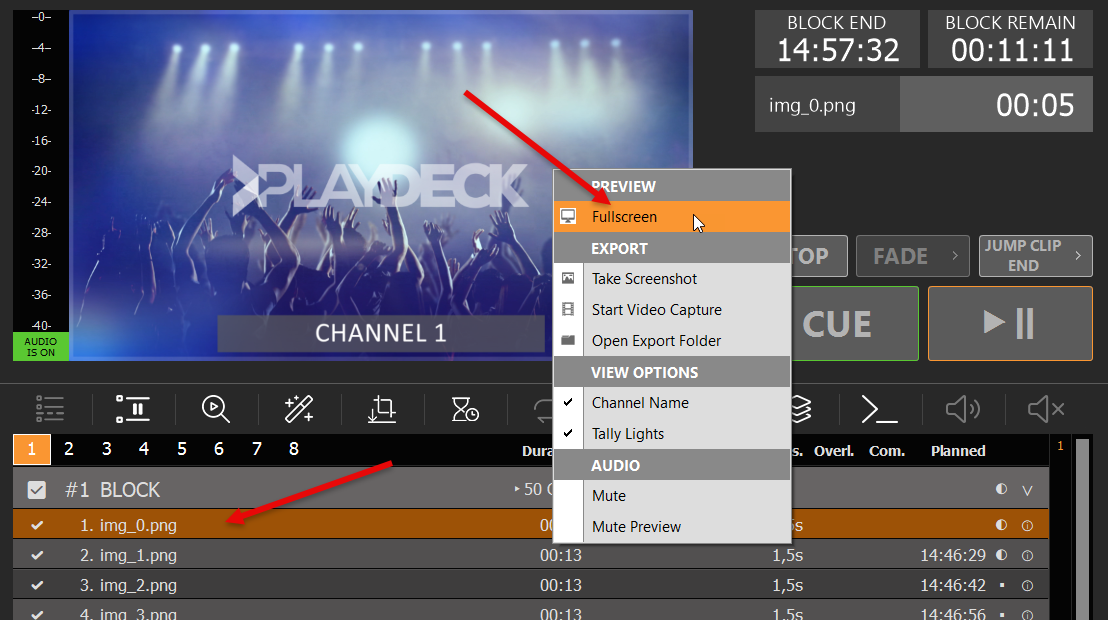
Note: During Fullscreen, you can use the SPACE Key to pause/unpause Playback.
You can also output the video signal on a second monitor, or send it to your TV. You could also send it via NDI to another PC and open the signal with PLAYDECK (use the free Backup License), or VCL Mediaplayer or any other 3rd party app: