Audio Settings
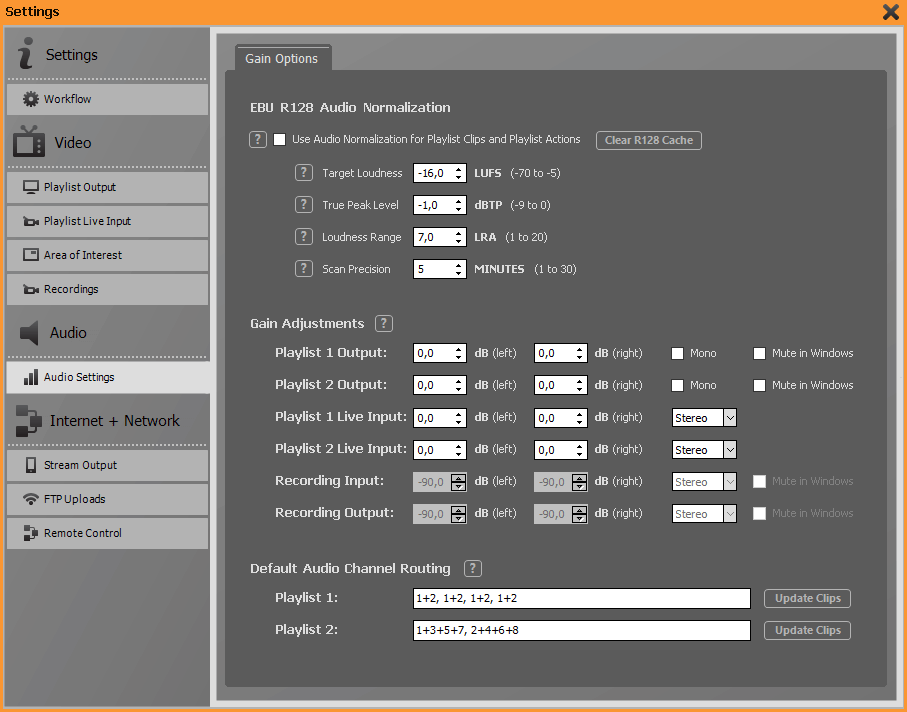
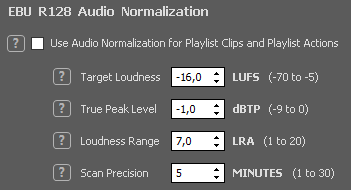
One of the most convenient features of PLAYDECK (from the Plus version upwards) is the automatic adjustment of the playback volume of each clip. This means that the viewer will perceive them as equally loud.
Please set your desired Target Loudness as well as the True Peak Level. PLAYDECK will now ensure that the maximum level is not exceeded even during peaks.
As a rule, you should leave the Loudness Range value as it is.
By default, PLAYDECK scans a maximum of the first five minutes of each video file to estimate the volume distribution of the clip. If you often use significantly longer files with a strongly fluctuating volume, you should set a longer scan time. However, this increases the time needed to determine the correct level.
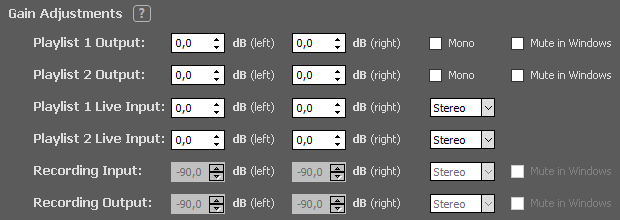
You can set separate values for output volume or input sensitivity for the two stereo channels of all outputs and inputs.
You can also output the two playlist outputs as a mono summed signal and mute the output via the Windows standard audio device. The latter is useful to avoid slightly shifted audio playback from the video output card if it is inadvertently selected as the Windows default audio device additionally.

A maximum of 16 audio channels are available for output. You set these in the menu item Playlist Output – Audio Format.
PLAYDECK does not make any changes to the audio channel routing by default (no entry in the lines), but allows you to intervene manually. Please enter the desired mix pattern in the two lines for Playlist 1 and Playlist 2, separating the channels by commas.
To apply a changed audio routing to the clips in the playlist, press the Update Clips button.
Here are a few examples:
1+2,1+2 (Mono Mixdown)
2,1 (Swap left and right channel)
1,2,1,1 (Copy channel 1 to channel 3 and 4)
0,2 (Mute channel 1)
0,0,1,2 (Move channel 1 and 2 to channel 3 and 4)
1+3+5+7,2+4+6+8 (Stereo mixdown of 8-channel-track)