For a general overview of best possible Video Codecs for Playout, please see this article.
While PLAYDECK is able to transcode all Clips in real time to your selected Output Format, this can put a heavy toll on your system during Playout, depending on your use case.
If your CPU usage reached critical level and you get playout lags (mostly perceived as audio stutter), you may want to make sure, that all Clips are decoded via the GPU, because most modern Graphic Cards can handle much more load than the CPU alone, thus making it possible to run multiple output channel with PLAYDECK.
In this article:
→ Using the integrated transcoder
→ What Files are being decoded on CPU in PLAYDECK
→ What GPU’s are recommended?
Using the integrated transcoder
PLAYDECK has an integrated transcoder for video/audio files. It will make it more easy for you to QUICKLY transcode multiple files at once, e.g. if your show starts soon and you just don’t have the time to transcode them via 3rd party tool like Adobe Media Encoder.
In your example we have a Block of Files, that only can be decoded via CPU, like ProRes, and HAP-A Video Codec. We now select any Clip, then press CTRL+A to select all Clips in the Block. You could also use SHIFT to select a Clip range or just CTRL to select individual Clips.
Now we right Clip one of the selected Clips and select “Transcode Clips”:
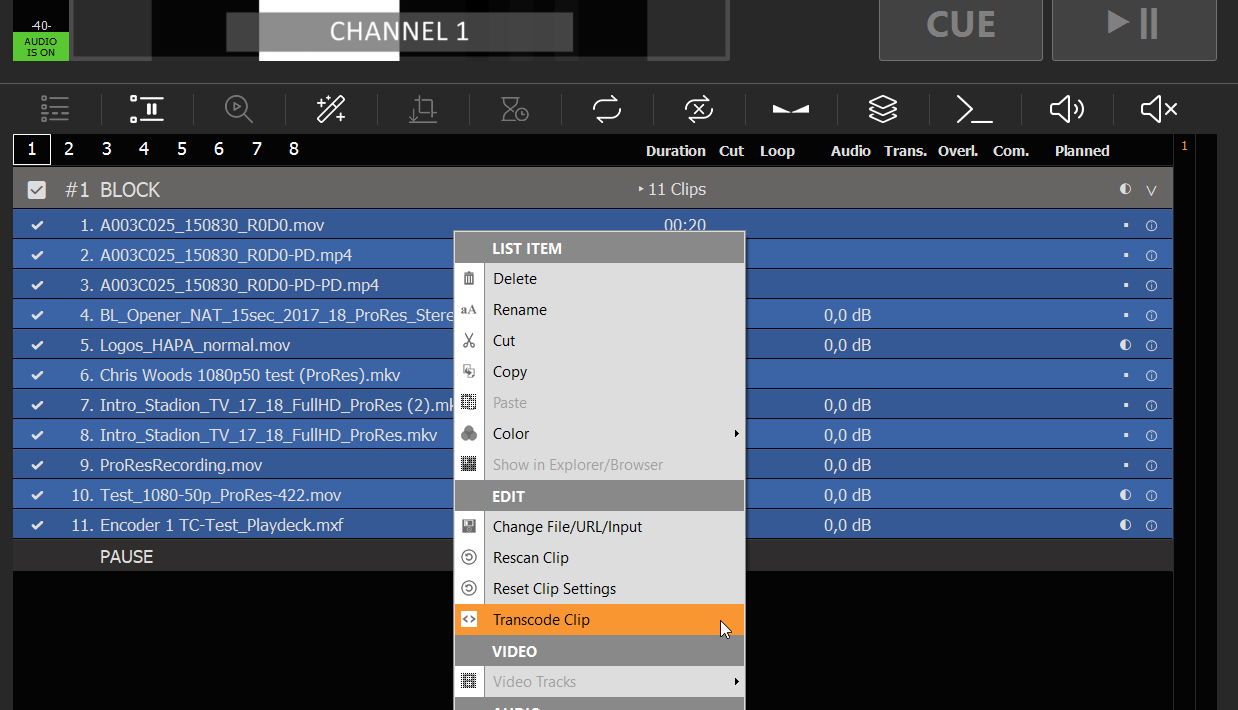
You will not get a list of pre-defined target video codecs, which all support GPU decoding:
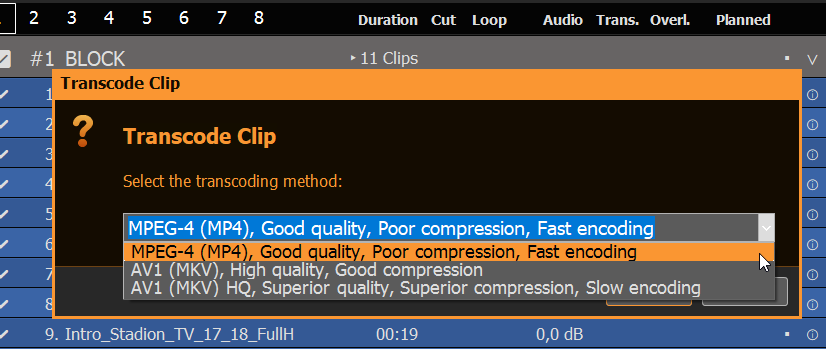
If you are in a hurry or have a huge number of clips to transcode, pick the first option “MPEG-4”, as this options gives you incredibly fast results, while still maintaining a good quality. In all other cases go with the 2nd option “AV1”, as this produces fairly small files on SSD/HDD, while producing extreme high quality files, and also support HDR. The last option is unnervingly slow, but also takes quality and compression a tick higher, but the time/quality ratio is bad in this case. Use this for overnight-transcoding.
Note: Sadly, we can not offer transcoding in H.264 or H.265 because of license reasons.
The transcoder will save the new file next to the old file and add “_transcoded” to the filename:
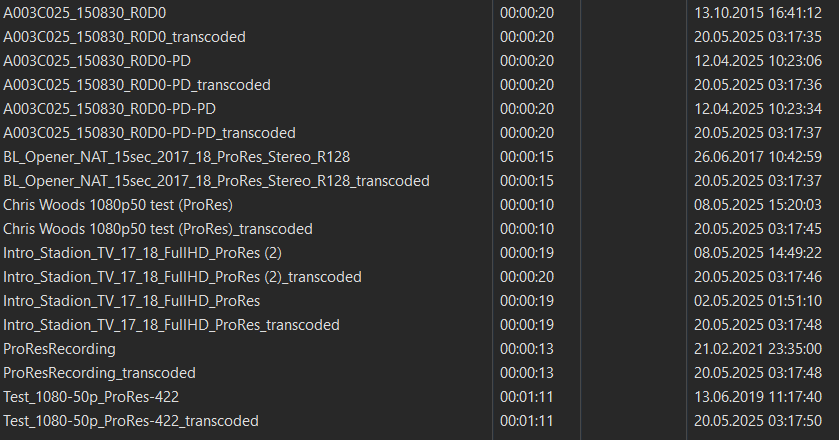
The new Files will be automatically replaced and re-scanned in your Playlist:
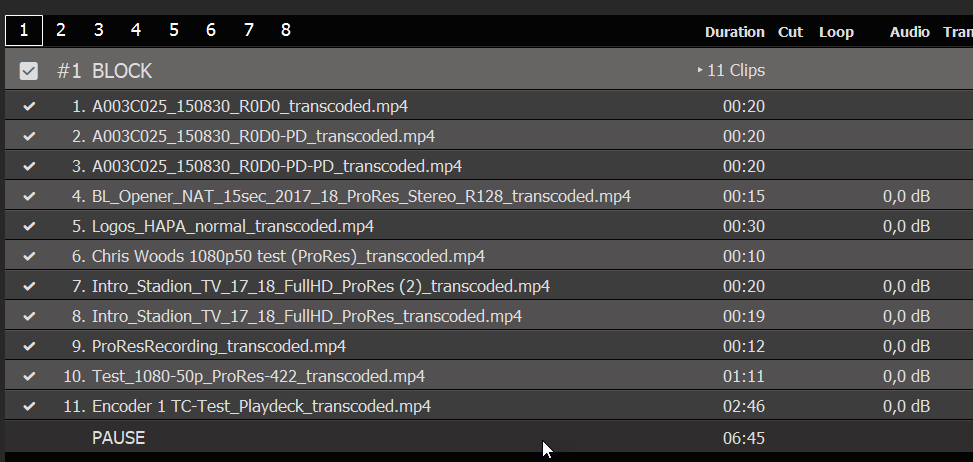
If you need to at any time return to an earlier version of your Playlist, you can use the “Restore Project Backup” function:
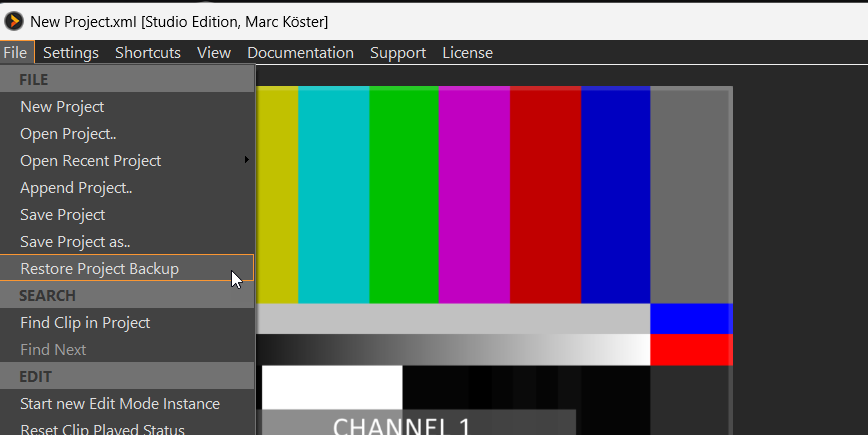
What Files are being decoded on CPU in PLAYDECK
ProRes
This high quality video codec has it’s roots on MAC computers, as it also was developed by Apple. Sadly, Apple never released any codec information for Windows Systems, so it’s still fairly impossible to decode ProRes via the GPU. If you need the Alpha Channel, we recommend using HAP-A video codec.
HAP and variants like HAP-A
These video codecs also support Alpha Channel and have very low CPU consumption.
DNxHD, MXF
The codecs also cant be decoded via GPU in PLAYDECK.
What GPU’s are recommended?
We refer to this article for PC Building for PLAYDECK.
