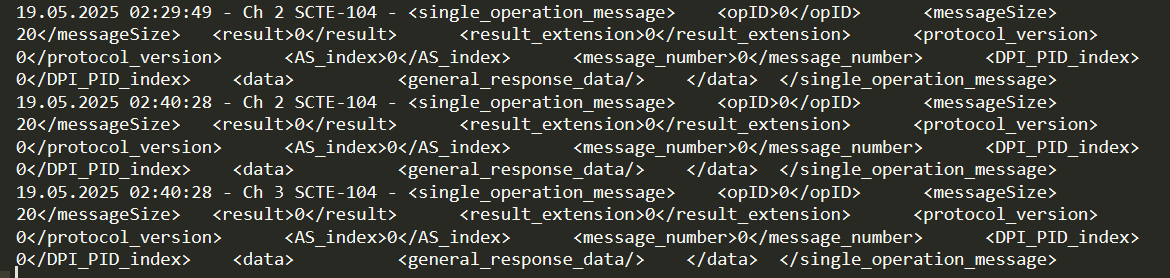This article will explain how you can use SCTE for your projects. PLAYDECK supports SCTE-35, which are exclusively used in Streams and SCTE-104, which are exclusively used in SDI Device signals.
Scroll down for SCTE-104. We also recommend to follow-up with this article on sending SCTE-35 to Streaming Server.
In this article:
→ Using SCTE-35 in Streams
→ Using SCTE-104 in SDI
Using SCTE-35 in Streams
SCTE-35 Facts
- Supported for Stream Inputs as well as Stream Outputs. Tested Stream Formats are UDP, DVB and SRT. The selection of the Video Codec does not influence SCTE transport. SCTE transport is always active and does not need to be enabled somewhere.
- PLAYDECK can detect and display incoming SCTE-35 Marker. All incoming and outgoing Marker will be written to an Event Log.
- PLAYDECK can forward incoming SCTE-35 Marker from Stream Input to Stream Output. Cross-Forwarding between UDP, DVB and SRT is supported, e.g. receiving SRT and forwarding to UDP.
SCTE-35 Testdrive
Let us dive into those topics a bit. As a test run we setup our own UDP signal loop. We stream Channel 1 to “udp://225.0.0.1:5001” via UDP:
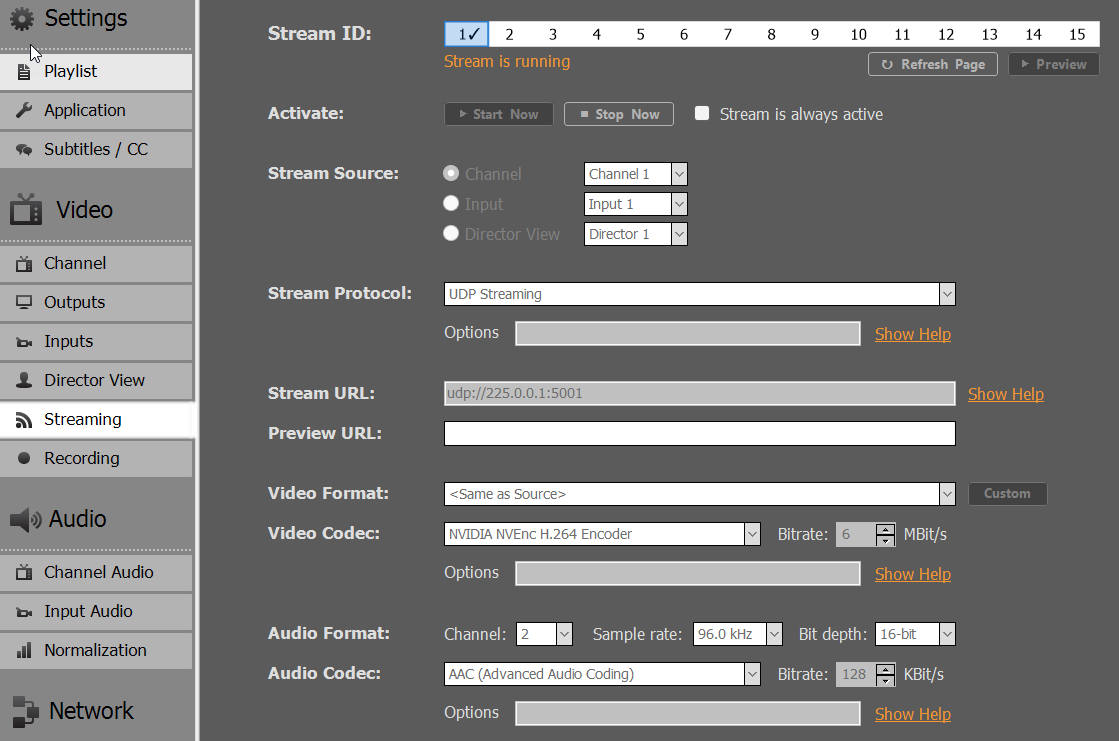
And play the Stream in Channel 2:
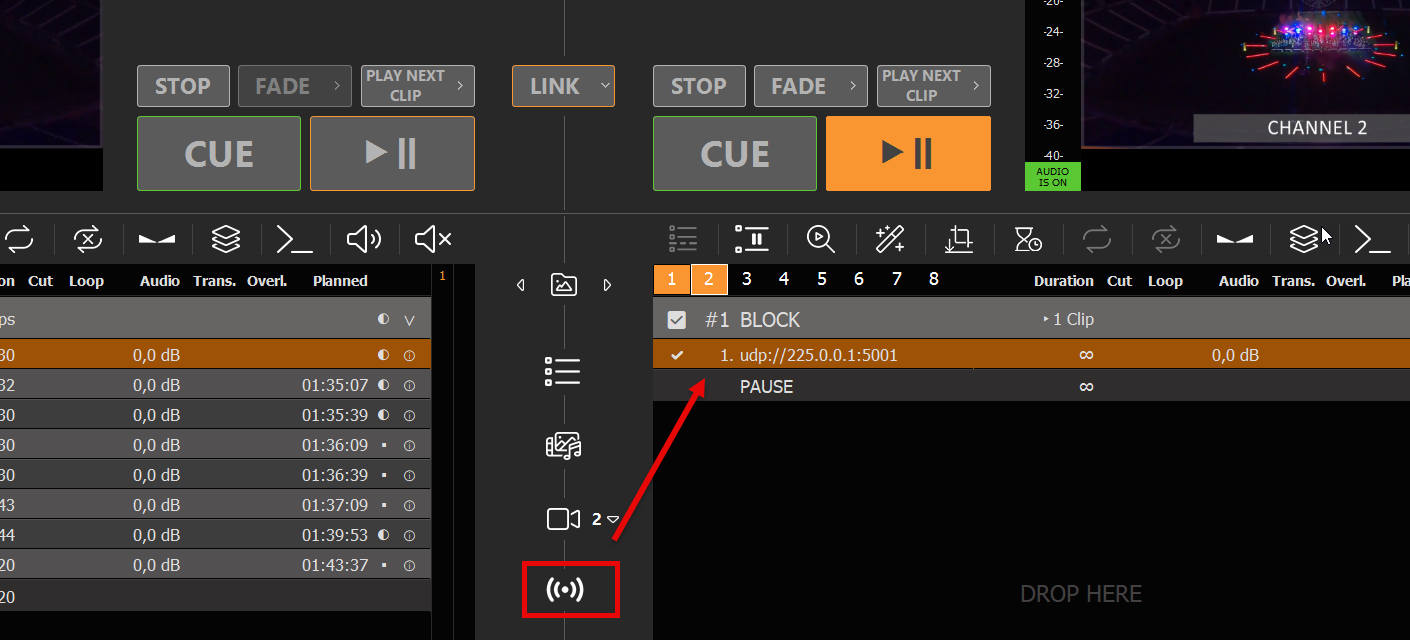
Now we only need a way to send a SCTE-35 marker in Channel 1. So we setup a new Command Action and use the smallest detectable SCTE-35 Marker (of course you can use any other):
<SpliceInfoSection><SpliceInsert></SpliceInsert></SpliceInfoSection>
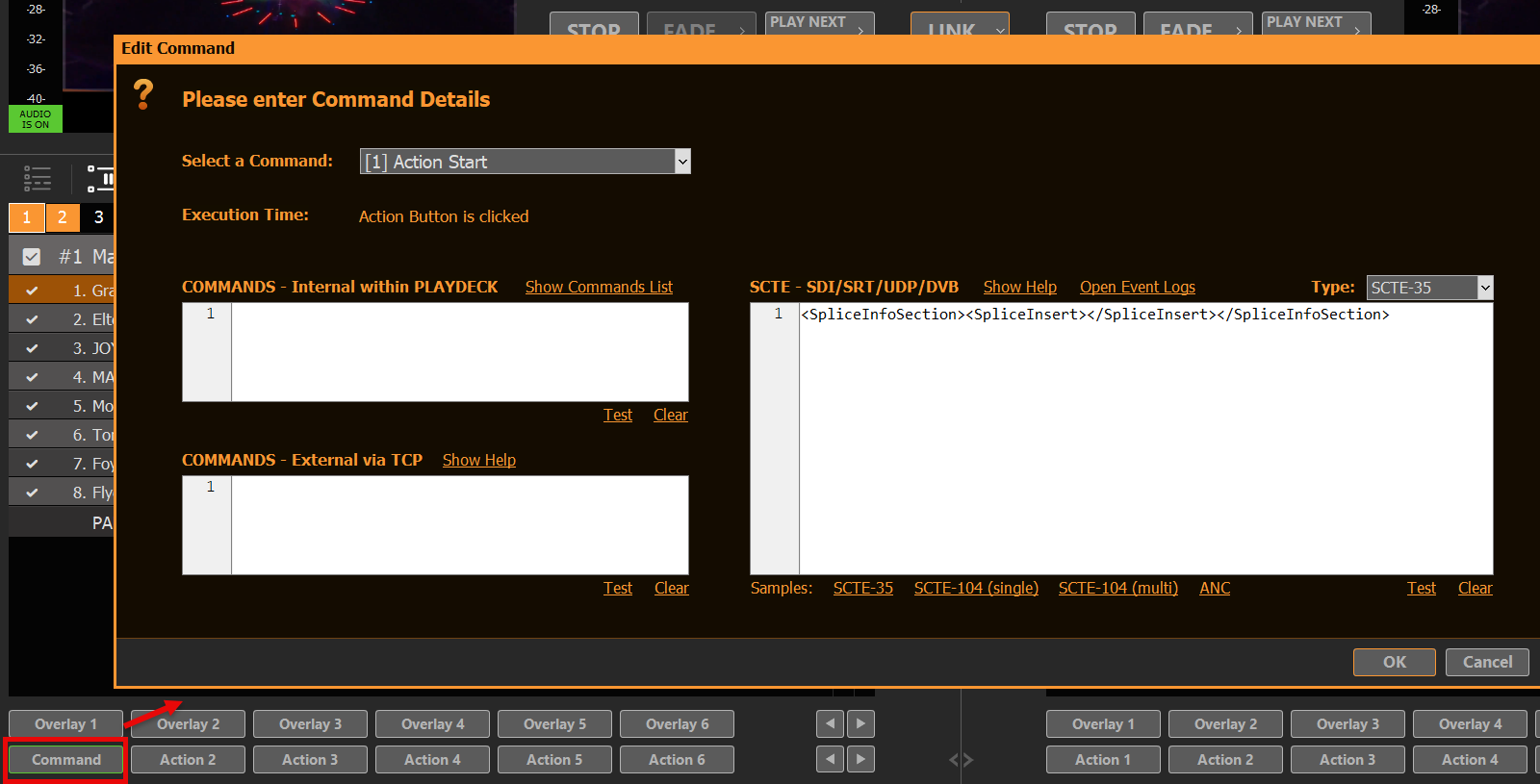
Make sure Channel 1 and Channel 2 are playing, then hit the Action Button. Then open the SCTE Event Log over the Main Menu > Documentation > SCTE:
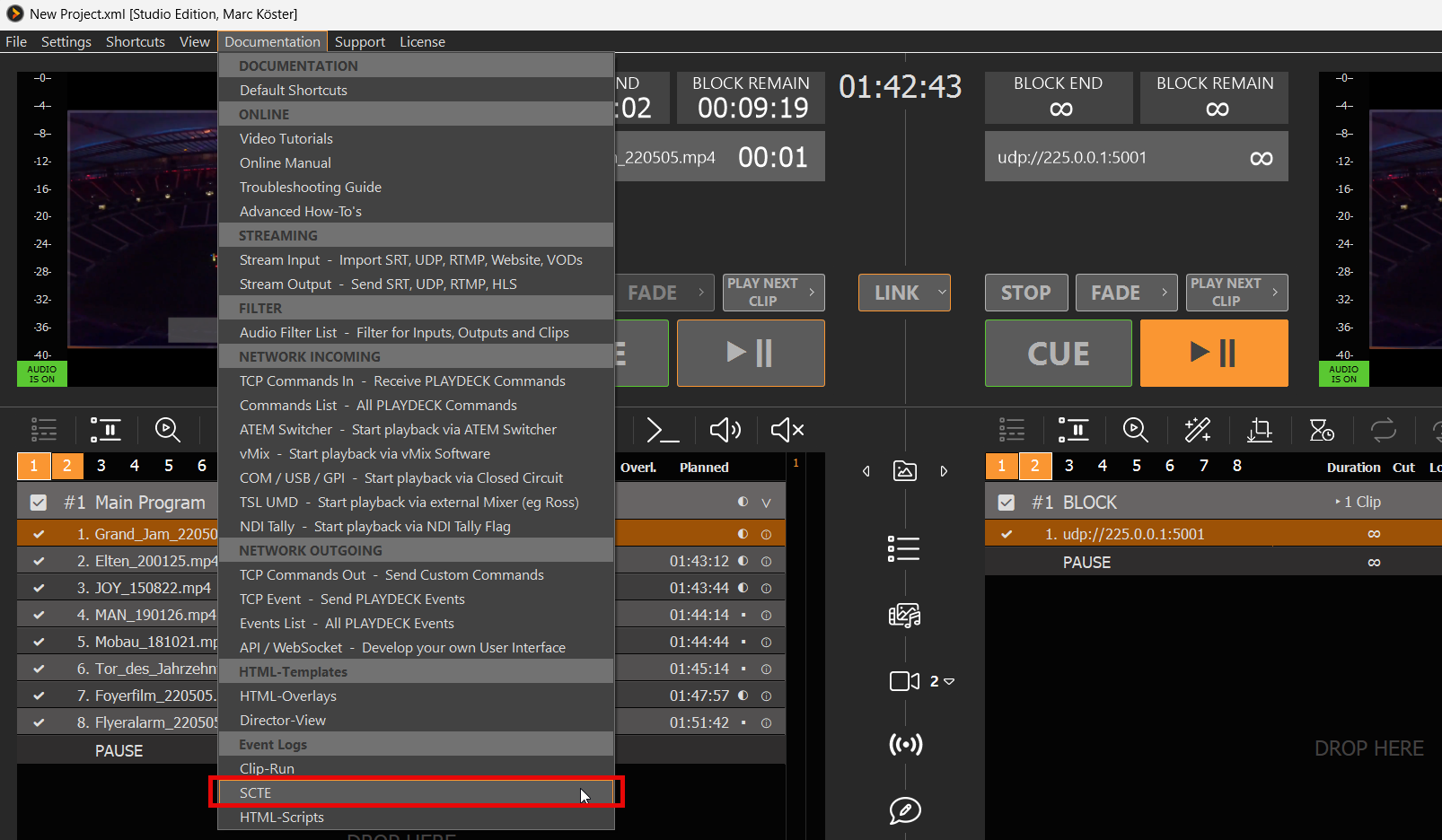
You will see the outgoing Marker of your Action Button Click on Channel 1, and the detected incoming Marker on Channel 2:
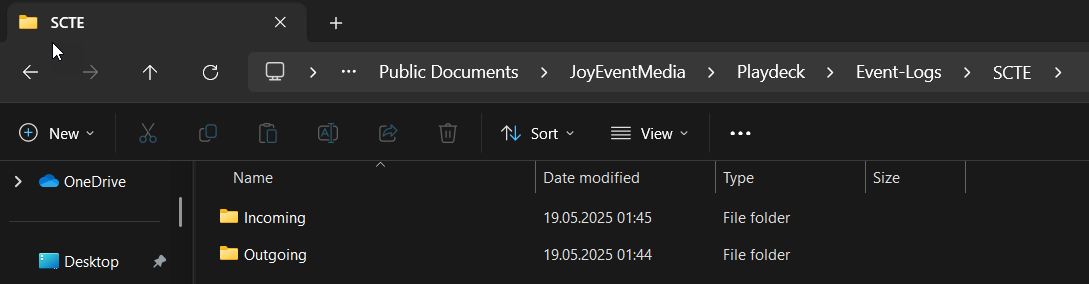


We even go one step further and setup ANOTHER Stream from Channel 2 to Channel 3 to test the SCTE Forwarding and Cross-over Detection (UDP to SRT). We send Channel 2 to “srt://127.0.0.1:5000?mode=listener” and receive in Channel 3 at “srt://127.0.0.1:5000?mode=caller”:
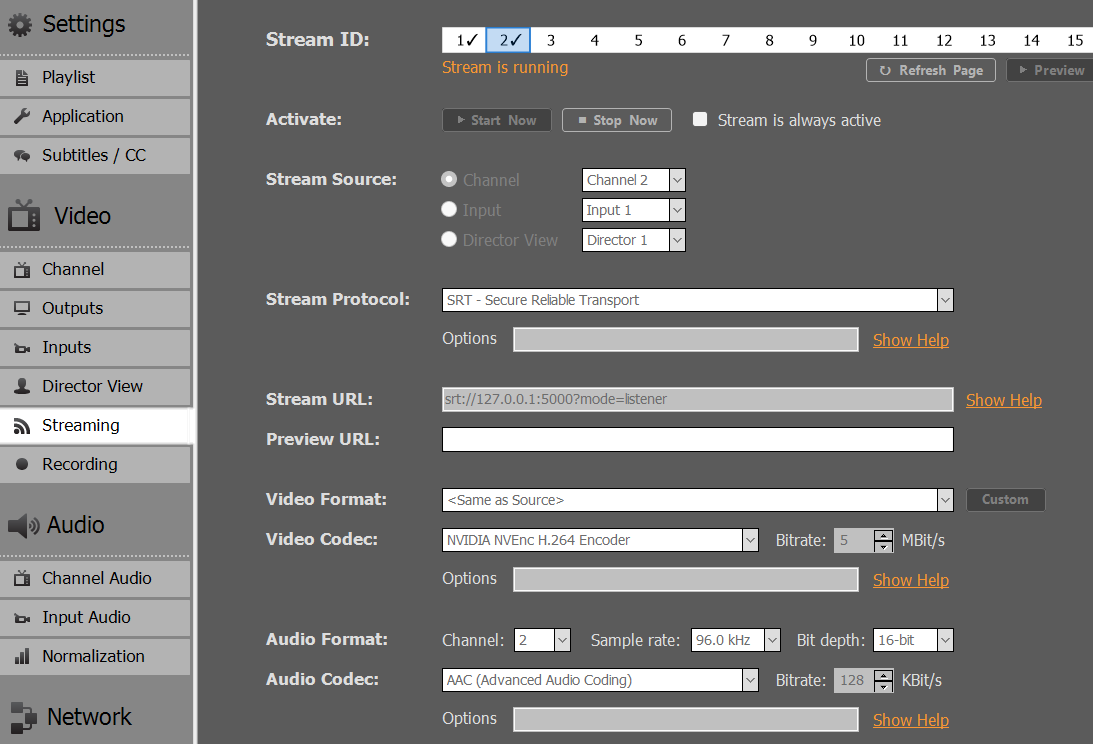
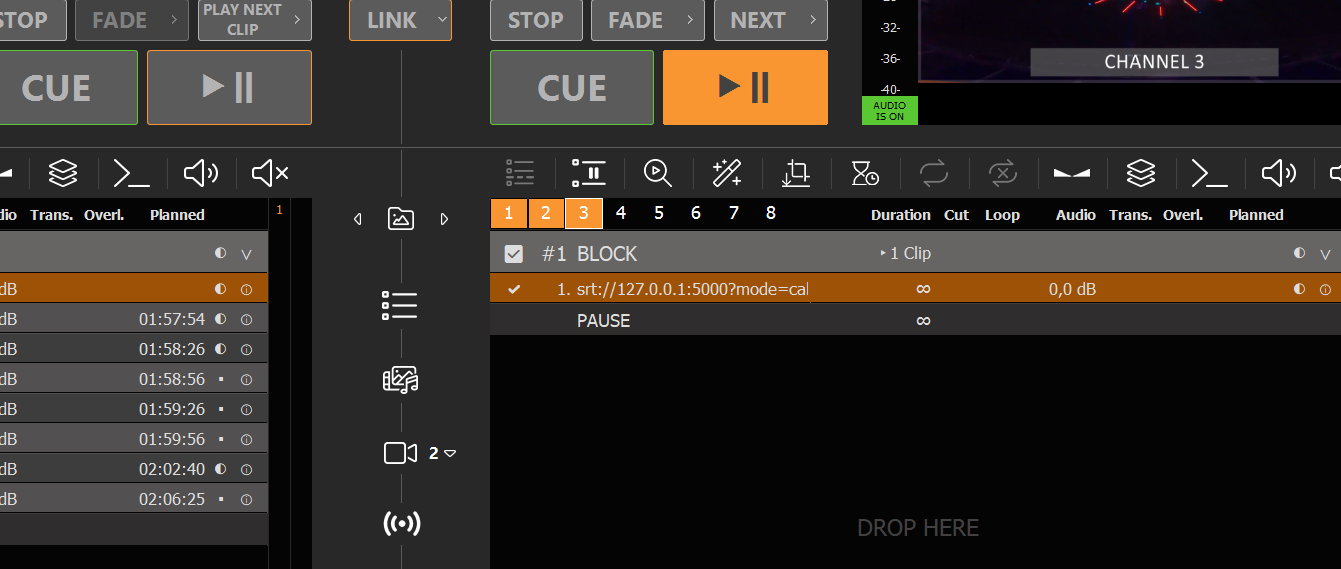
If we now press our Action Button to send the SCTE-35 Marker, we detect it also in Channel 3:

Using SCTE-104 in SDI
SCTE-104 Facts
- Supported for SDI Device Inputs as well as SDI Device Outputs, e.g. Blackmagic DeckLink. SCTE transport is always active and does not need to be enabled somewhere.
- PLAYDECK can detect and display incoming SCTE-104 Marker. All incoming and outgoing Marker will be written to an Event Log.
- PLAYDECK can forward incoming SCTE-104 Marker from SDI Input to SDI Output.
SCTE-104 Testdrive
Let us dive into those topics a bit. As a test run we setup our own SDI signal loop. We use our DeckLink Duo 2 and an SDI Loop Cable:
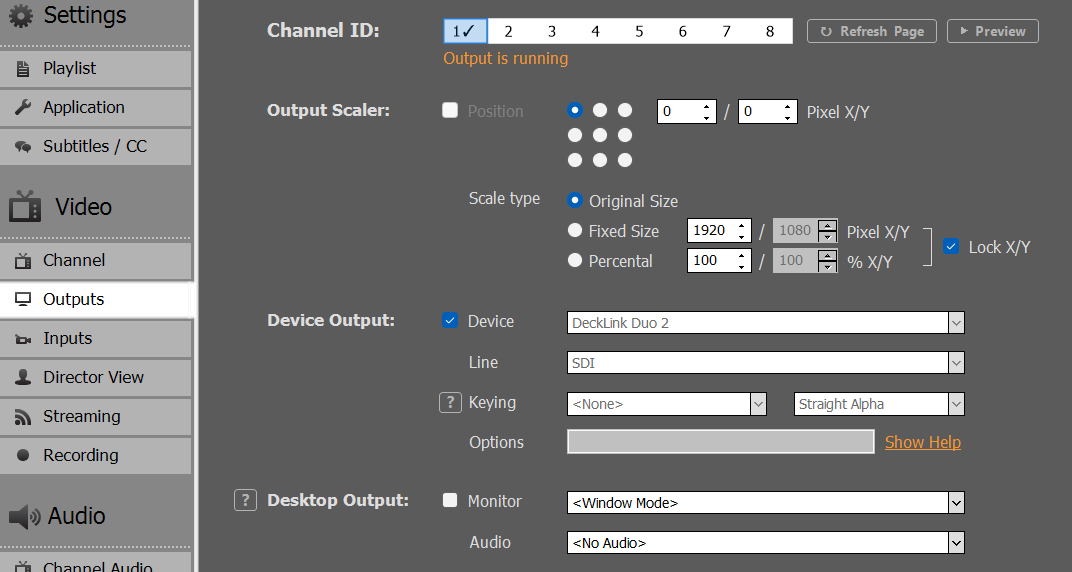
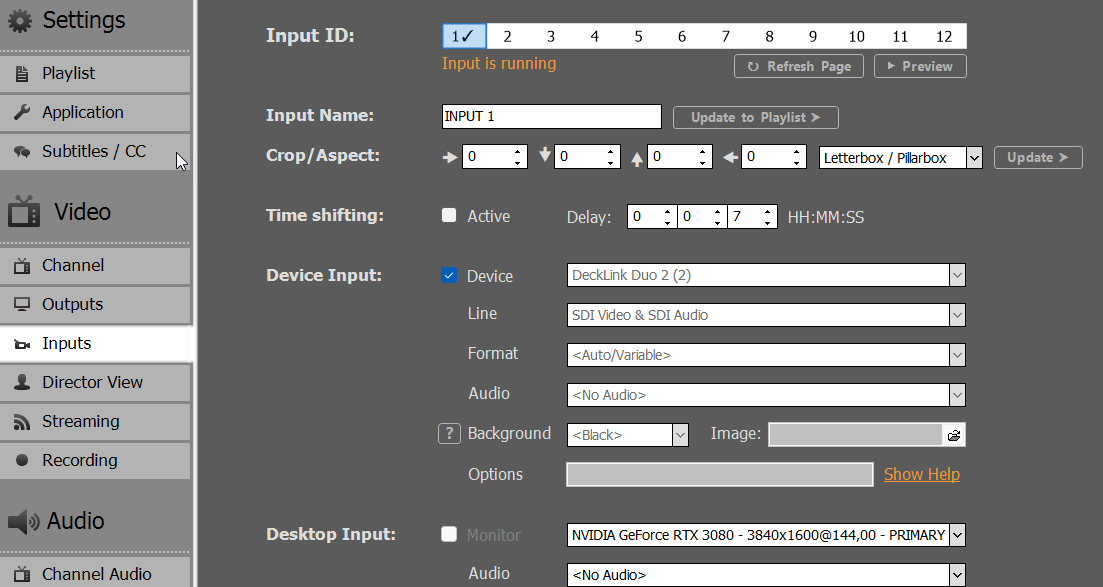
And play the SDI Input in Channel 2:
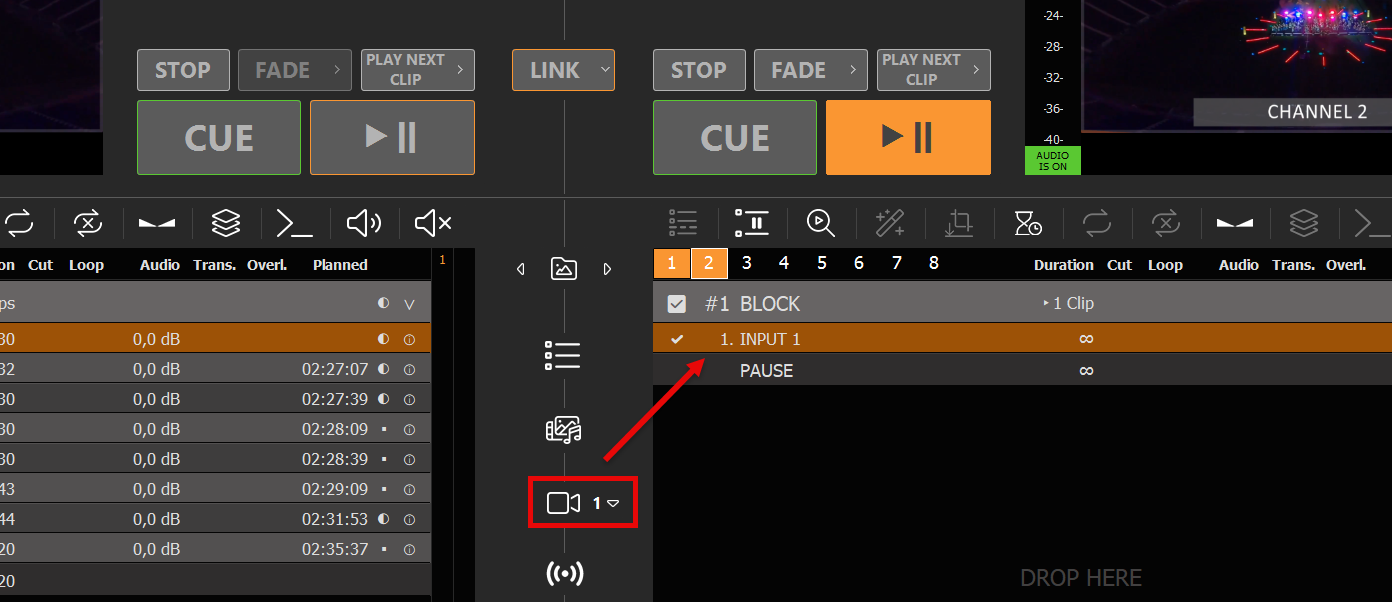
Now we only need a way to send a SCTE-104 marker in Channel 1. So we setup a new Command Action and use the smallest detectable SCTE-104 Marker (of course you can use any other):
<SCTE104><single_operation_message><data>data string</data></single_operation_message></SCTE104>
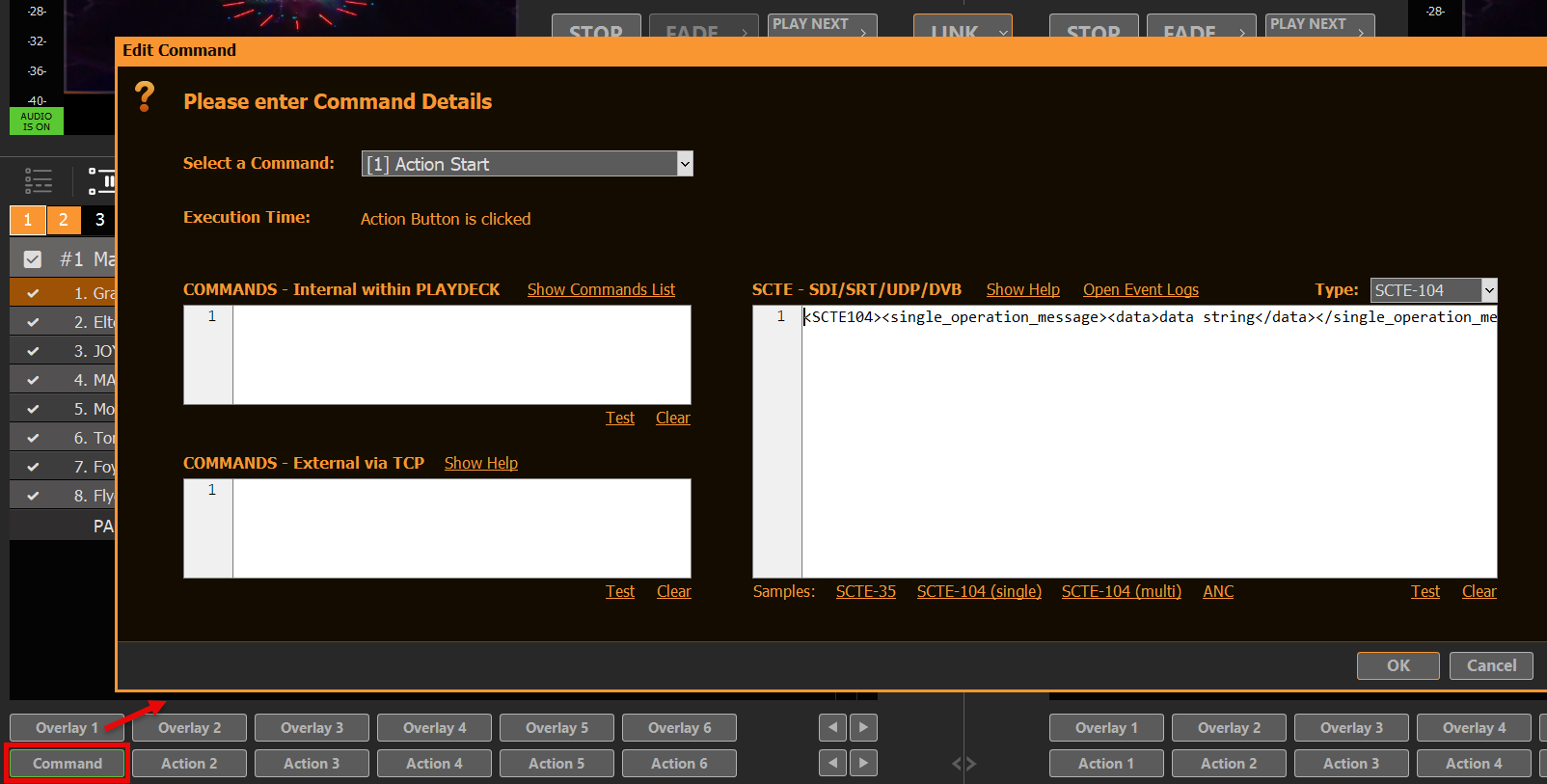
Make sure Channel 1 and Channel 2 are playing, then hit the Action Button. Then open the SCTE Event Log over the Main Menu > Documentation > SCTE:
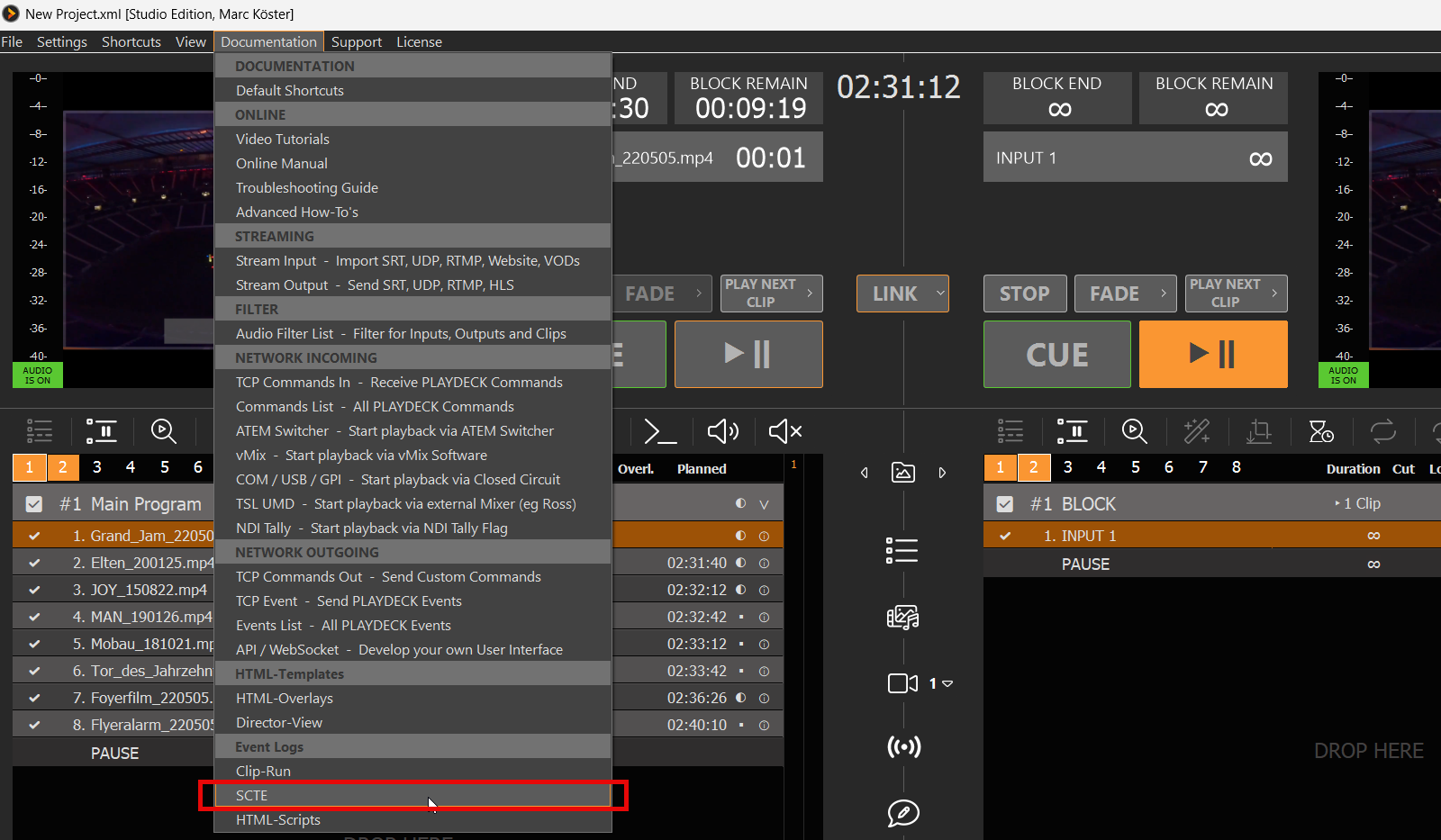
You will see the outgoing Marker of your Action Button Click on Channel 1, and the detected incoming Marker on Channel 2:
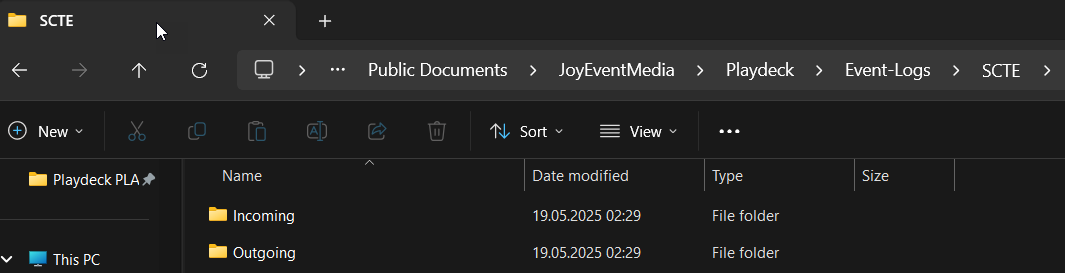


We even go one step further and setup ANOTHER SDI Loop from Channel 2 to Channel 3 to test the SCTE Forwarding:
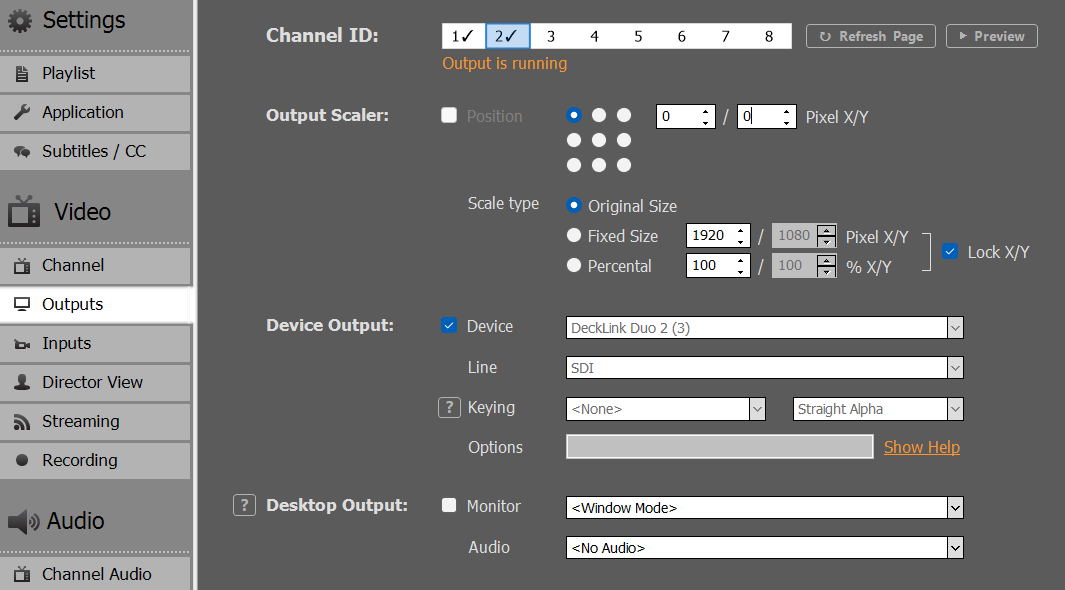
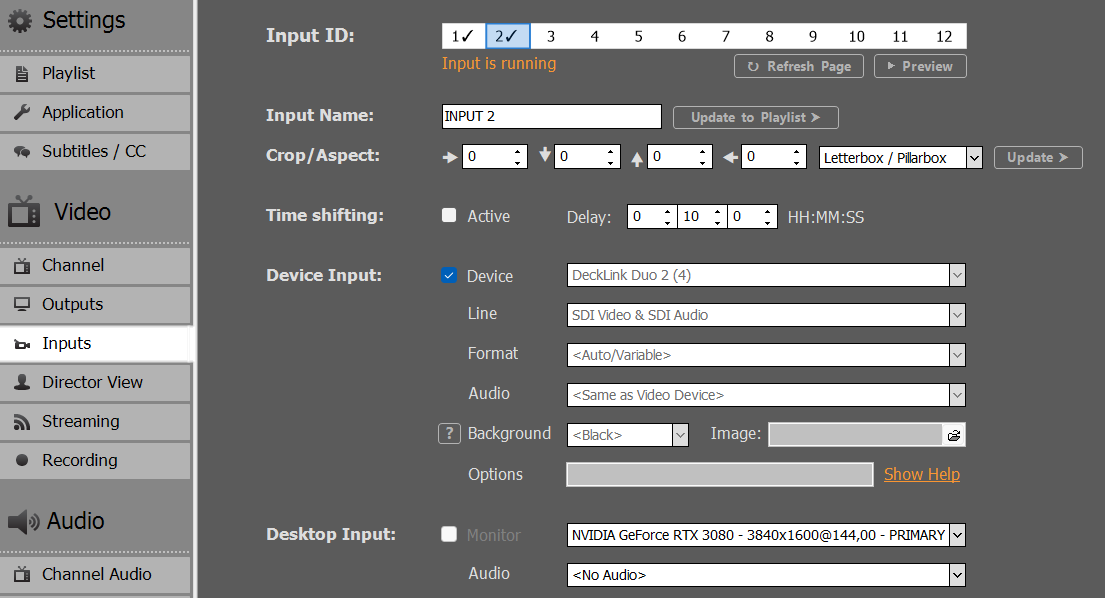
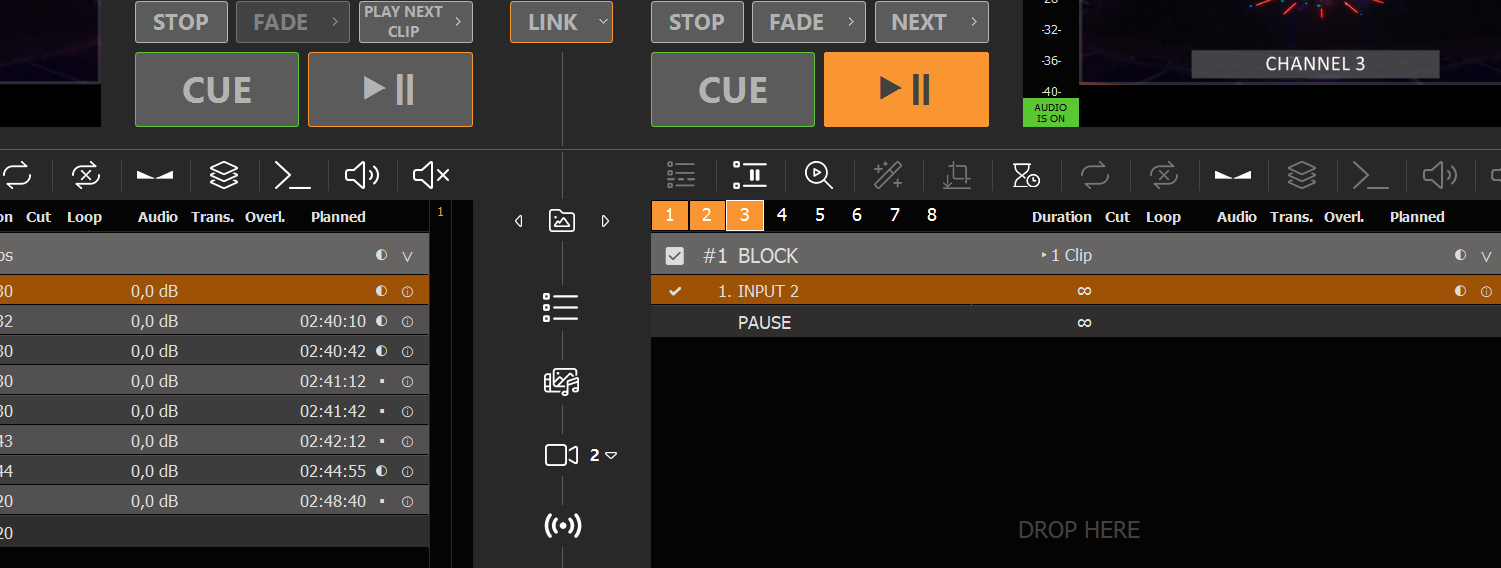
If we now press our Action Button to send the SCTE-104 Marker, we detect it also in Channel 3: