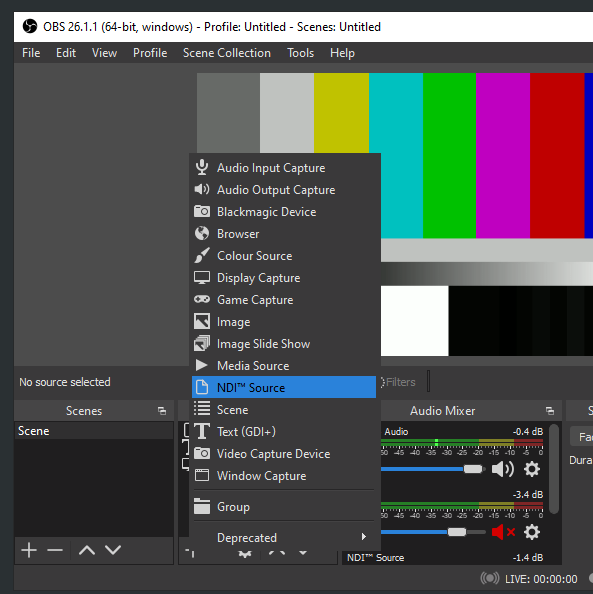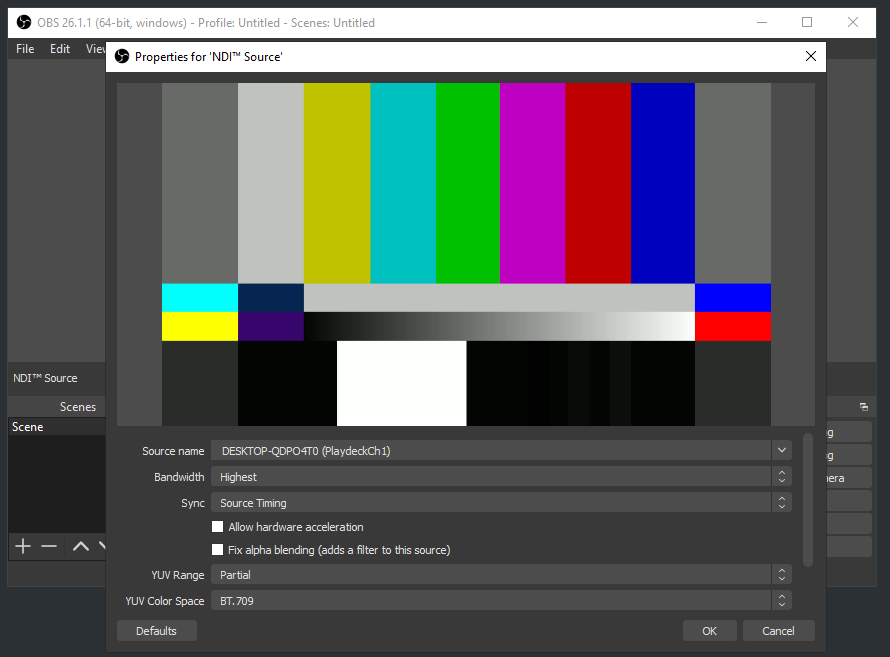Video from/to OBS Studio
The best way to connect OBS with PLAYDECK (both ways) is NDI. Multichannel Audio is also fully supported.
Since OBS does does not deliver NDI out of the box, you need to install an additional PlugIn, which is a quick and easy process. Download the PlugIn here (scroll down and click on “distroav-6.0.0-windows-x64-Installer.exe”). It is installed like any other Windows application via Installer.
Send Video from OBS to PLAYDECK
The NDI PlugIn inserts a new Option into the Tools Menu. Pick NDI Output and activate it:
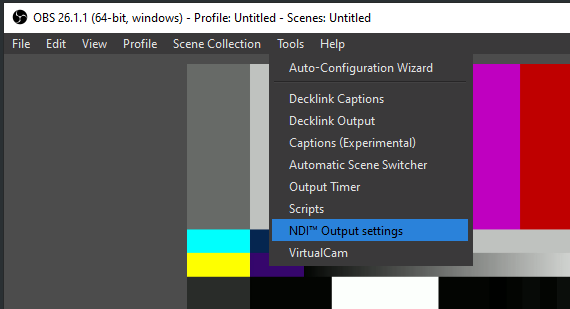
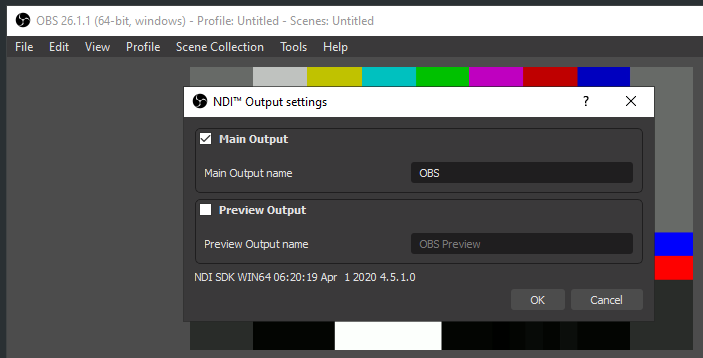
Send Video from PLAYDECK to OBS
Activate NDI Output in PLAYDECK. The OBS NDI PlugIn inserts a new NDI Source, which you can add to your OBS Scene like this: