This article will show how to load and edit YouTube Videos.
1. Load YouTube into PLAYDECK
You can directly Drag Drop any YouTube URL from your Browser to PLAYDECK:
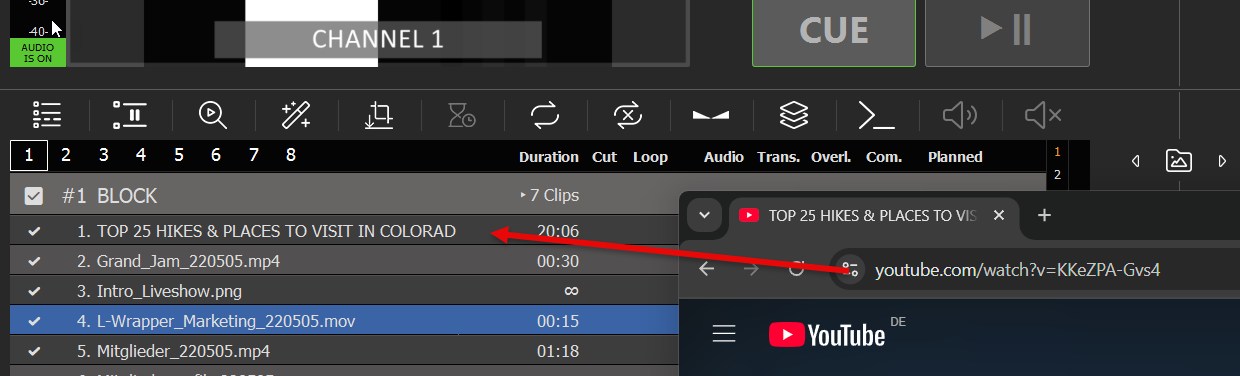
Or you can use the Stream Drag Drop Icon to paste/edit the URL:
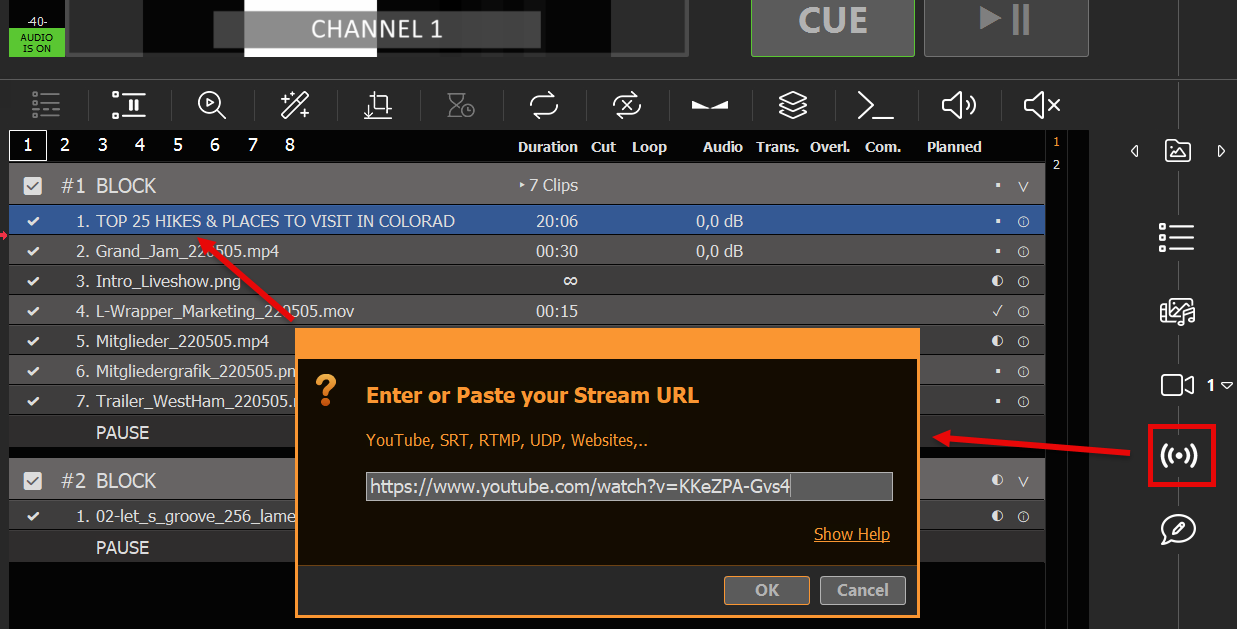
Your YouTube Videos is ready to play out-of-the-box. The quality will be pre-selected dependent on your Playlist Video Format and the Formats provided from YouTube.
Note: Avoid using long YouTube Links with Playlists like “…?v=0oIIRc0zc_U&list=RD0oIIRc0zc_U”, as they might not work or cause Lag/Stutter. We recommend using short links like “…?v=0oIIRc0zc_U”.
2. Update YouTube Driver
Should the added YouTube Clip be shown as UNPLAYABLE/RED in PLAYDECK, please update the integrated YouTube Driver. Chances are, YouTube made changes to its platform and you need a newer driver from us:

3. Change Quality, Video and Audio
YouTube Videos are always available in different qualities. You can switch Video Tracks by right-clicking the YouTube Video:
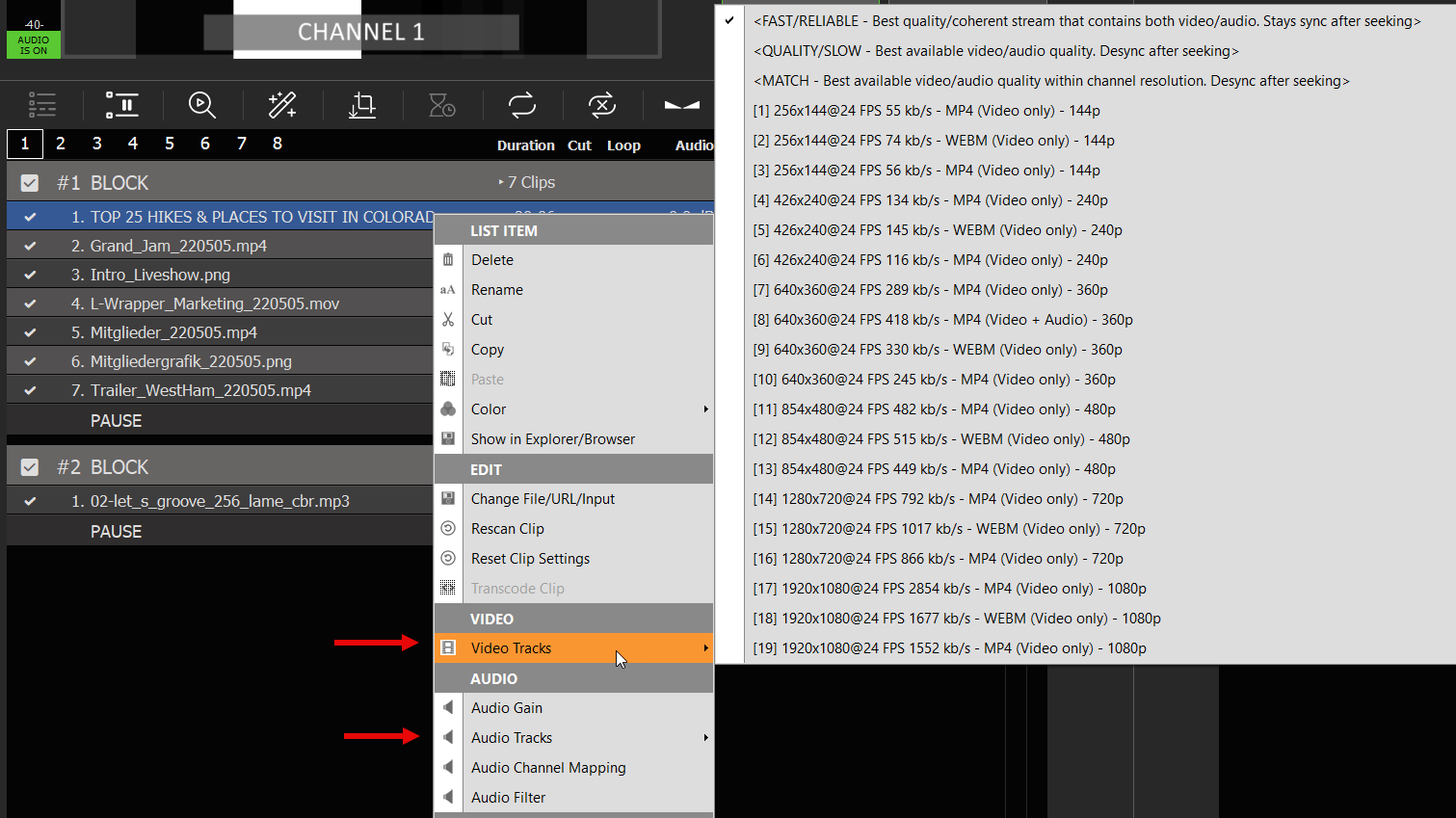
Note: YouTube provides combined Video+Audio Tracks, which are much faster. If you switch to non-combined Video Track, caching can take much longer and seeking can desync video/audio.
