This article will show how to send you PLAYDECK Log Files to our Support Team.
In this article:
→ Send via Internet
→ Send offline via ZIP File
IMPORTANT: Please always send a message to [email protected], informing us about:
– Log Files have been uploaded
– Your PLAYDECK System ID
– Date/Time of last occurrence of issue/problem
Thanks!
Send via Internet
If you have an active Internet Connection on your PLAYDECK System, open the Main Menu and select SUPPORT and then SEND LOG FILES:
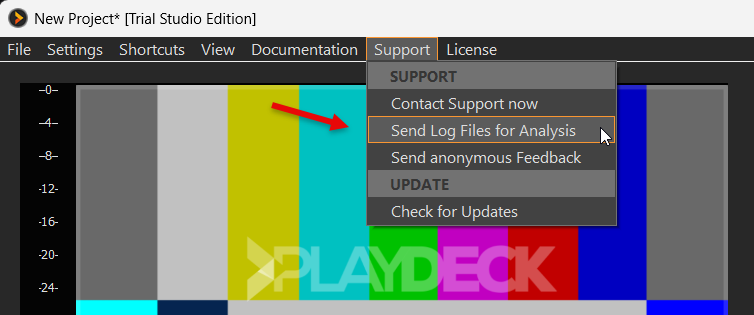
Then select the INTERNET Option:
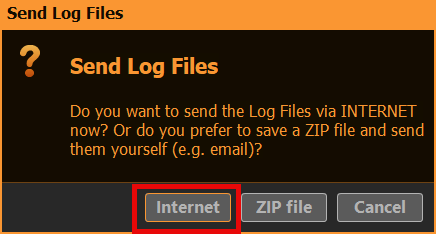
After the upload is complete, please send us a message to [email protected] along with your System ID. If you seen the following Popup, the System ID is in your Clipboard already and you can simply paste it with CTRL+V into your email message:
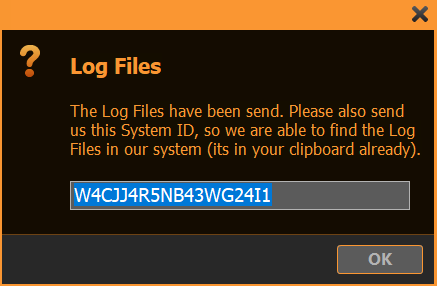
Send offline via ZIP File
If you DONT have an active Internet Connection on your PLAYDECK System, open the Main Menu and select SUPPORT and then SEND LOG FILES:
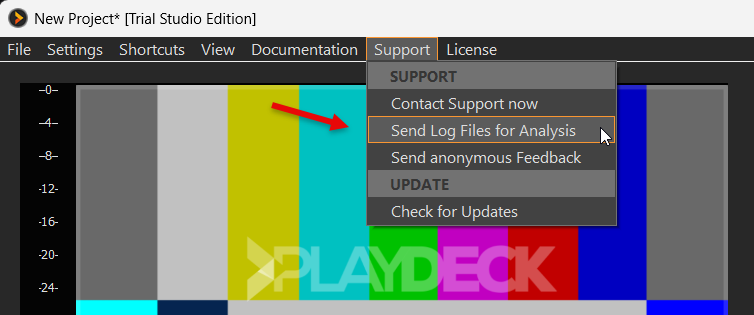
Then select the ZIP FILE Option:
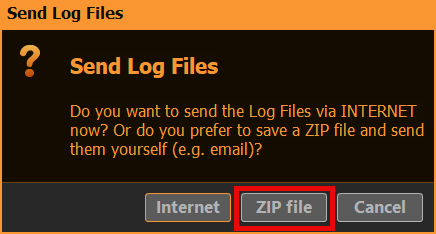
After you pick a destination Folder on your System, a 7-ZIP-file will be written there:

Please send us a message to [email protected] along with your ZIP-file.
If your Email-system doesn’t allow sending Files or the ZIP-file itself is too large (> 5 MB), you can also use our download portal to upload the File.
Note: If you are unable to even start PLAYDECK, please ZIP this Folder manually:
c:\ProgramData\JoyEventMedia\Playdeck\logs
