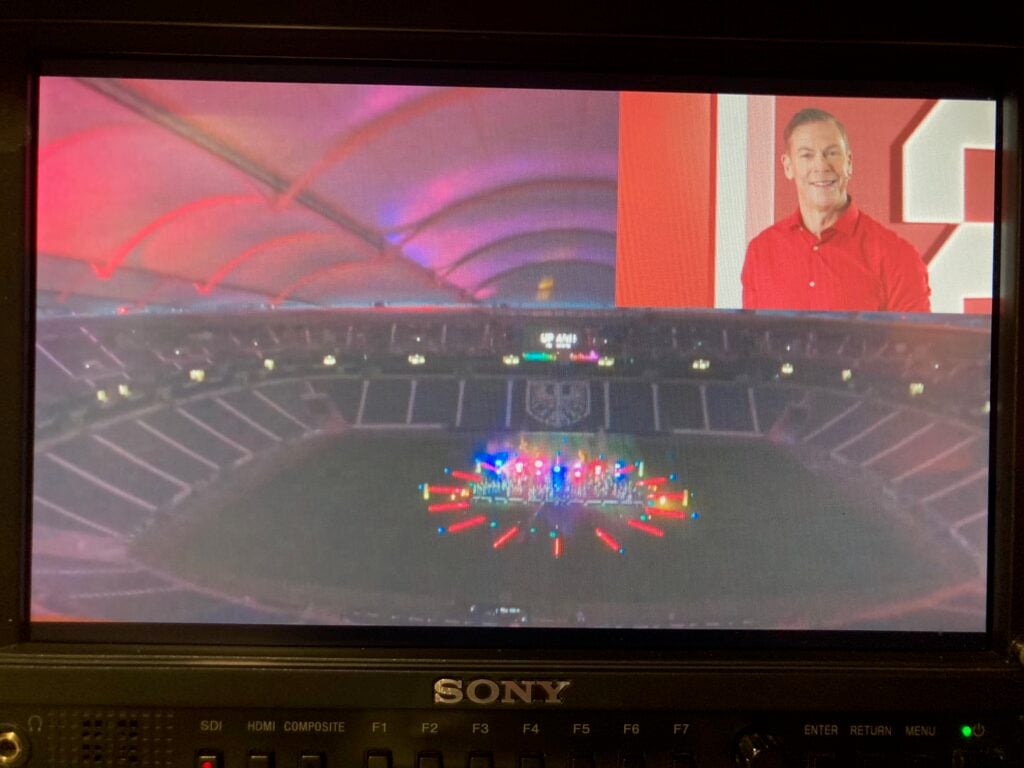This article will show how to utilize Internal Keying as means of overlaying Video over Video (Picture in Picture).
1. Setup of Internal Keying
We need to setup PLAYDECK to have a BG FEED and a PIP FEED and mix them into the MAIN FEED. For this we use Internal Keying. See this article for more info on Internal Keying.
Use any Device that is capable of Internal Keying. In our example we use the Blackmagic DeckLink Duo2. Open the Desktop Video Setup and combine and first 2 SDI Outputs. Leave the other Outputs solo:
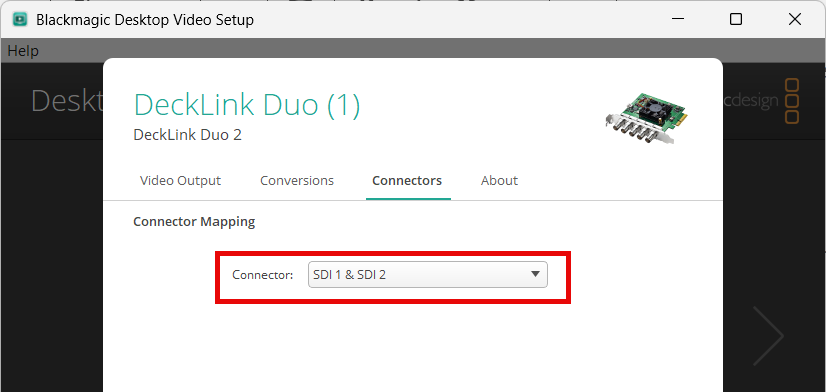
Next we enable Internal Keying in Channel 1 in PLAYDECK:
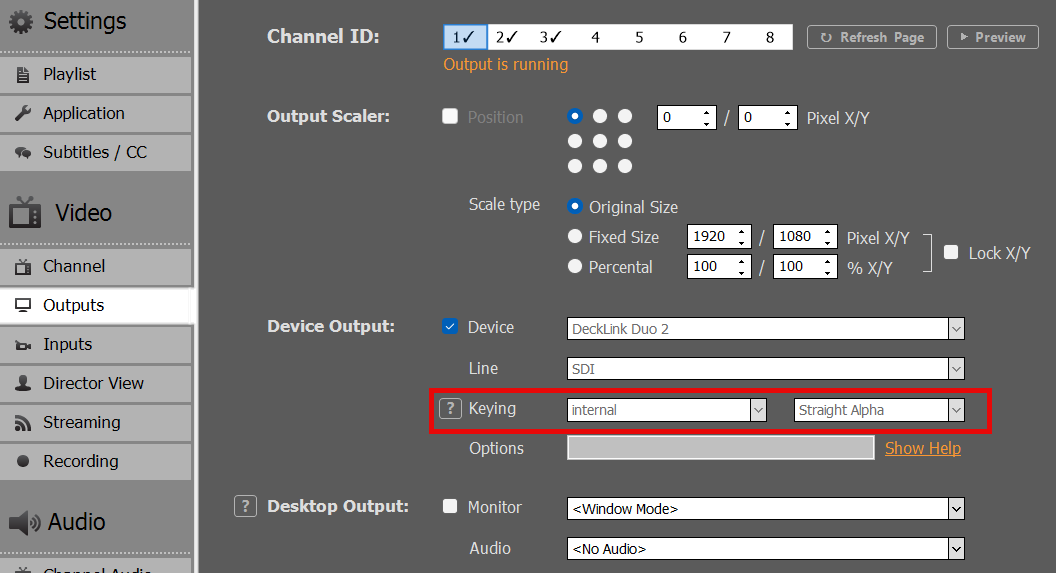
2. Setup of BG FEED
Now we need to send our BG FEED to SDI 1. For this we use Channel 2 and send it via SDI Loop from SDI 3 to SDI 1. Please note, that because we combined SDI 1+2, SDI 3 is now designated as “Decklink Duo 2 (2)”:
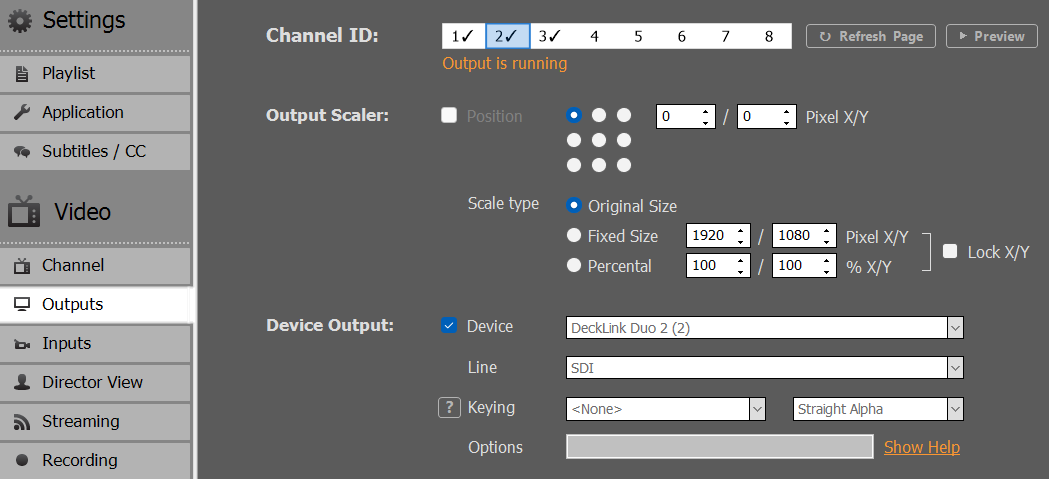
Then we start any video content on Channel 2:

If you have a SDI Monitor on SDI 2, you can already see the BG FEED playing there now.
We could now go ahead and play any Content with Alpha on Channel 1, which is keyed over the BG FEED, e.g. Alpha Videos (ProRes, HAP-A) or simple Overlays. But since we need our PIP FEEDBACK scaled and positioned, we need to set it up on another Channel.
3. Setup of PIP FEED
We use Channel 3 as PIP FEEDBACK, so we can play regular Video Content here. We want to send it via NDI from Channel 3 to Channel 1 and activate the Output Scaler, so that our PIP is in the UPPER RIGHT Corner:
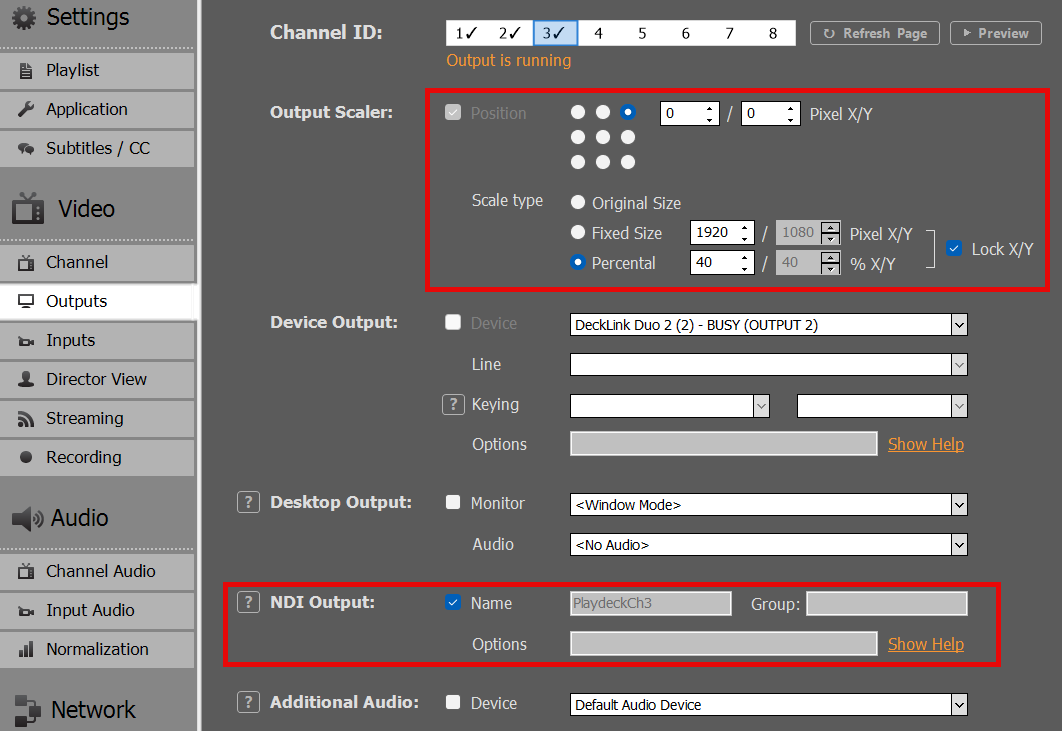
We now insert a Video Clip on Channel 3, but this could also be Live Video, Streams or anything else:
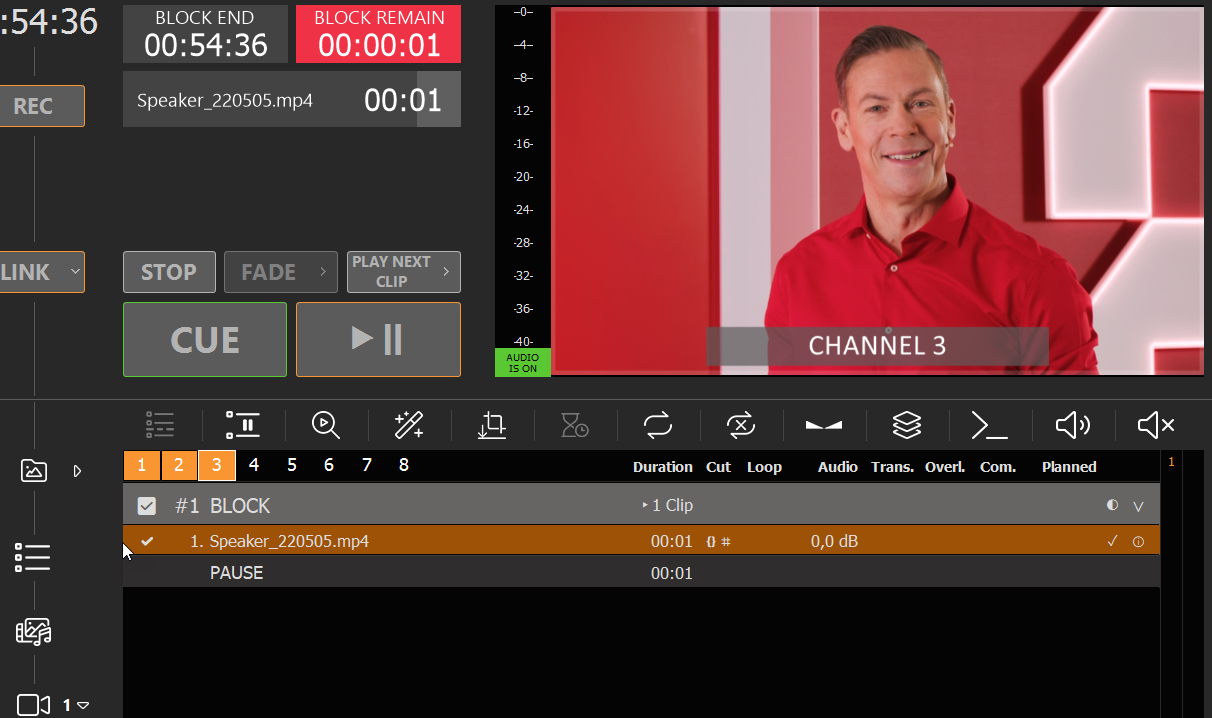
We loop this NDI Feedback to Input 1:
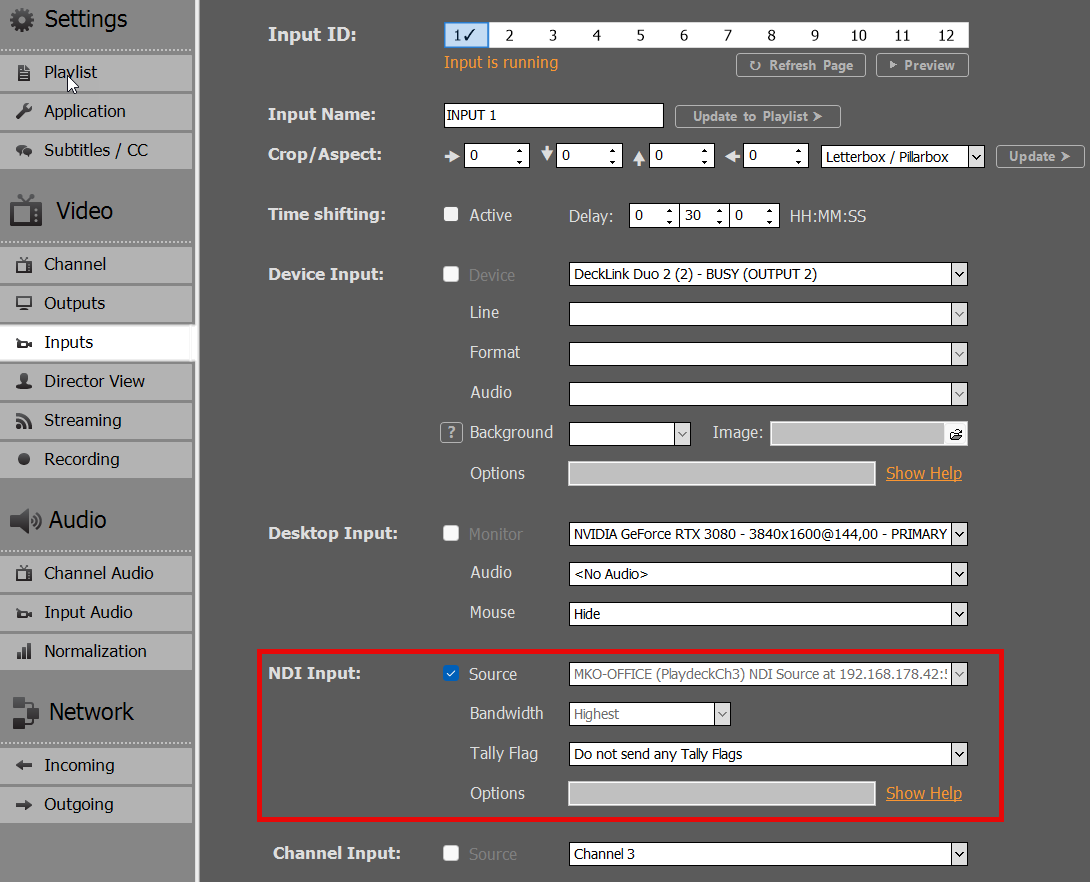
Then insert Input 1 into the Playlist of Channel 1:
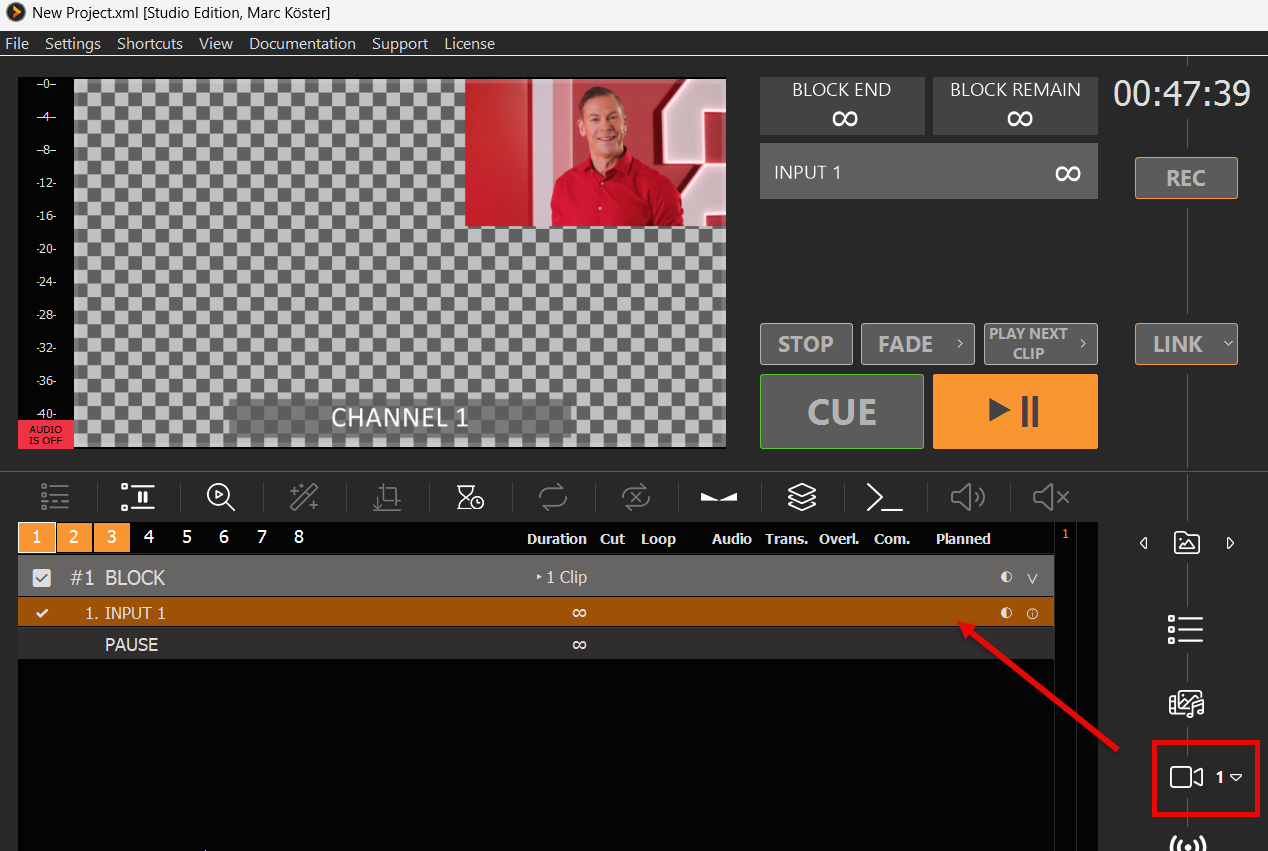
We now downscaled the Channel 3 Playlist into Channel 1, which will be keyed over the BG FEED of Channel 2.
4. FINAL OUTPUT / MAIN FEED
The MAIN FEED is send to SDI 2 and this is the result on the SDI Monitor of SDI 2 (photographed):