This article will show how to move your License from one System to another System.
In this article:
→ Shop License
→ USB Dongle License
→ Offline License
→ Backup License
Shop License
You can move your License via a simple Check-In/Out System. On the System with the active License, go into your License Manager:
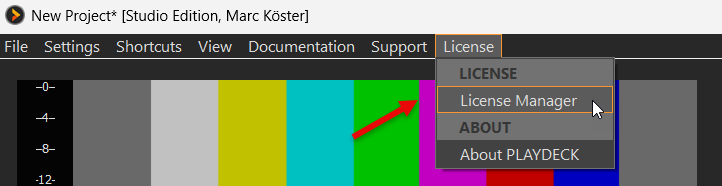
First, we want to deactivate the current License: Select the TRIAL Edition and click ACTIVATE, then confirm the restart query:
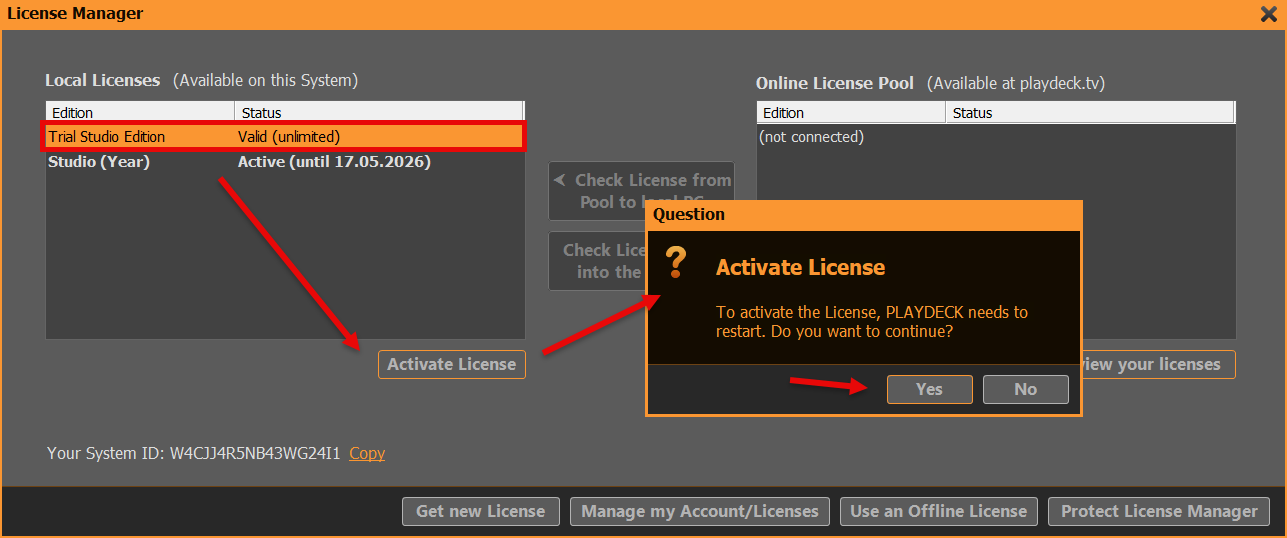
After restarting PLAYDECK, we can now move the freed License back to your Online License Pool. Re-open the License Manager. Now login to your PLAYDECK ACCOUNT. Use the email address and password, which you used during CHECKOUT in the SHOP. Use the FORGOT PASSWORD button, if you need to reset your password:
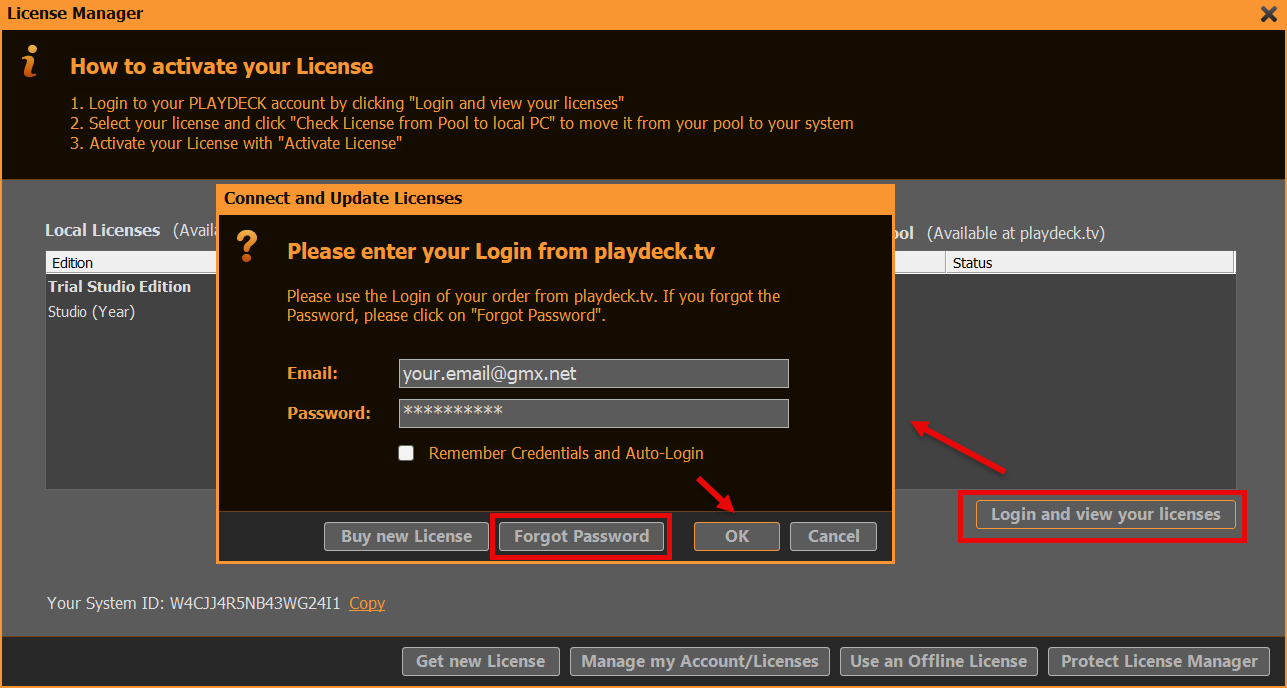
We can now move the License from you LEFT Side to the RIGHT Side with a Button Click (CHECK LICENSE BACK INTO THE POOL). This means, that the License becomes UNAVAILABLE on the current System and becomes AVAILABLE on ANY other System:
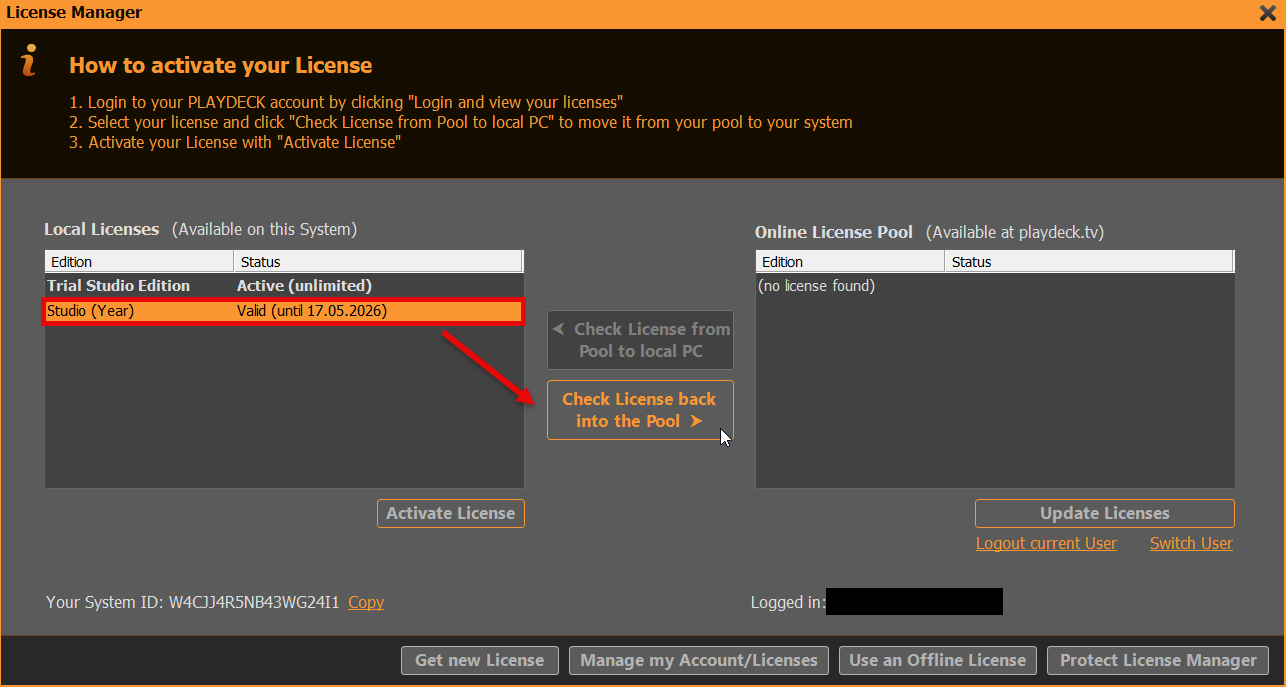
The next Screen shows the OTHER PC after logging into the License Manager. You simply reverse the Process now: Select the License on the RIGHT Side and move it with the Button to the Left Side (CHECK LICENSE FROM POOL TO LOCAL PC). PLAYDECK will now offer to activate the License and restart:

USB Dongle License
Simply detach the USB Dongle and attach it to another PC, then start PLAYDECK on that PC. Please note, that if you detach the Dongle while PLAYDECK is still running, PLAYDECK will close immediately and without prior notice. It is recommended to close PLAYDECK regularly to ensure, that all Data is saved properly.
Offline License
The Offline License is bound to the PLAYDECK System ID and can NOT be moved to another System by the Customer. Please write us at [email protected] to receive a new Offline License.
Backup License
We have a separate article on how to use the Backup License.
