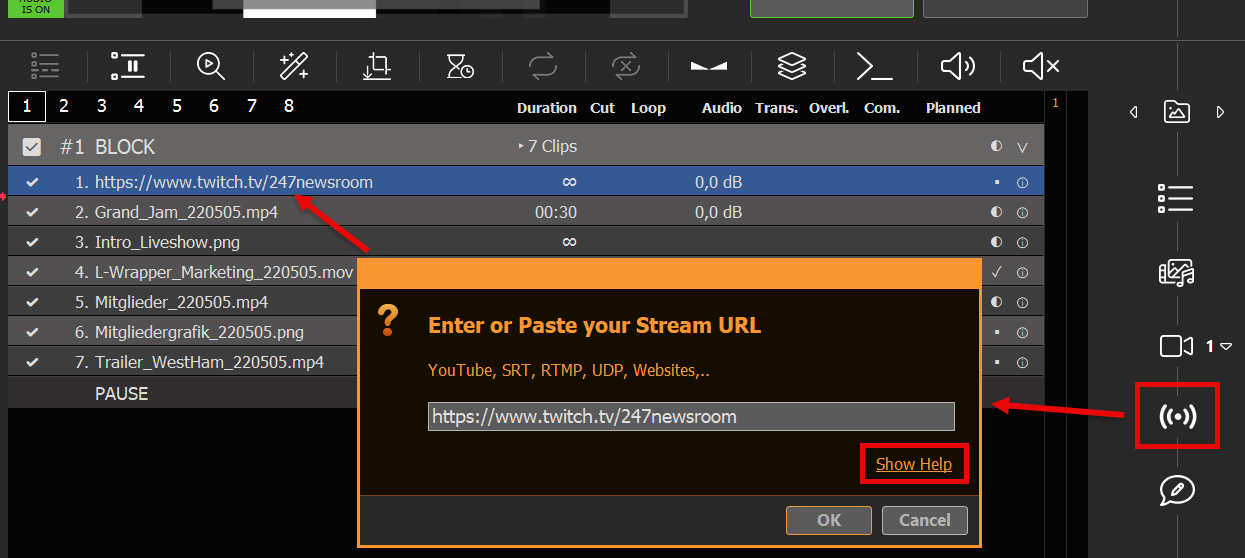This article will show how to insert Streams into your Playlist.
In this article:
→ Insert Stream (SRT, RTMP, UDP, …)
→ Insert YouTube Video
→ Insert Website Video
Insert Stream (SRT, RTMP, UDP, …)
You can directly Drag Drop any YouTube URL from your Browser to PLAYDECK:
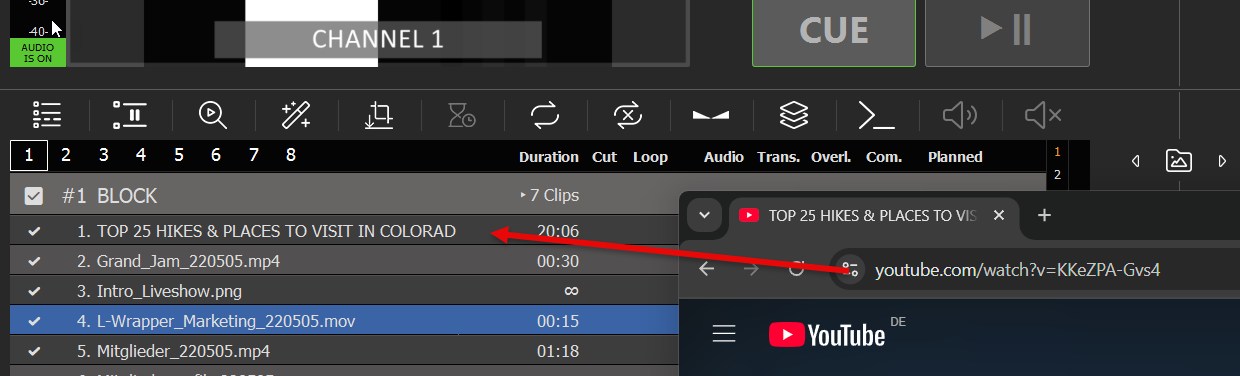
To insert a new Stream into your Playlist, simply Drag Drop the STREAM Icon onto the Playlist. A new Popup will appear, where you can enter the Stream URL:
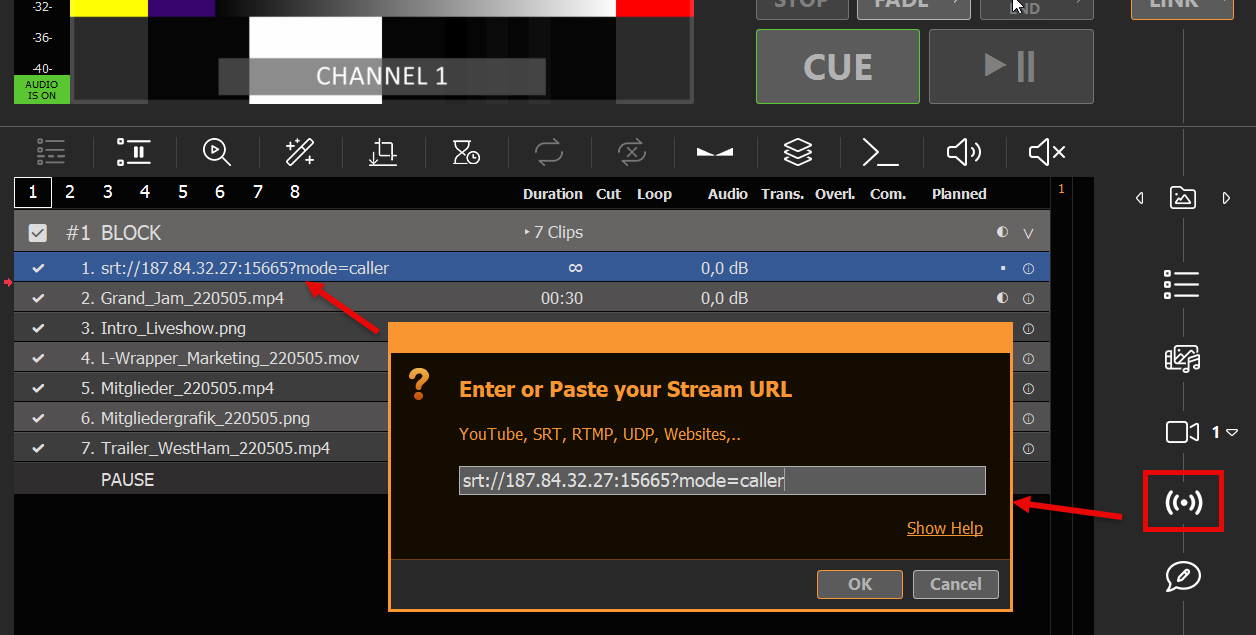
Your Stream will be scanned by PLAYDECK now. If the PLAYDECK could connect to your Stream successfully, the Text will be shown in WHITE. You can now play the Stream and/or can double-click the INFO icon to view more information about the Stream, like Video format and codec:
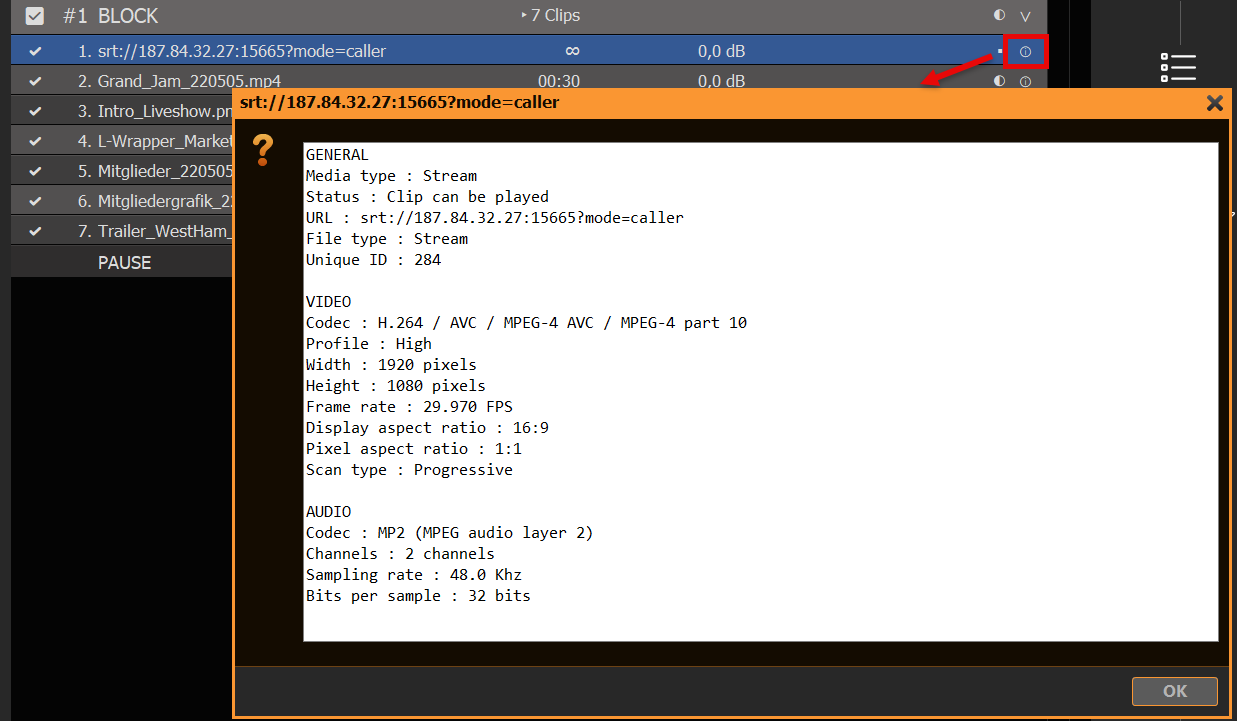
If the Stream can NOT be connected, it will appear in RED:

If you made a typo, you can quickly re-edit the URL by right-clicking and selecting CHANGE URL:
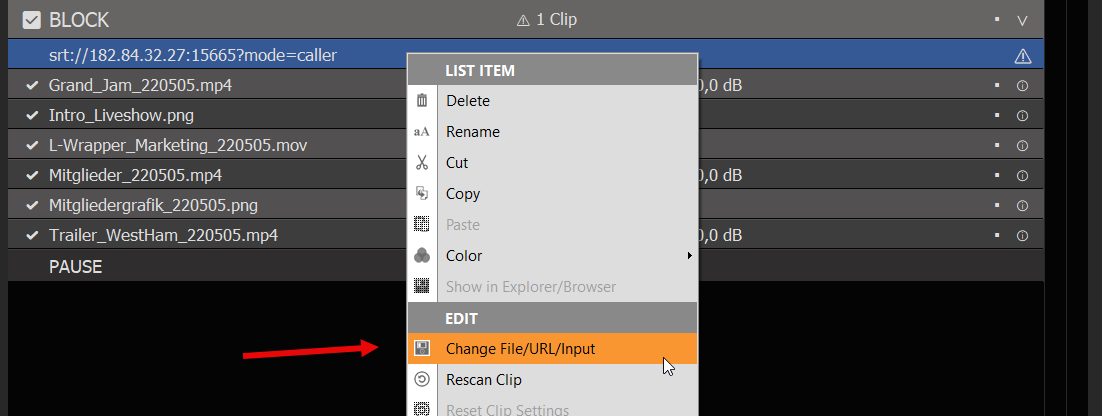
Insert YouTube Video
You can insert YouTube Links via Drag Drop or in the same manner as insert as Input Stream. See this article on more information about YouTube.
Insert Website Video
You can insert some Websites per Drag Drop directly into the Playlist or via the STREAM Icon. We use TWITCH in this example. Click SHOW HELP to get more info about what Websites can be used: