This article will show how to activate your License and remove the Watermark from the TRIAL Edition.
If you already have activated your License and want to know how to MOVE the License to another System, please see this article.
There is no separate “Full Version” Download, you simply transform your TRIAL Edition into a LITE, PLUS or STUDIO Edition. Always download and install the latest Version of PLAYDECK, since we publish regular updates:
https://playdeck.tv/download/
In this article:
→ Shop License
→ Dongle License
→ Offline License
→ Backup License
Shop License
All your Shop Licenses, that you purchased via playdeck.tv, will be stored in your personal Online License Pool. This helps you organize multiple Licenses.
To transfer your license from the Online License Pool to your System, go into your License Manager:
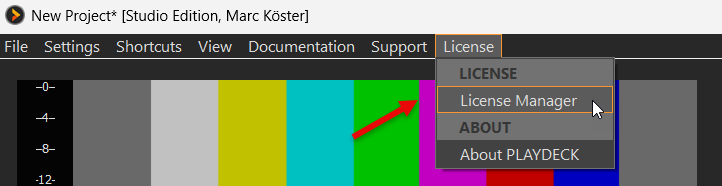
Now login to your PLAYDECK ACCOUNT. Use the email address and password, which you used during CHECKOUT in the SHOP. Use the FORGOT PASSWORD button, if you need to reset your password:
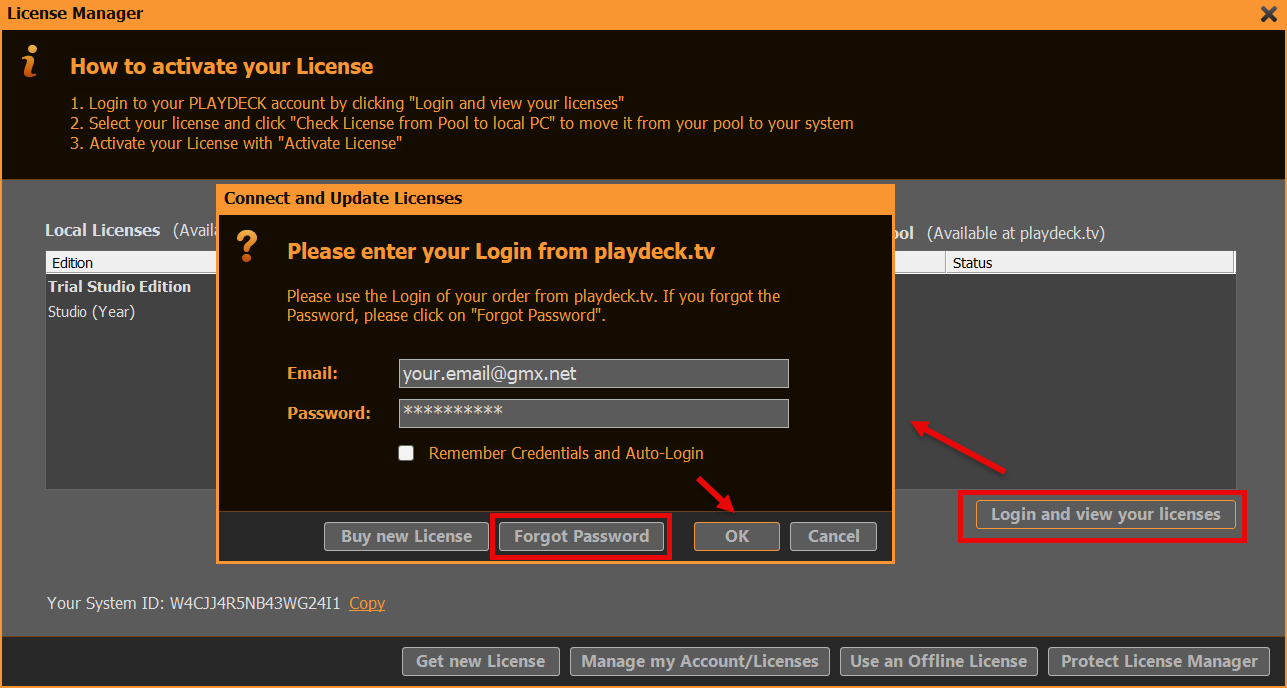
We can now move the License from you RIGHT Side to the LEFT Side with a Button Click (CHECK LICENSE FROM POOL TO LOCAL PC). This means, that the License becomes UNAVAILABLE to other Systems and becomes AVAILABLE on THIS System. PLAYDECK will now offer to activate the License and restart:

Dongle License
Simply attach the USB Dongle to the PC, then start PLAYDECK on that PC. Please note, that if you detach the Dongle while PLAYDECK is still running, PLAYDECK will close immediately and without prior notice. It is recommended to close PLAYDECK regularly to ensure, that all Data is saved properly.
Offline License
The Offline License is bound to the PLAYDECK System ID and can NOT be moved to another System by the Customer. To activate your Offline License, open the License Manager:
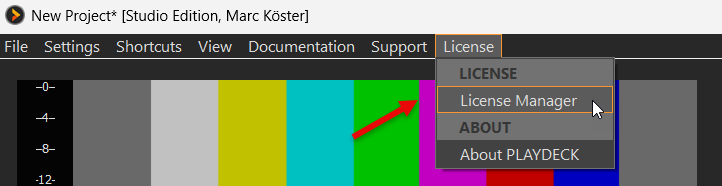
Then click on USE AN OFFLINE LICENSE and copy and paste the Offline License Code into the text field and click OK. PLAYDECK will now offer to activate the License and restart:
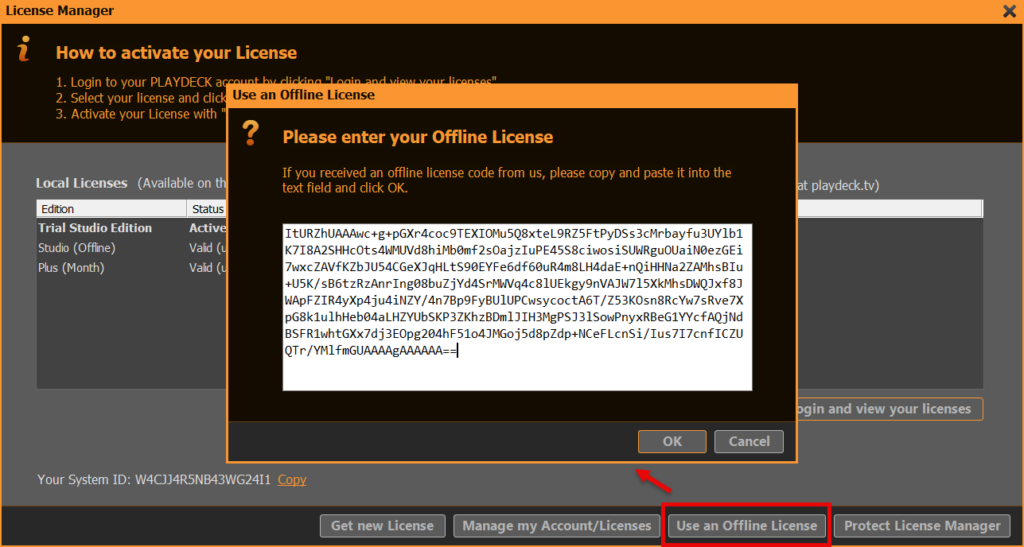
Backup License
We have a separate article on how to use the Backup License.
