Closed Captions and Subtitles
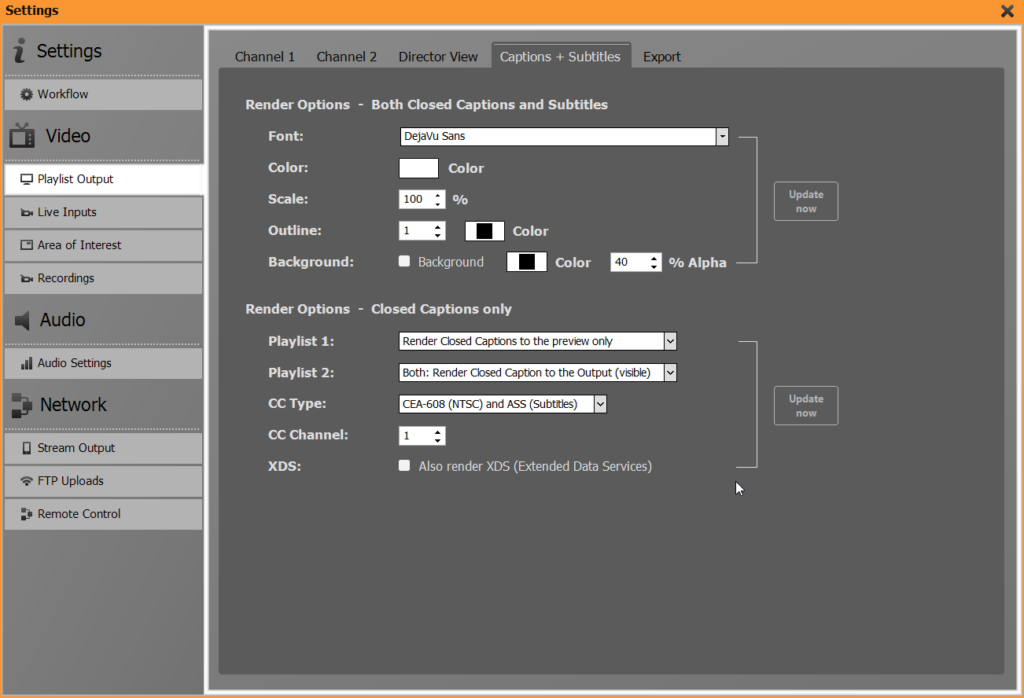
“Closed captions” refers to the insertion of text information into a video image to provide viewers with a transcripton of dialogues or sound effects, for example. The subtitles are synchronised with the video image. In contrast to “open captions”, closed captions can be switched on or off as desired.
PLAYDECK supports the two standards EIA-608 and CEA-708 and the output via Blackmagic playout cards as well as AJA, Deltacast and NDI.
Download PDF with information on 608 and 708 Closed Captioning:
Settings for Closed Captions
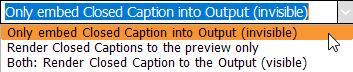
PLAYDECK offers three different ways to handle closed captions:
These can either be embedded in the output only (variant 1), displayed on the previews in addition to being embedded (variant 2) or permanently displayed on all outputs (variant 3).
You can set the desired behaviour in this drop-down field.
Please note, that (unlike SRT subtitles) the CC previews are displayed in accordance to the modes “Roll Up”, “Paint on” and “Pop Up”. These are set during the encoding process of your Clips or Live Input. Here is a 3rd party YouTube Video with information on the display modes:
Different Types of Closed Captions
Embedded CC and ASS Tracks
PLAYDECK will detect any embedded CC and ASS tracks, which you can select:
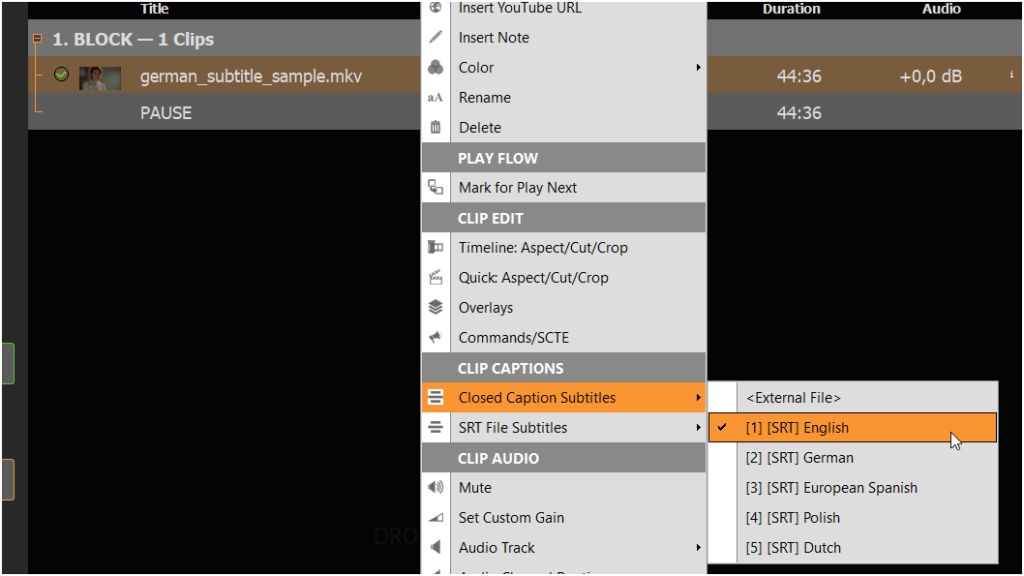
External CC Files
You can use external CC files with these extensions:
– VideoName.scc
– VideoName.mcc
– VideoName.anc
These must have the same base name as the Video “VideoName.mp4” and will be loaded automatically.
Device Support
Closed Captions will be transported by:
– Input and Output Devices (Blackmagic Design, Deltacast, AJA)
– Streams, encoded into MPEG-2, H265 and MPEG4
– NDI Input/Output, as Internal Format
– Recordings, captured as seperate SCC (608) or ANC (708) file
Please note, that Closed Captions for NDI have no industry standard, thus we use our own transport protocol. You can use this for PLAYDECK only (System to System), not with other Apps.
SRT Subtitles
Subtitles are simple Pop Up Texts, which are loaded from external SRT Files. Subtitles are always rendered on the image and therefore also the output.
It is possible to have more than one SRT Files for one Video. All Files will be scanned, so you can select them:
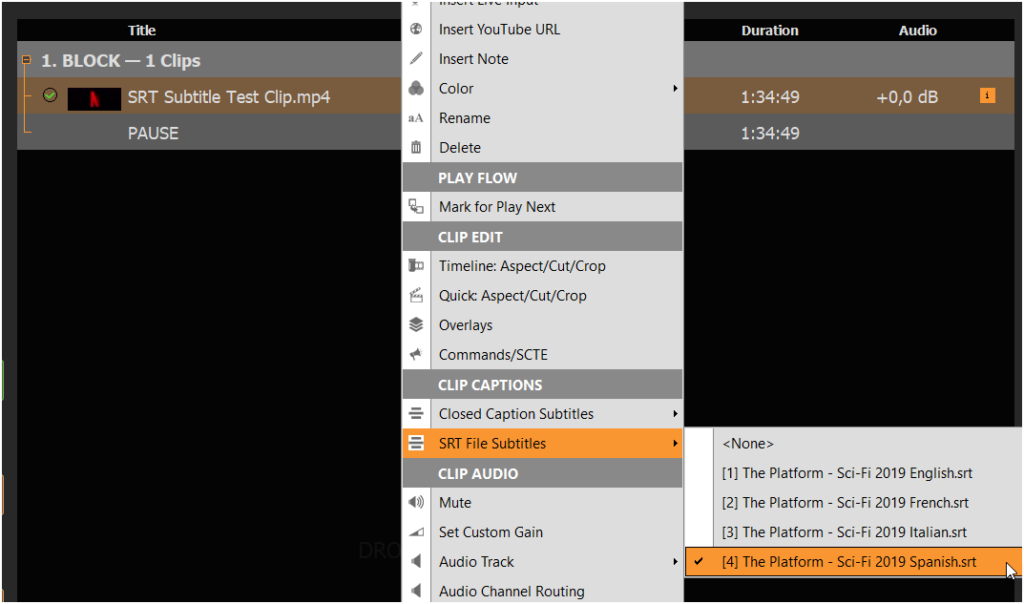
The SRT Files can have any Name like “VideoName*.srt” and can be located in the Videos Folder or in one of the Subfolders “Subs” or “Subtitles”. For example if your Videos File is “VideoName.mp4”, then your SRT Files can be:
– VideoName.srt
– VideoName.en.srt
– Subs\VideoName Italian.srt
– Subtitles\VideoName French.srt