This article will show how to use a BREAK BLOCK to create Ad Breaks, that interrupt your regular Playout, and will return after.
In this article:
→ Using Break Blocks as Ad Breaks
→ Schedule Break Block
→ Using Action Buttons for Ad Breaks
→ Attach Overlays to the Break Block
→ Attach SCTE Marker to the Break Block
Using Break Blocks as Ad Breaks
This is fairly simple: You create a new Content Block in your Playlist with one difference: The Block ends as BREAK BLOCK (instead of STOP or PAUSE). For this we select the Block and click on the BLOCK END Icon (or Double-Click the Block end). Then we select BREAK BLOCK and choose RETURN TO LAST POSITION (or any other):
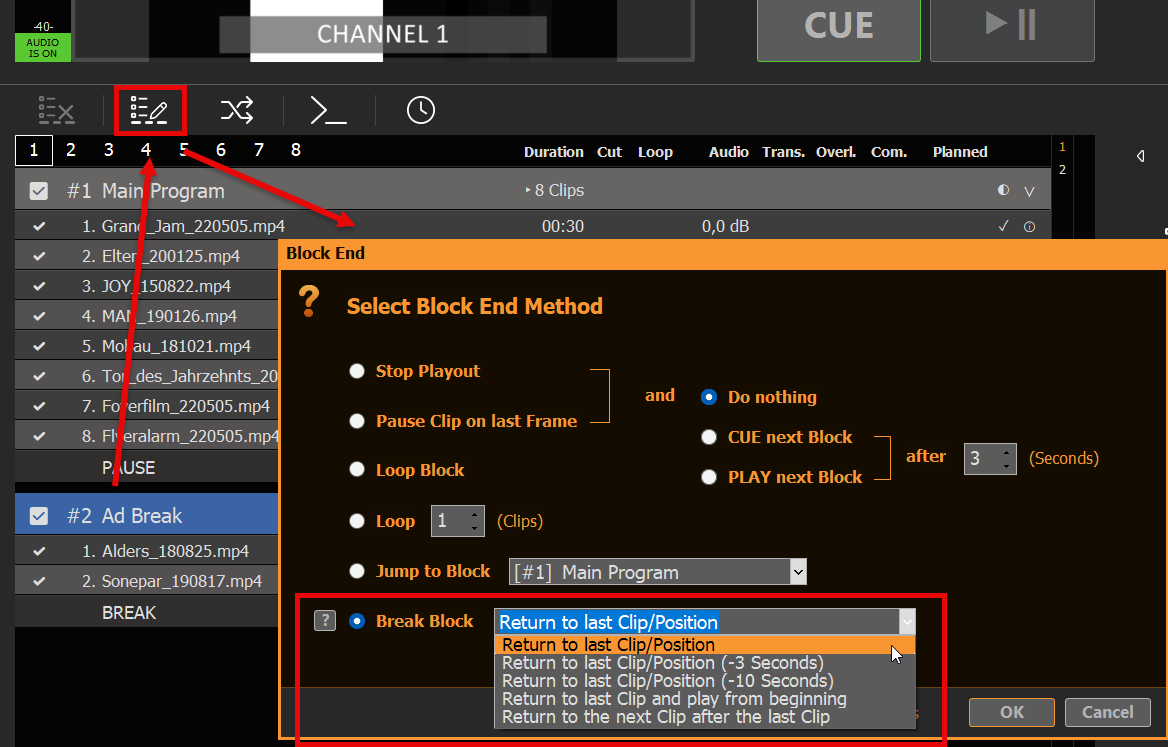
This BREAK BLOCK behaves like this: Once it reaches its end, it will return to the clip and position (or other), which was playing BEFORE entering the BREAK BLOCK from OUTSIDE. Meaning: You can jump from anywhere to anywhere in the BREAK BLOCK, and it will remember where to return to.
Schedule Break Block
You can schedule the Break Block like an other Block Type by selecting the Block and clicking the SCHEDULE Icon:
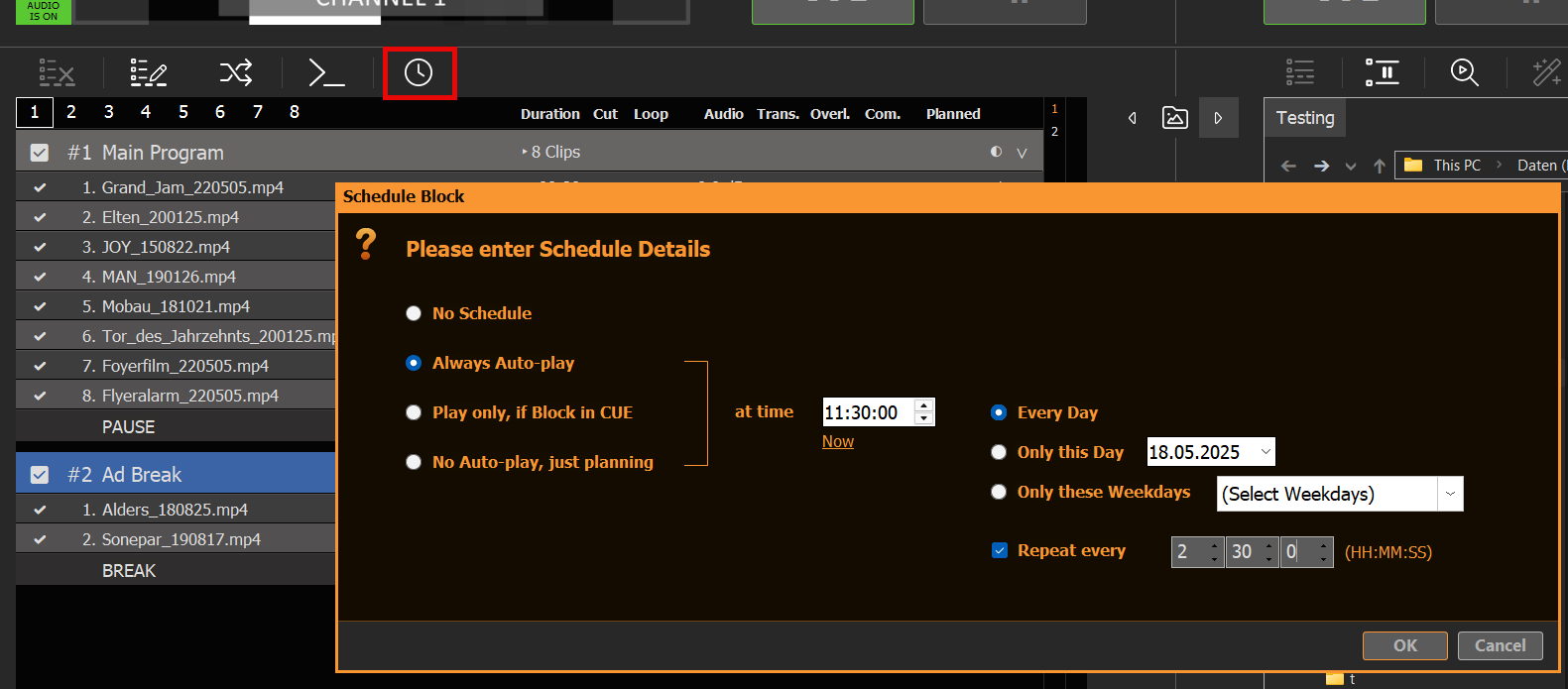
In this example we start our Break Interruption every day at 11:00 o’clock and will repeat this every 2 and half hours for the remaining of the day. There will be no Ad Breaks between 0:00 and 11:30.
Using Action Buttons for Ad Breaks
Instead of scheduled Break Blocks, you can also use Action Buttons. For this simply click and empty Action Button and select to play the related Ad Block:
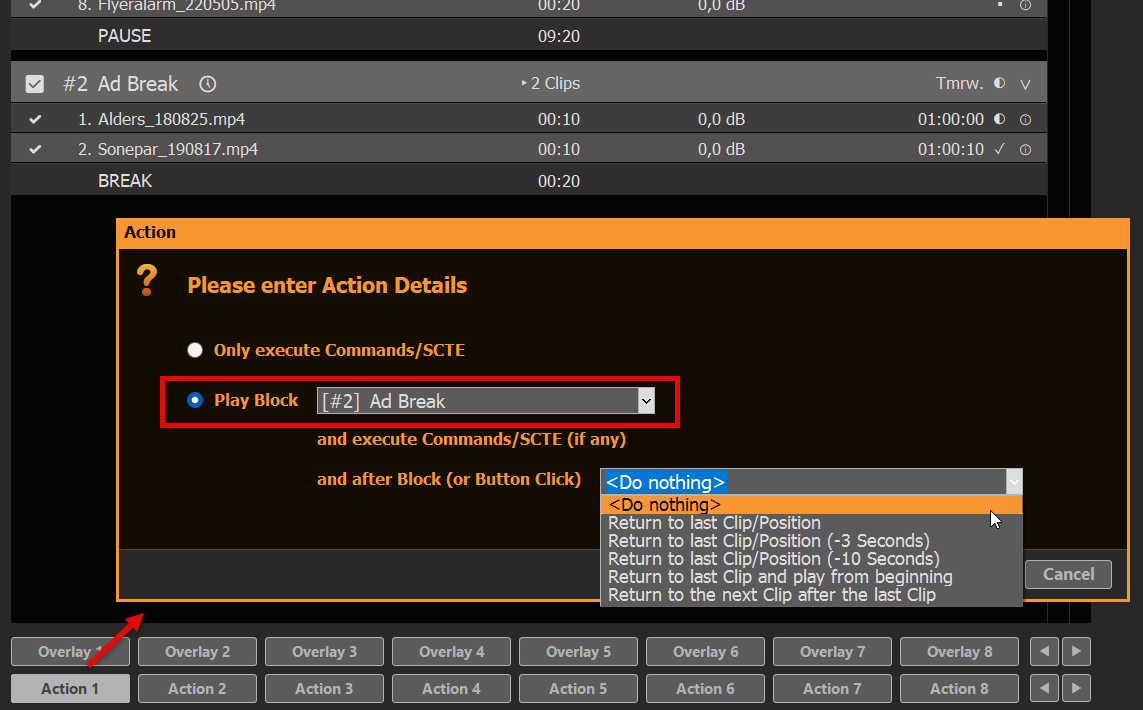
You get the same selection for “returning” as for Block Ends. If you select “<Do nothing>”, the Block End will be used, like in our example above. If you select any other Option, the Return method of the Action will be used over the Block End method. This gives new options:
- You could use both return methods, depending if the Break Block starts via scheduling or via Action Button
- If started via Action Button, you can leave the Break Block EARLY and still return
The second option is perfect for looping Break Blocks, as your return to the previous playout, if you click the Action Button a second time.
Attach Overlays to the Break Block
Oftentimes you want Overlays to start automatically together with your Break Block Content. We therefore recommend the following articles:
- Automate Overlay Lower Third with Clips
- Create L-Band Ads via second Channel
- External Overlays with ClassX (and other)
Attach SCTE Marker to the Break Block
If you want to signal your Streaming Server or Broadcasting System to insert Ads for the duration of your Break Block, we recommend to following articles:
