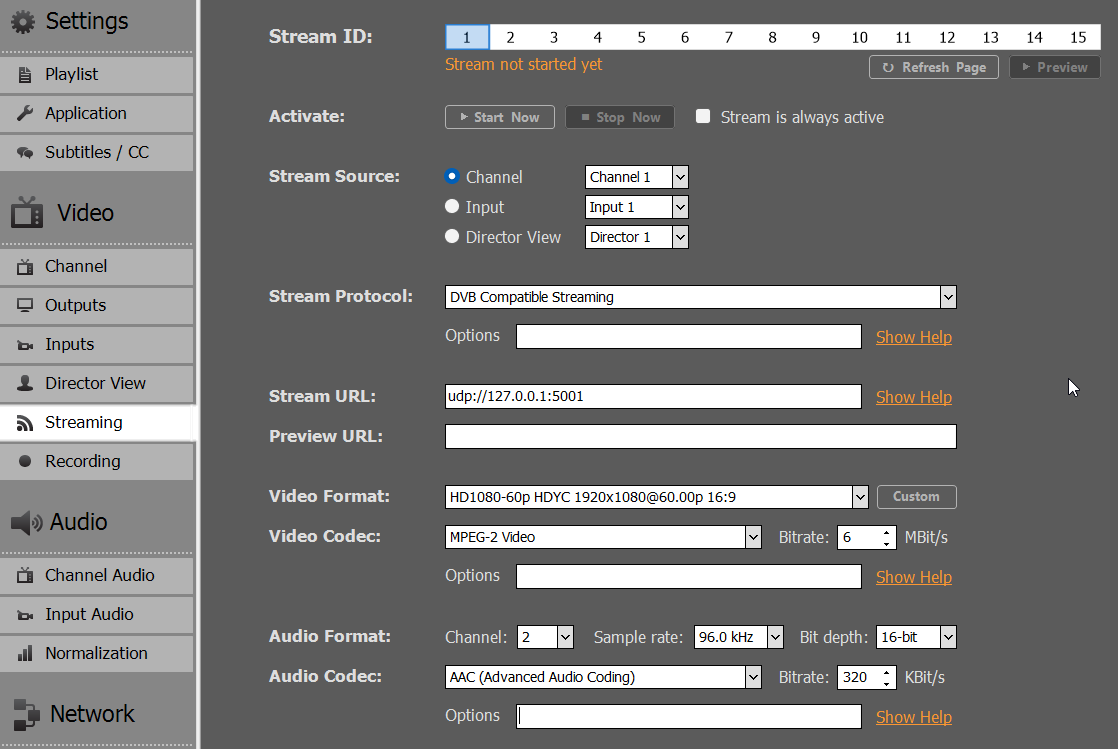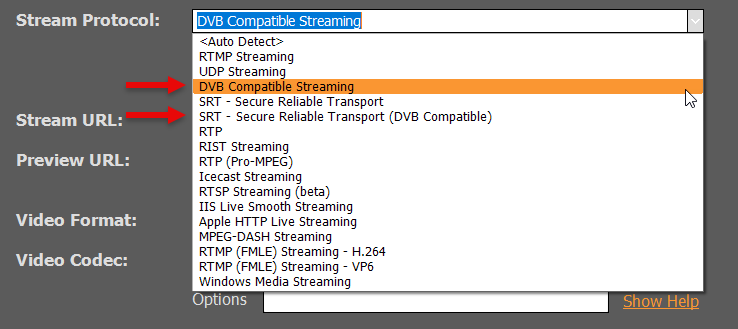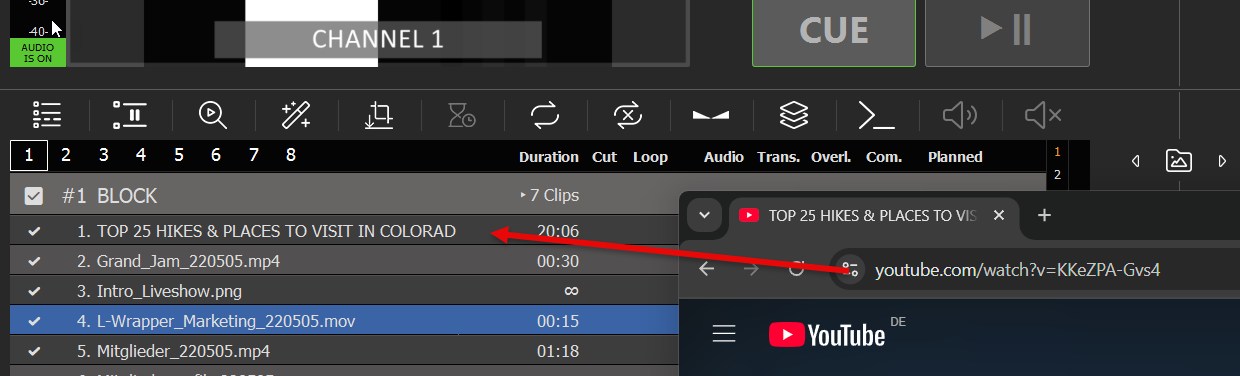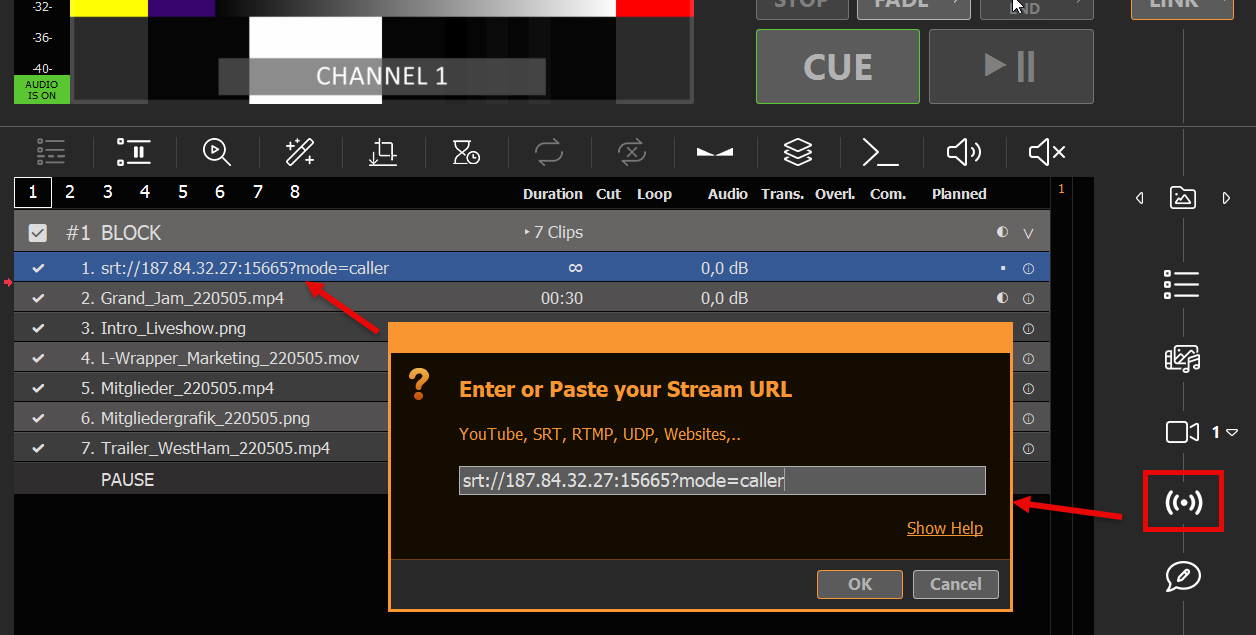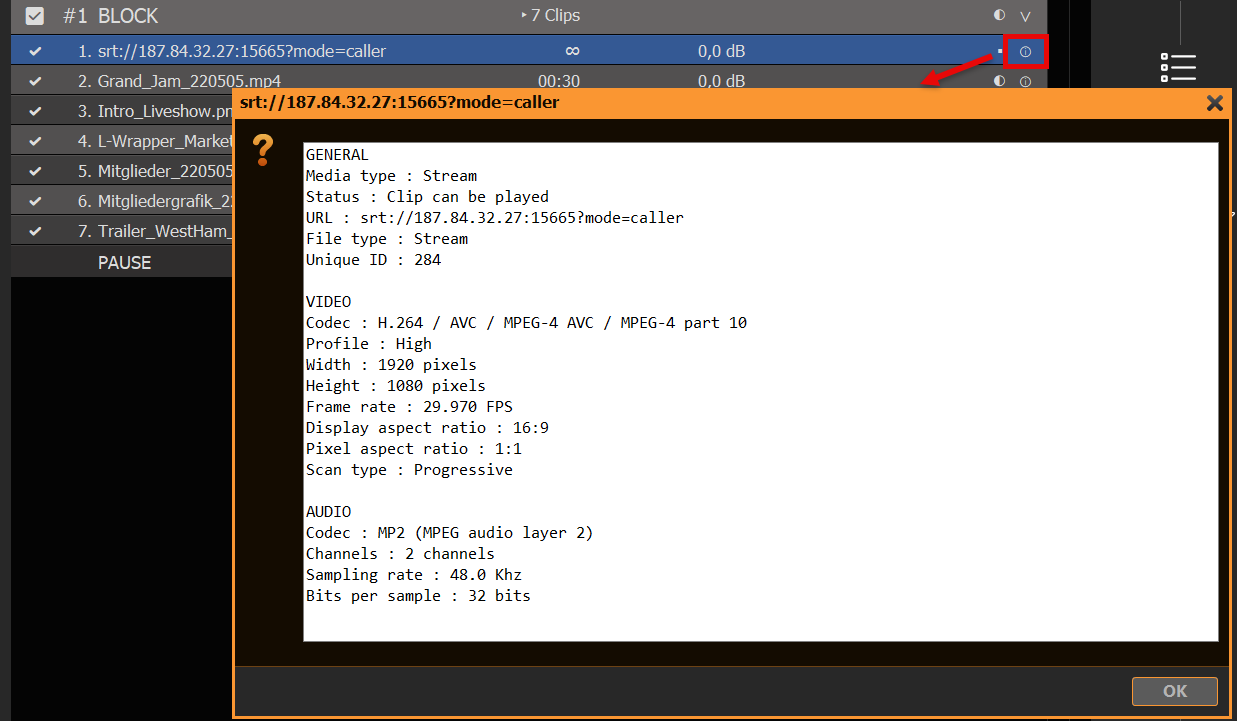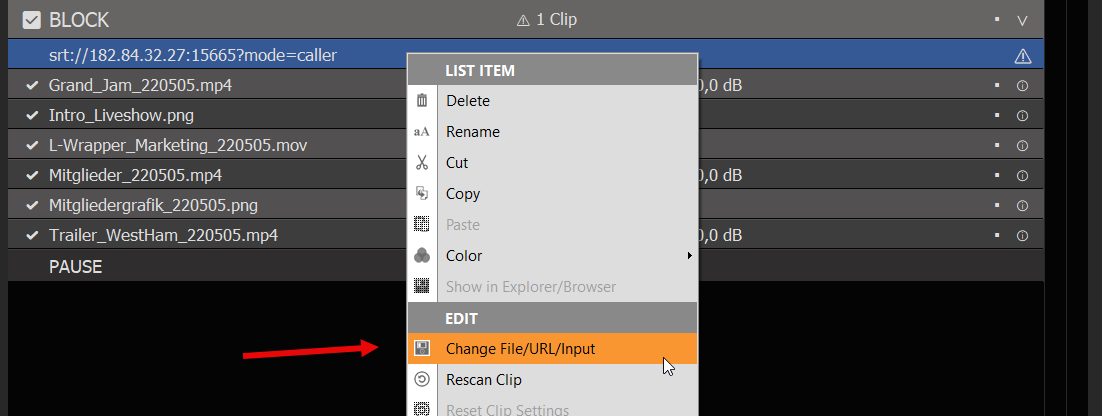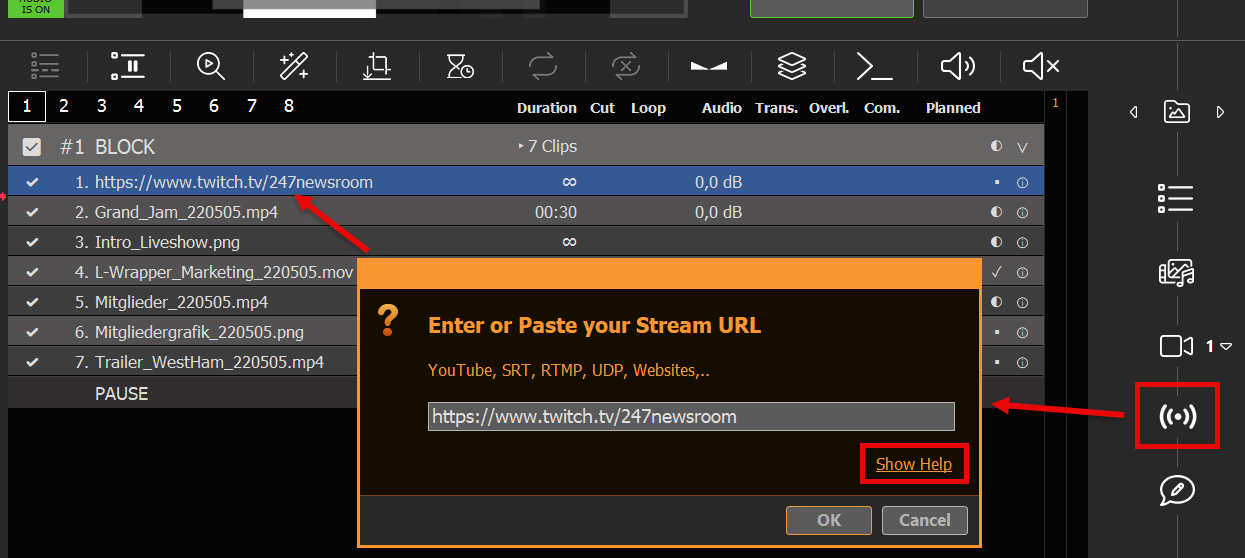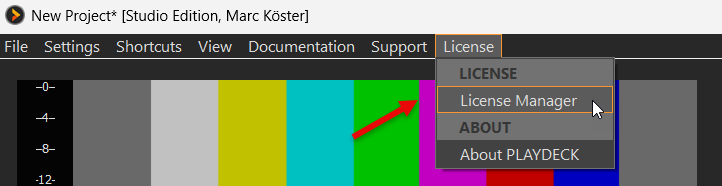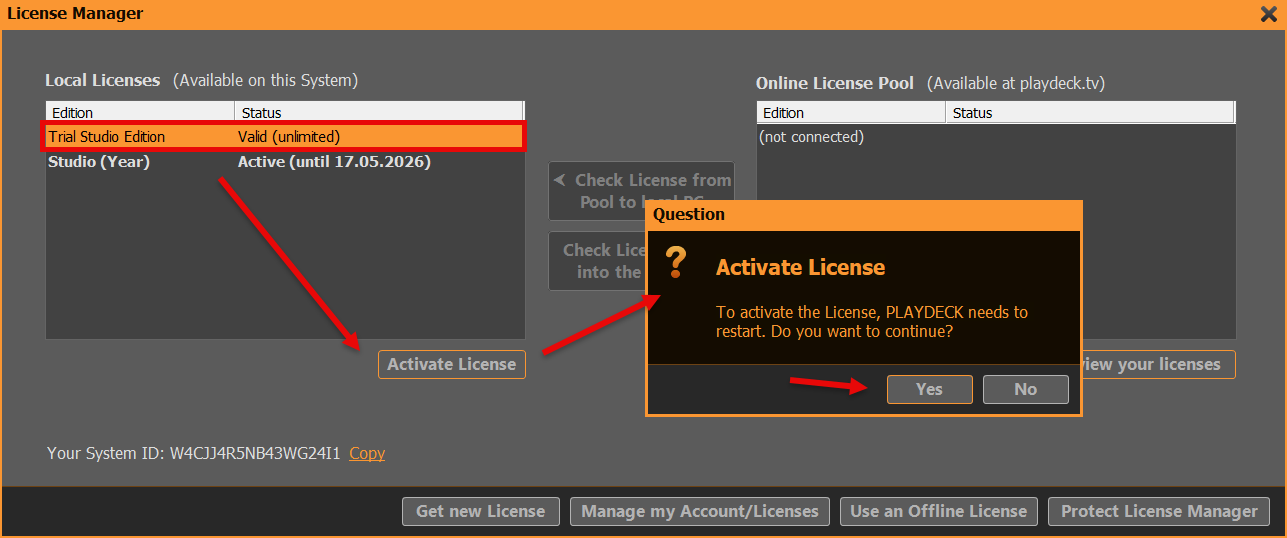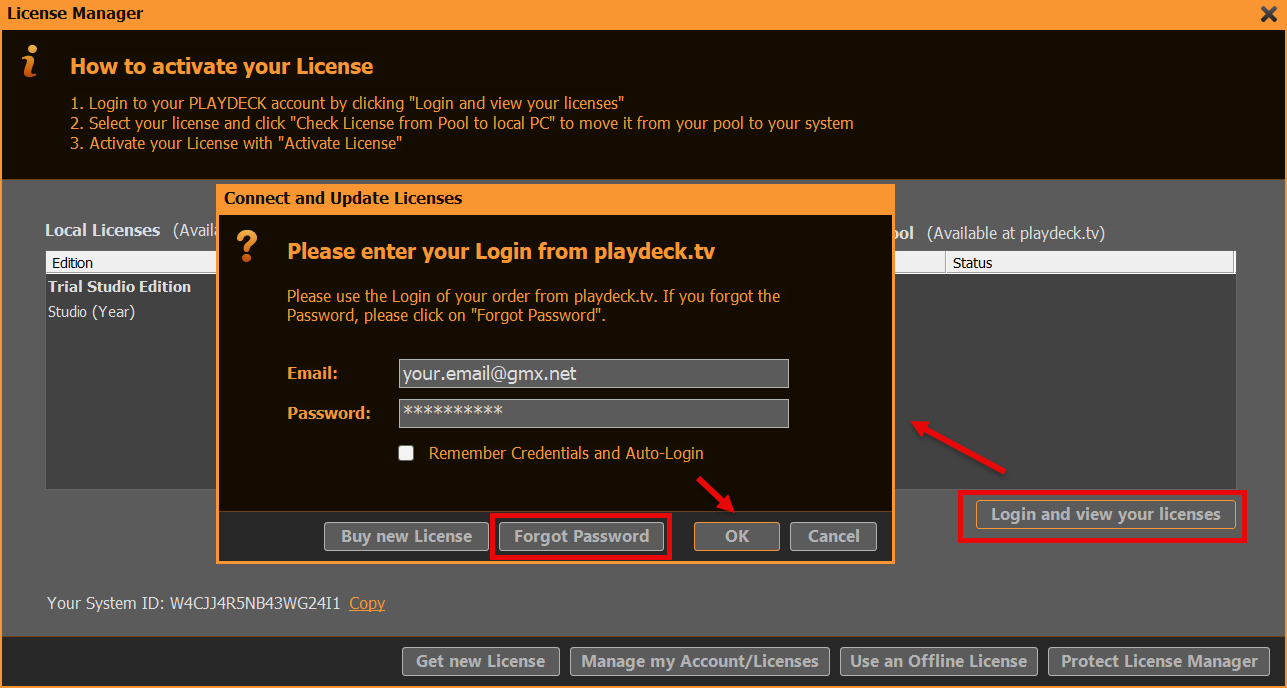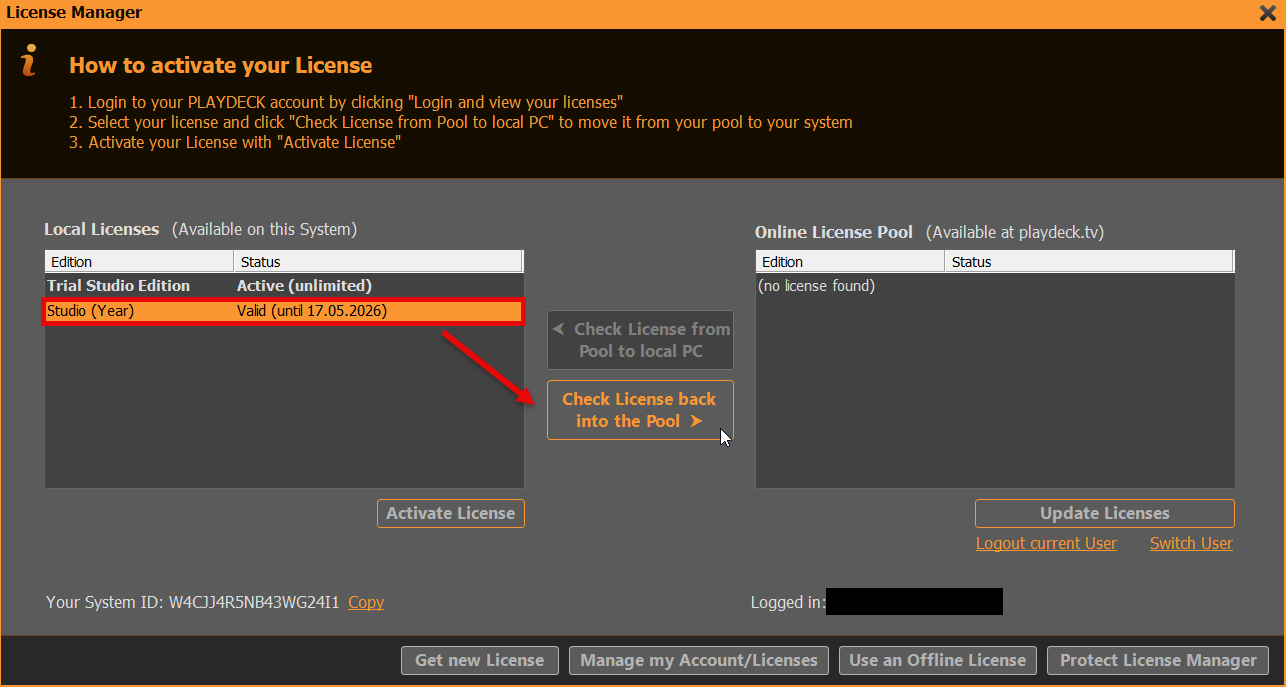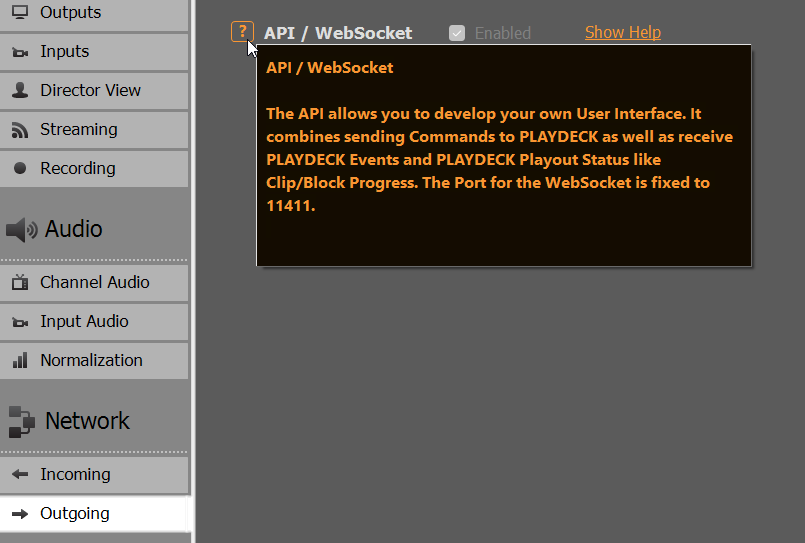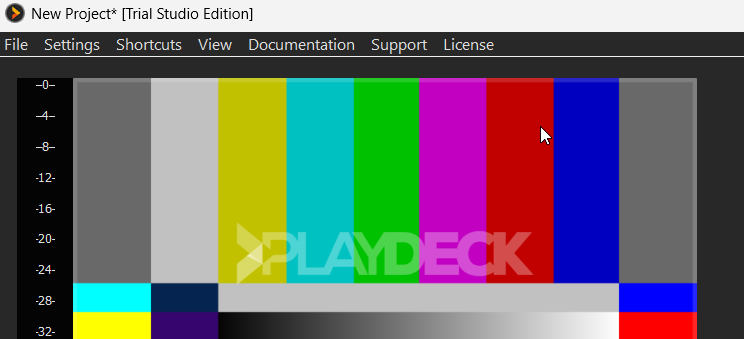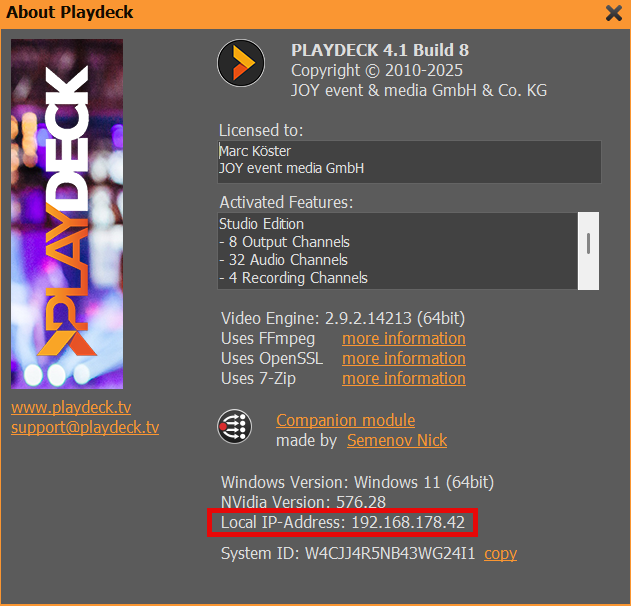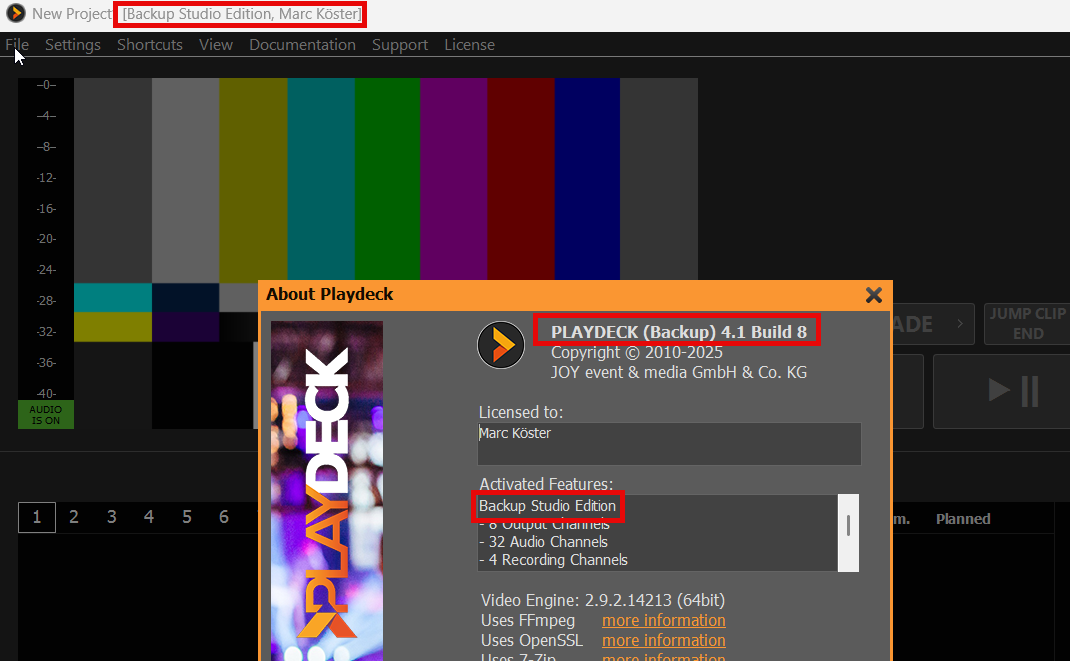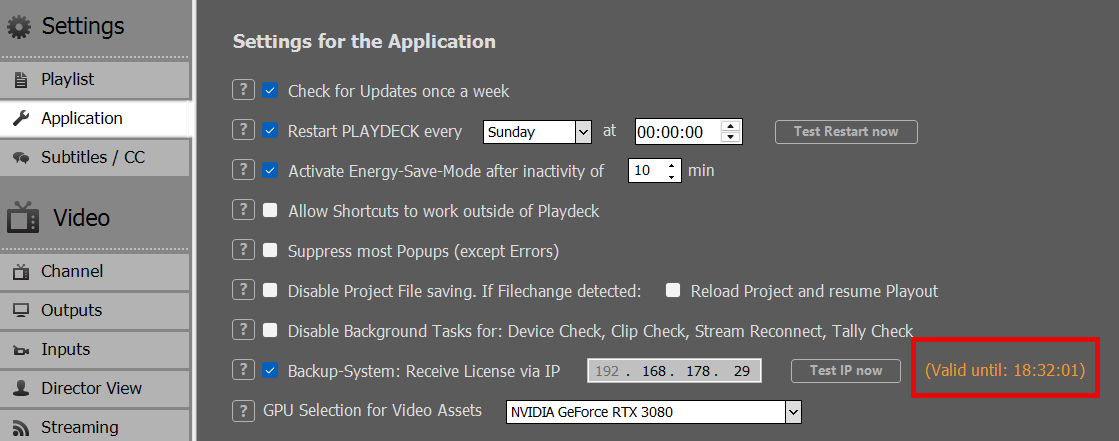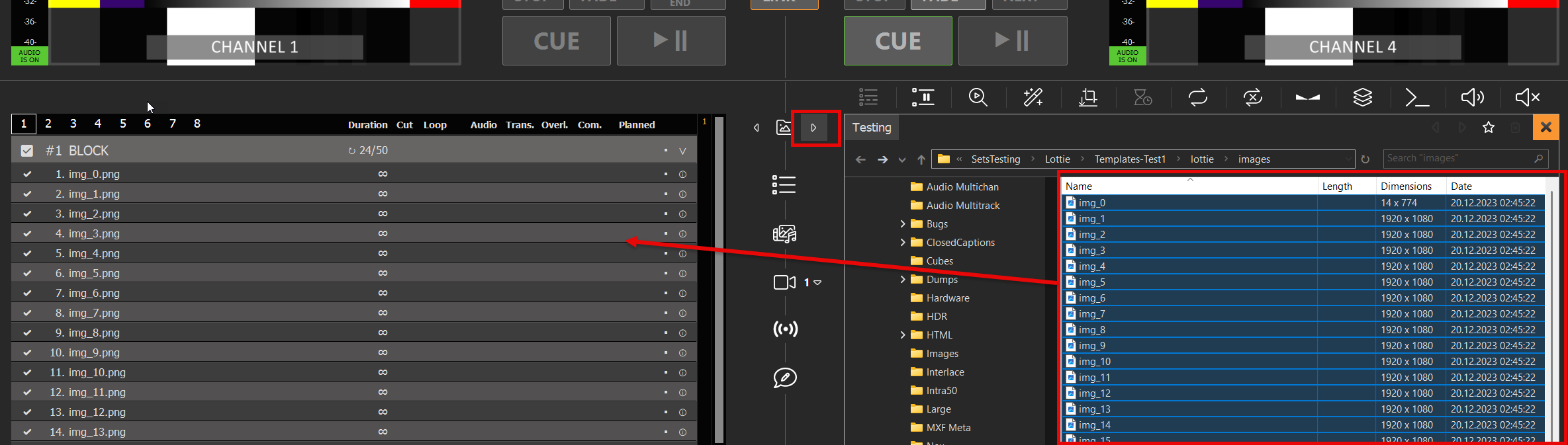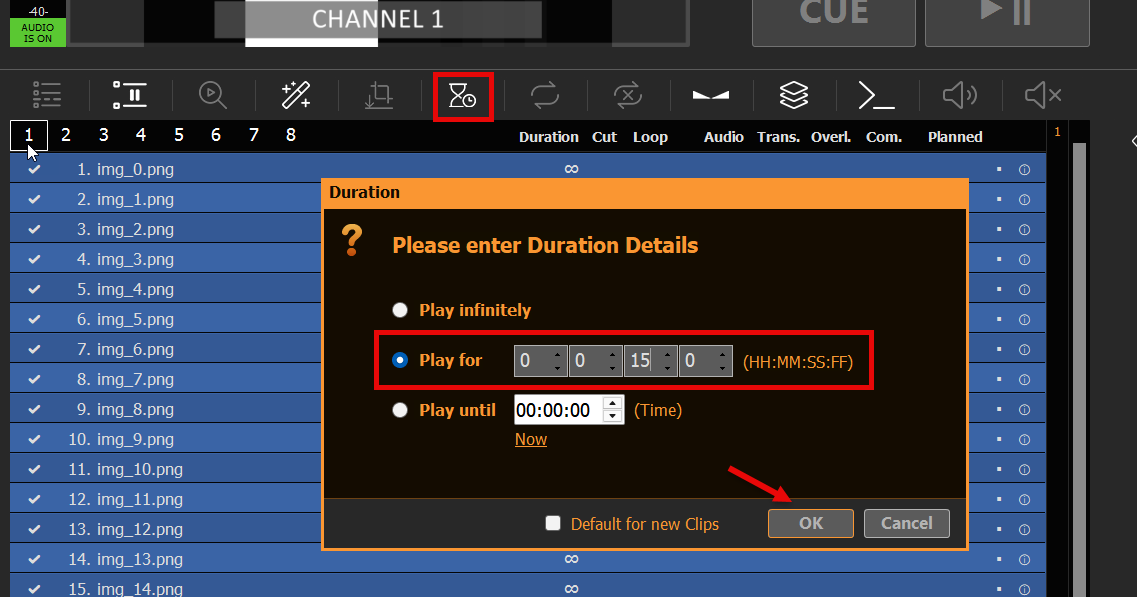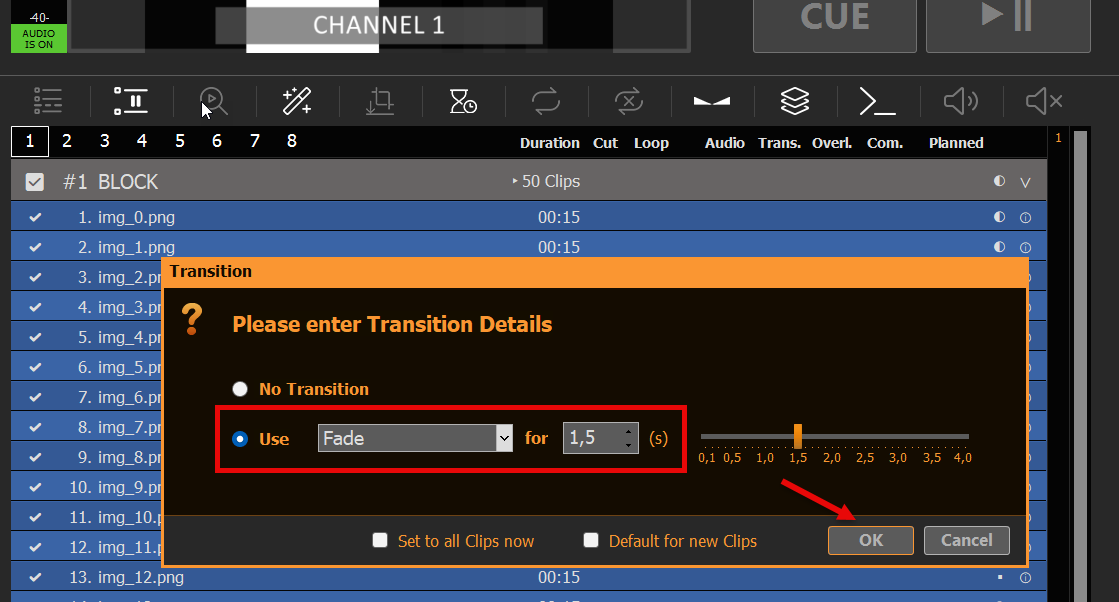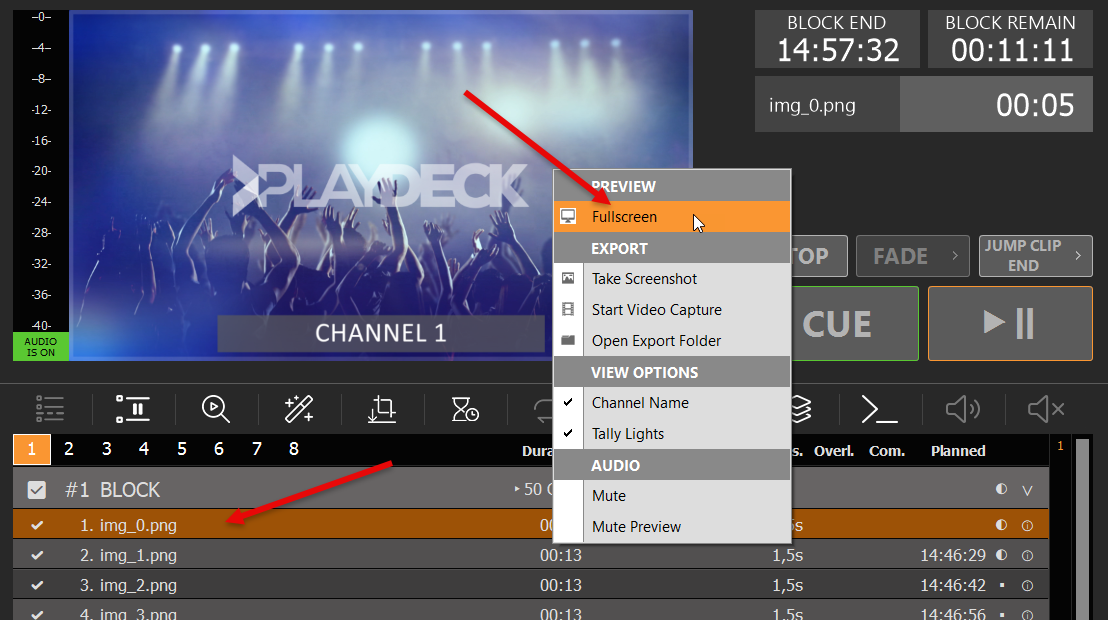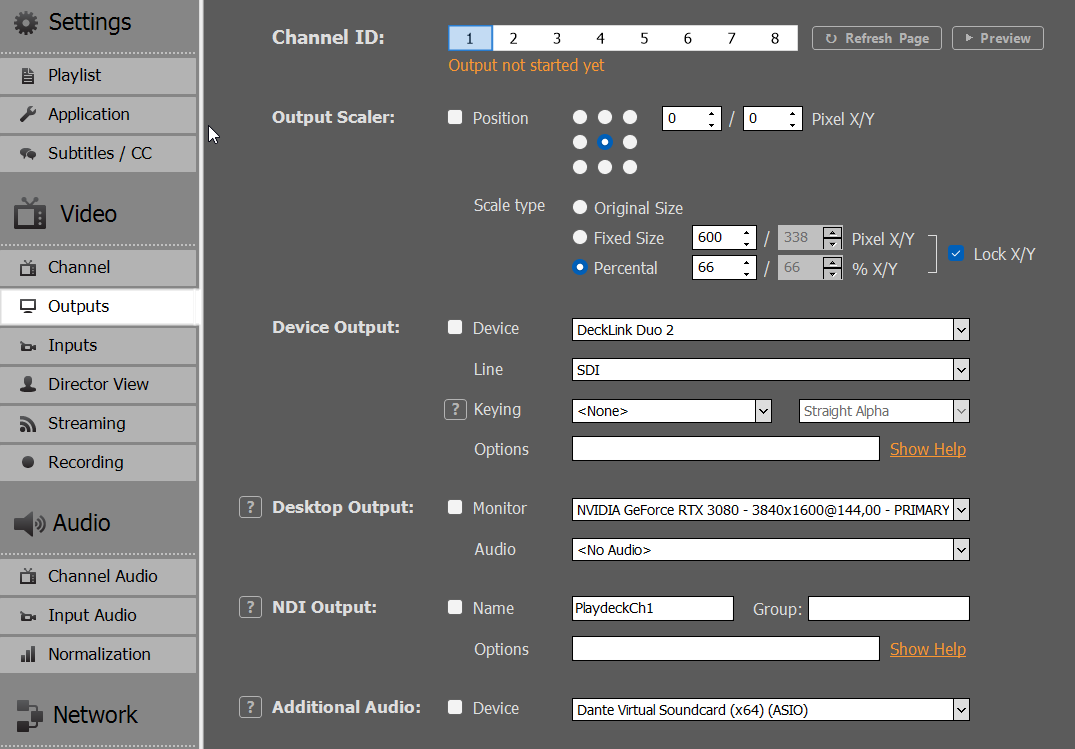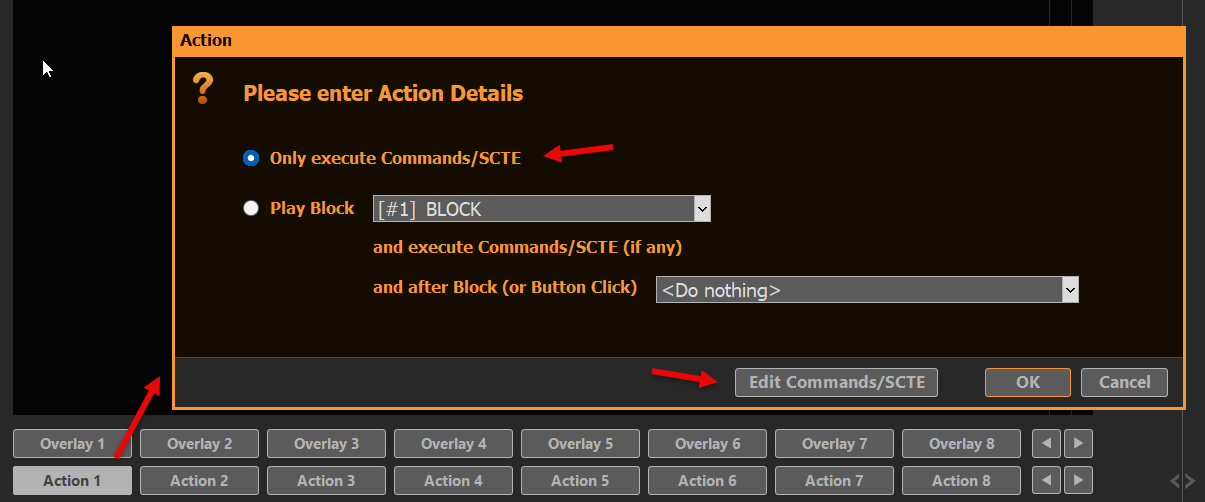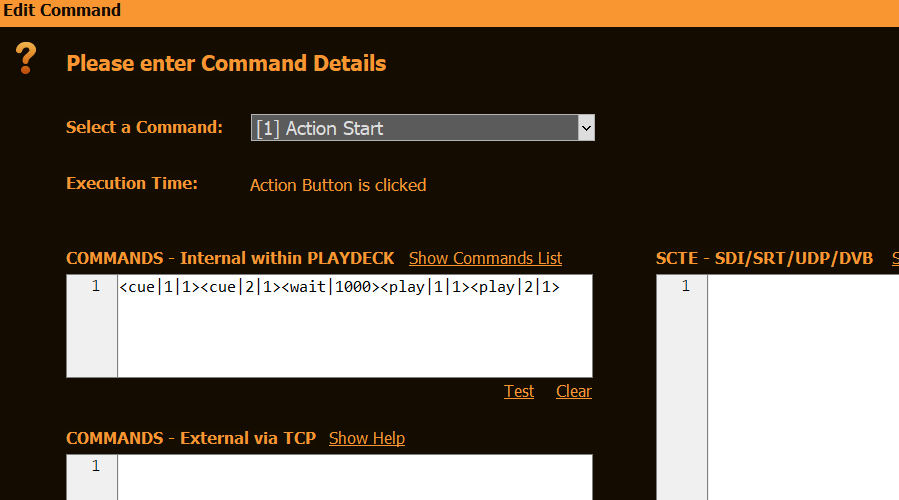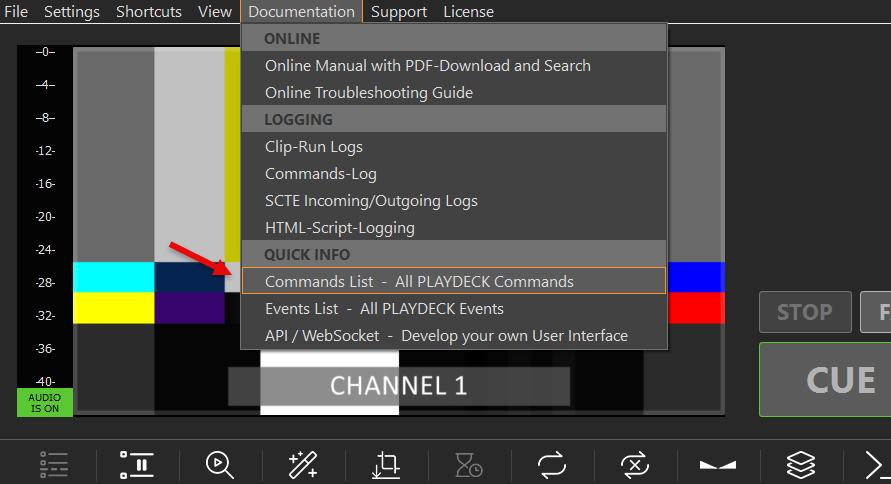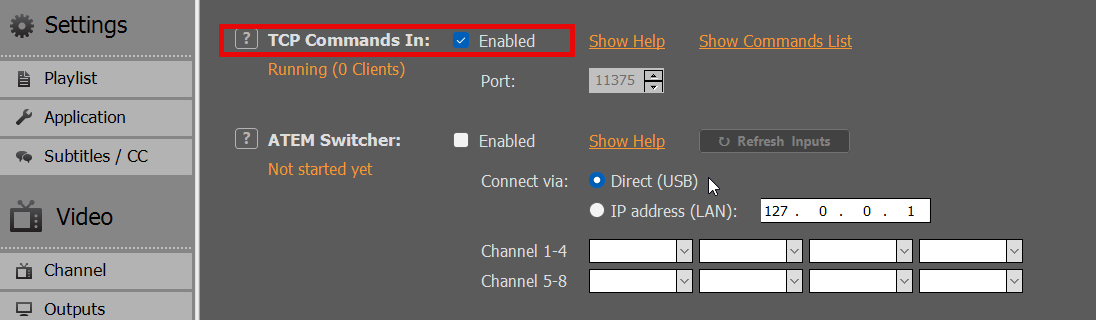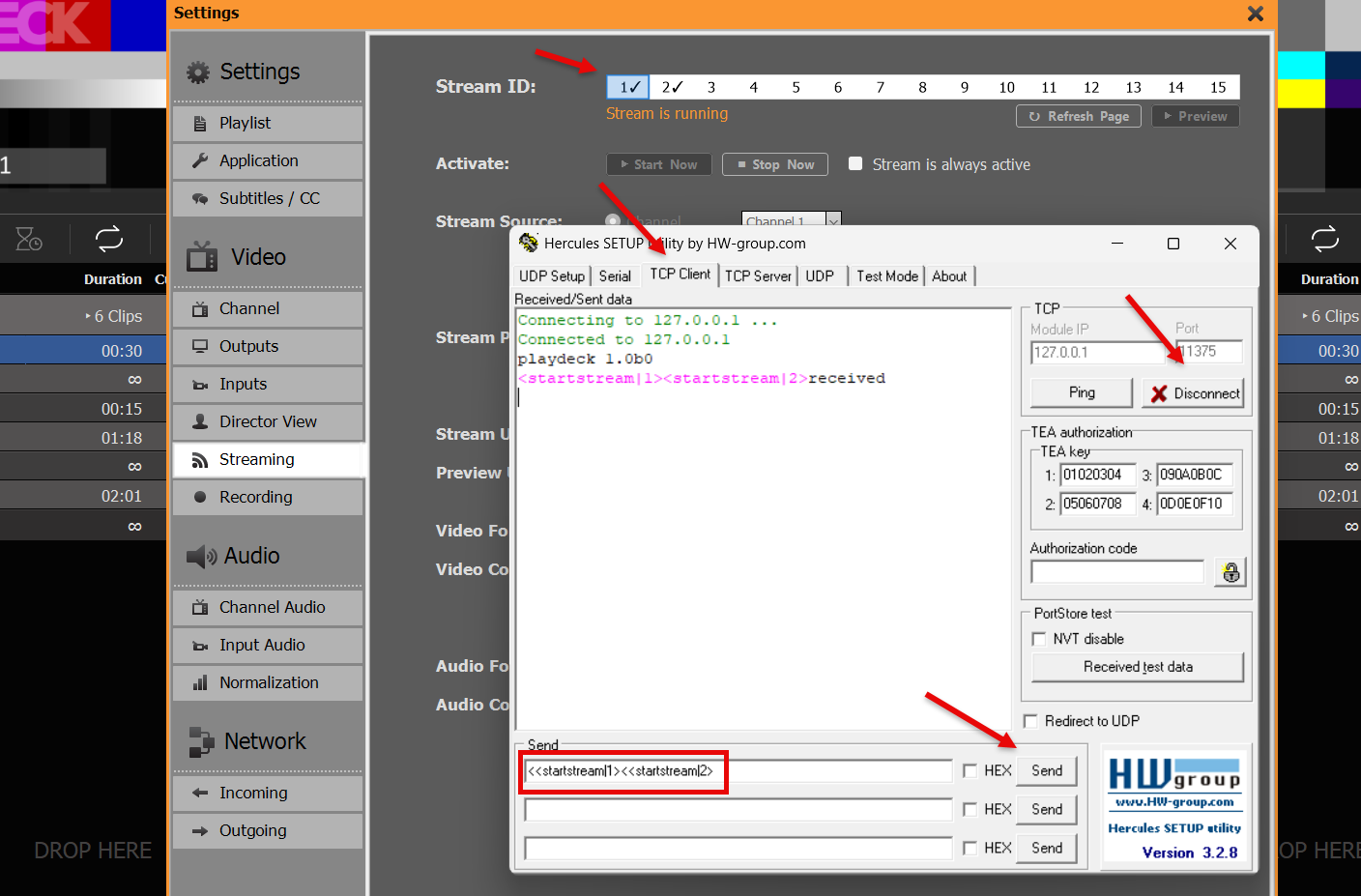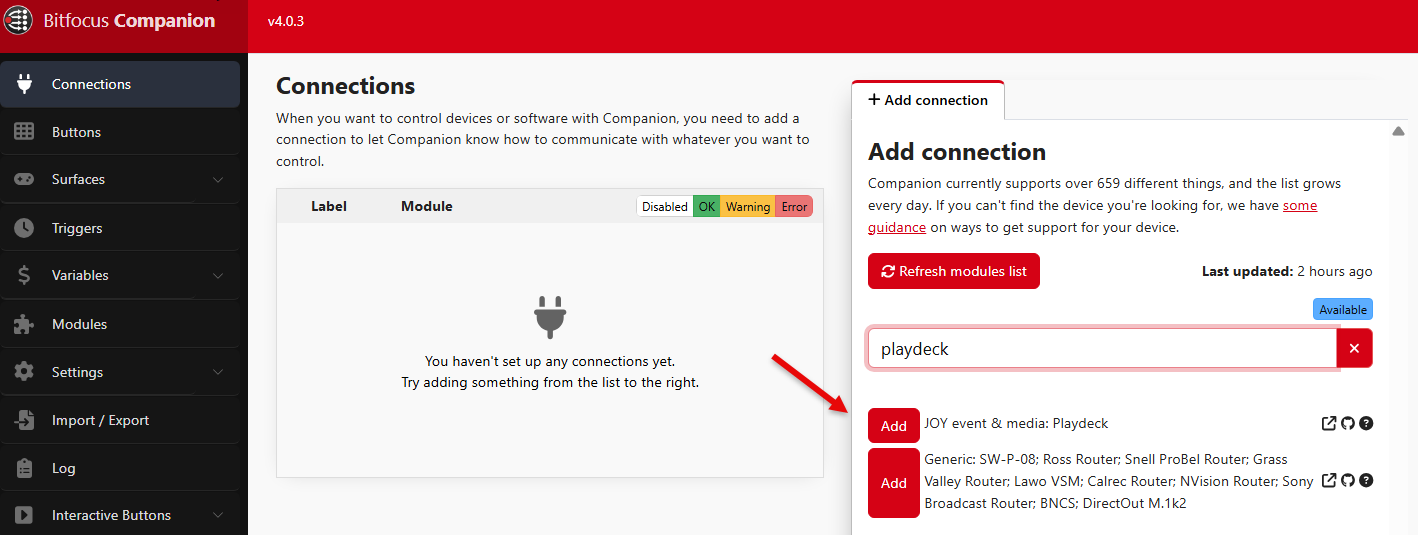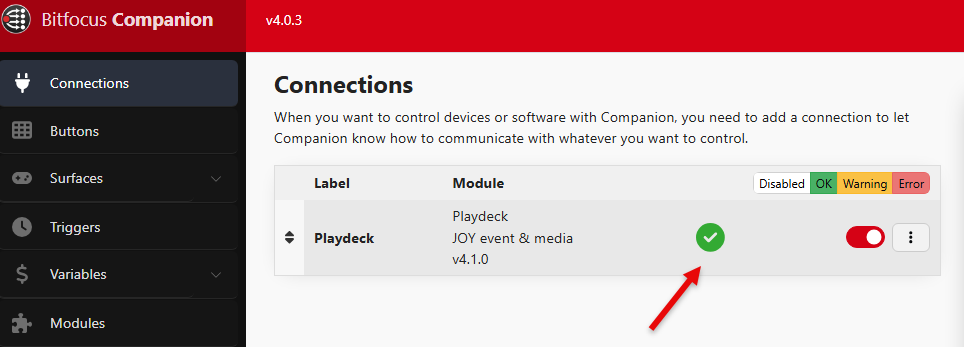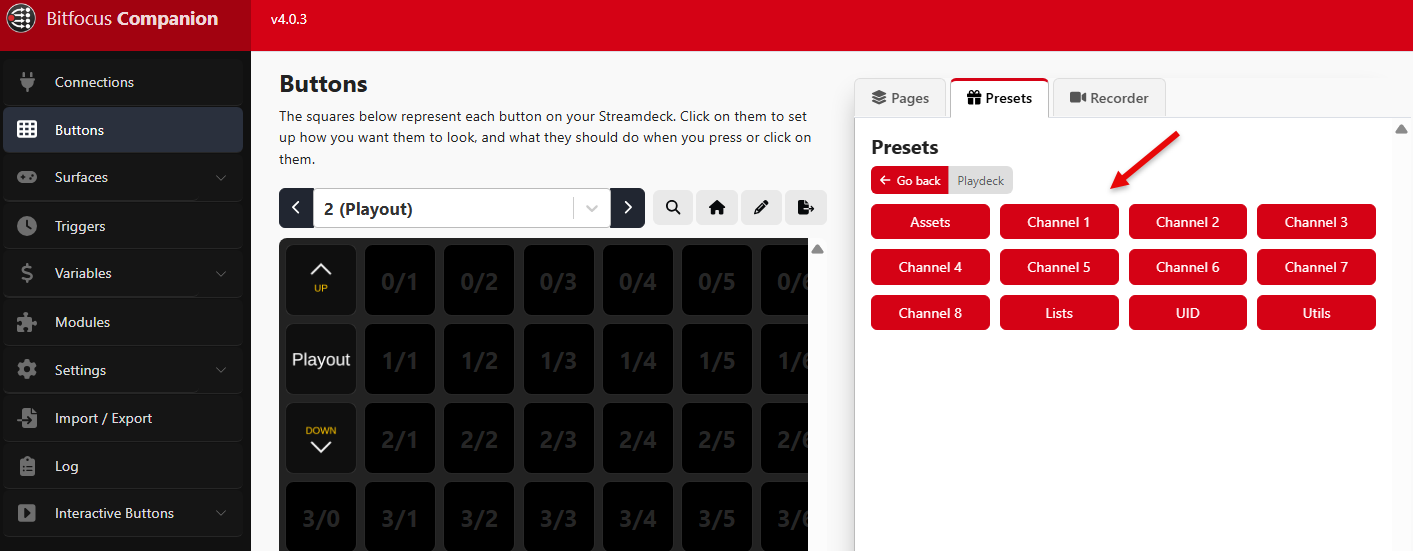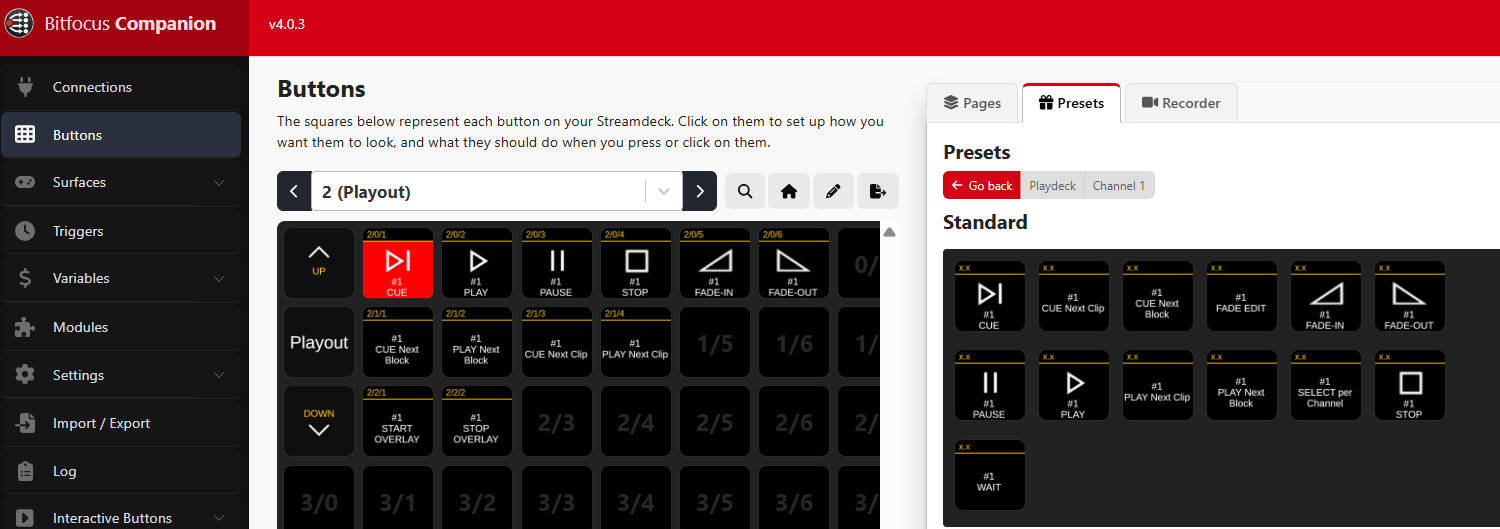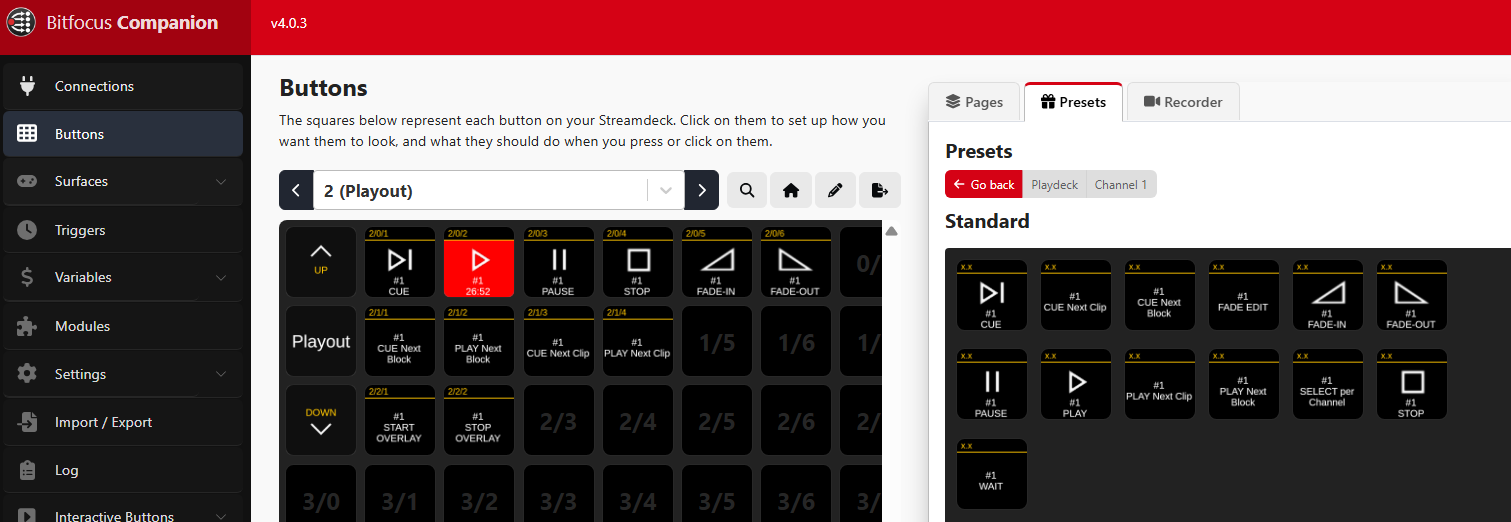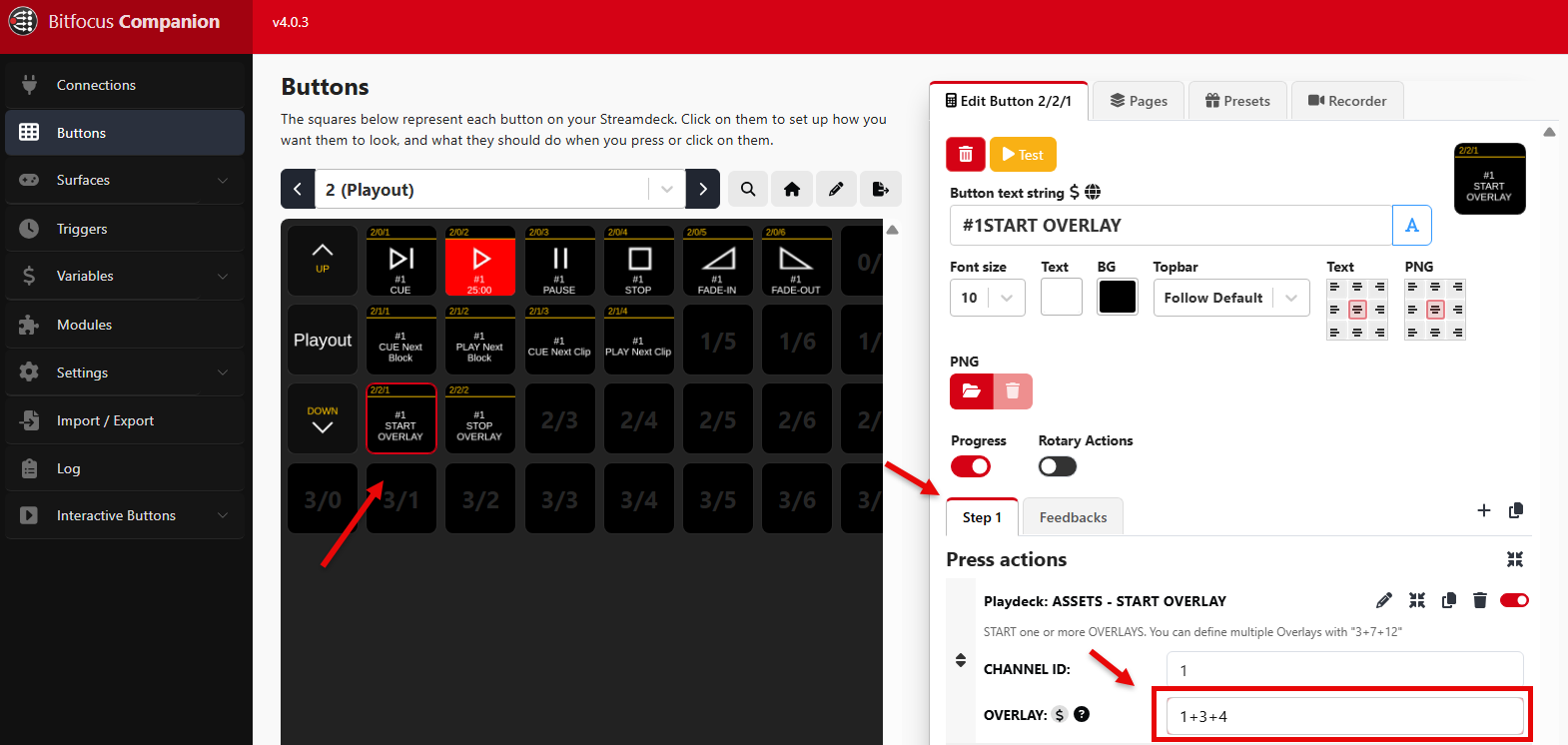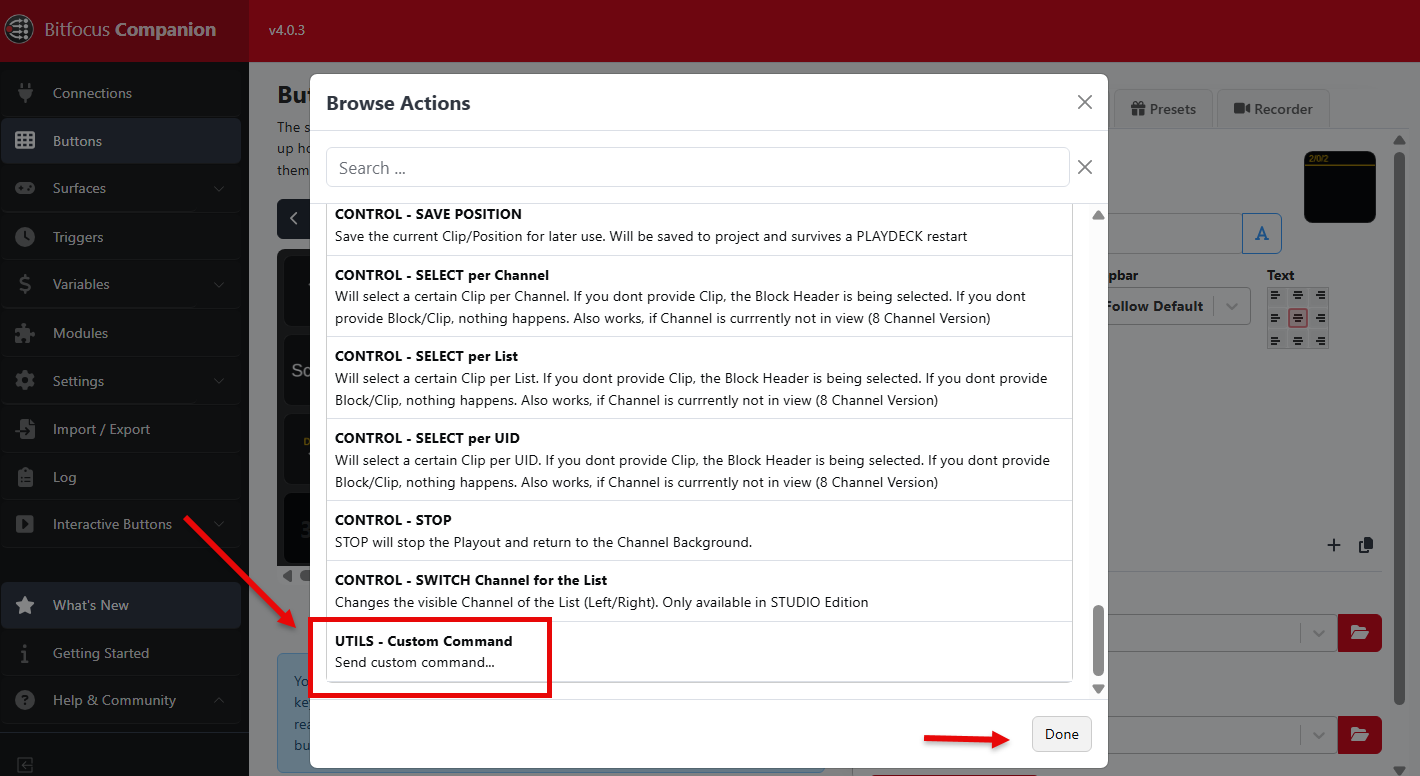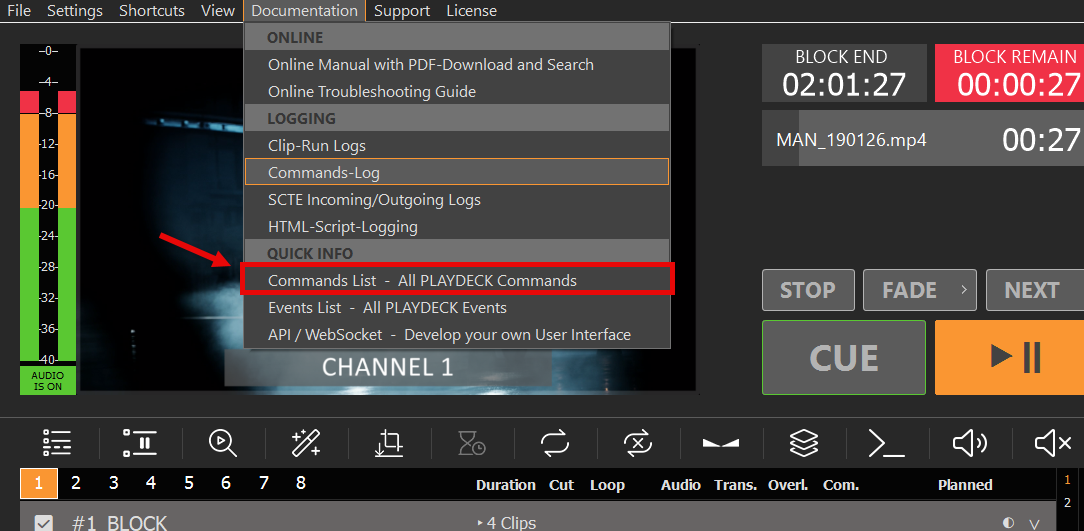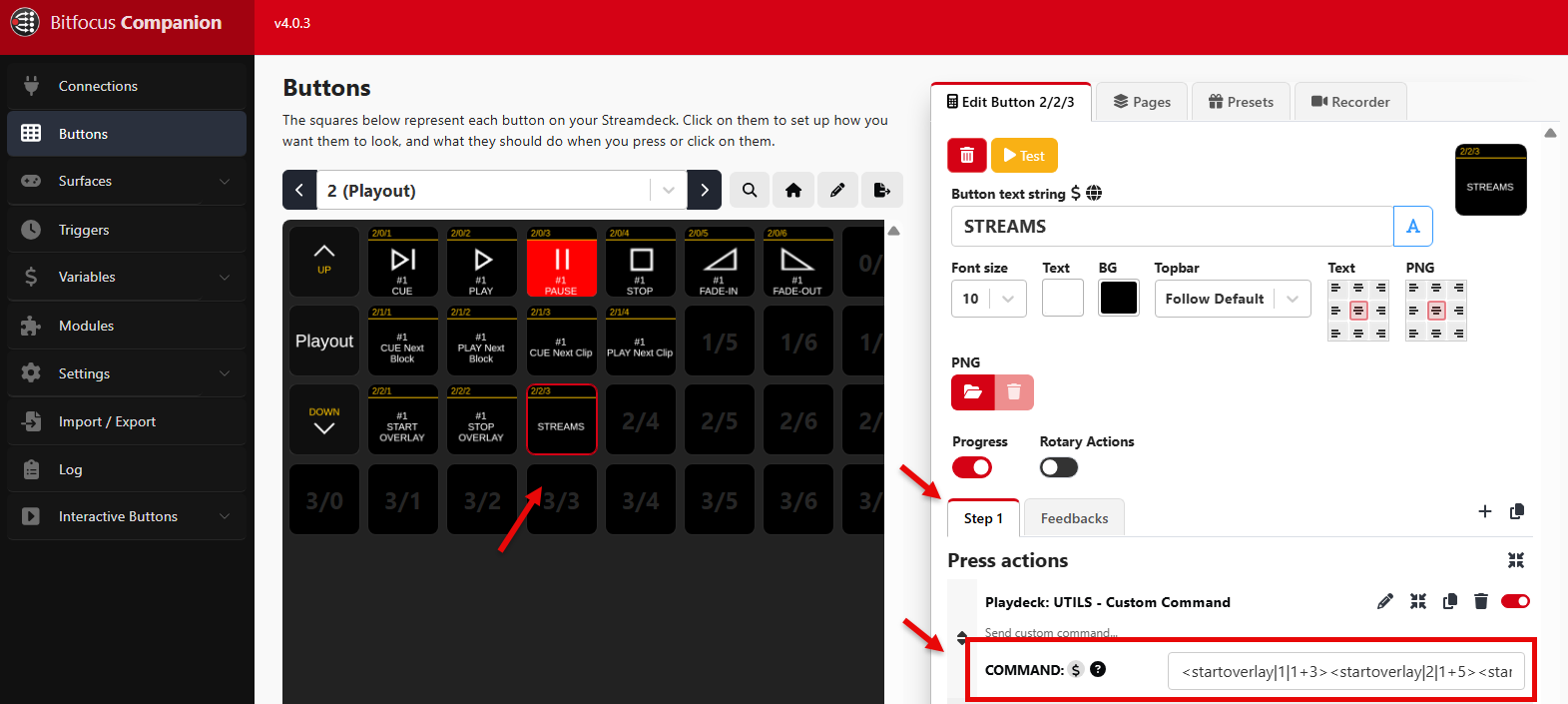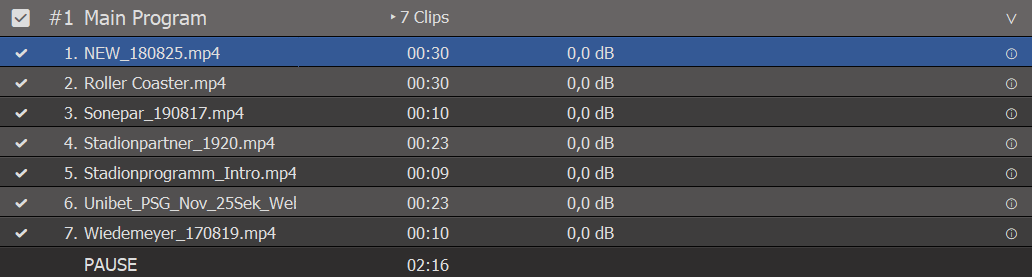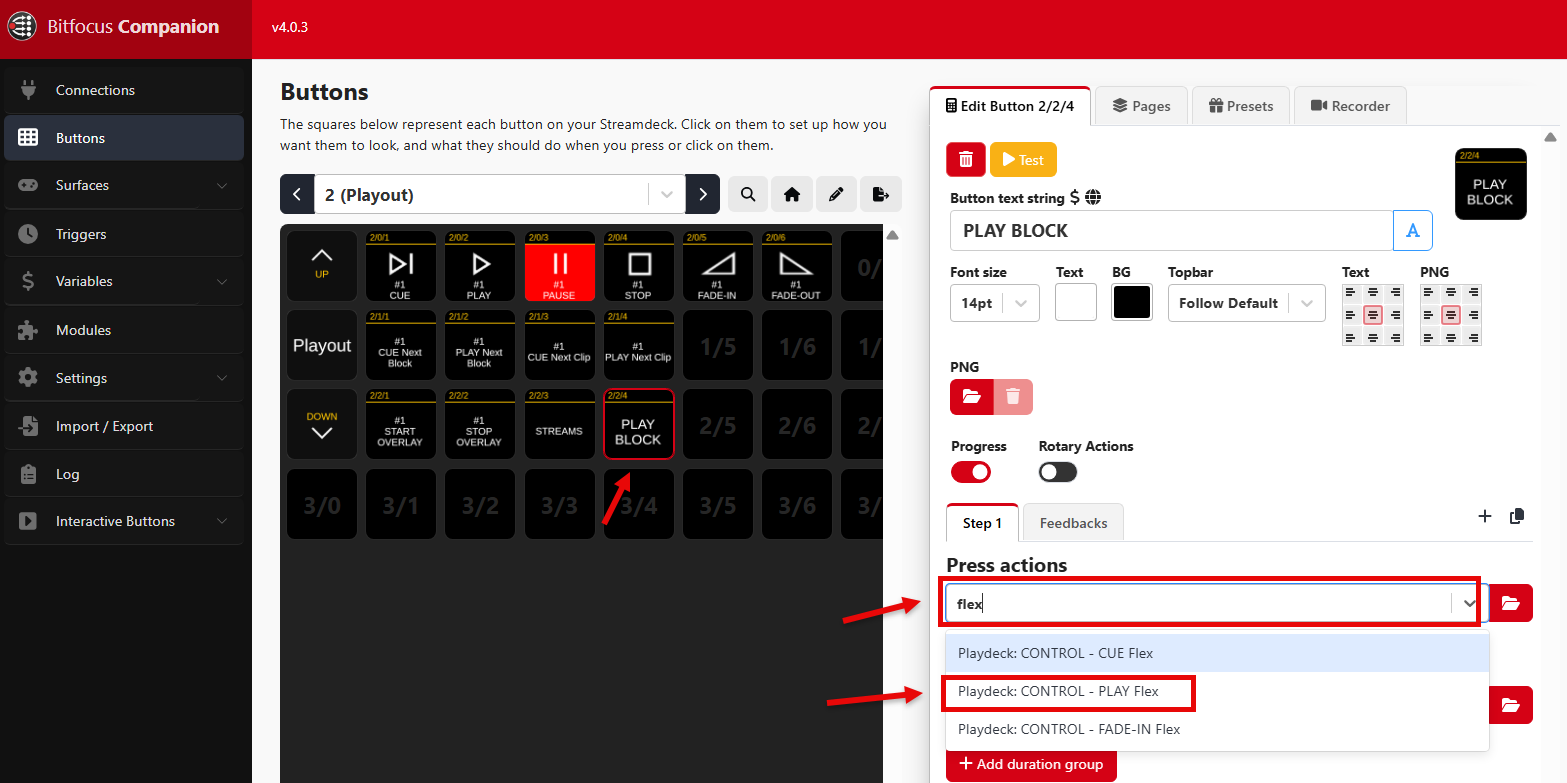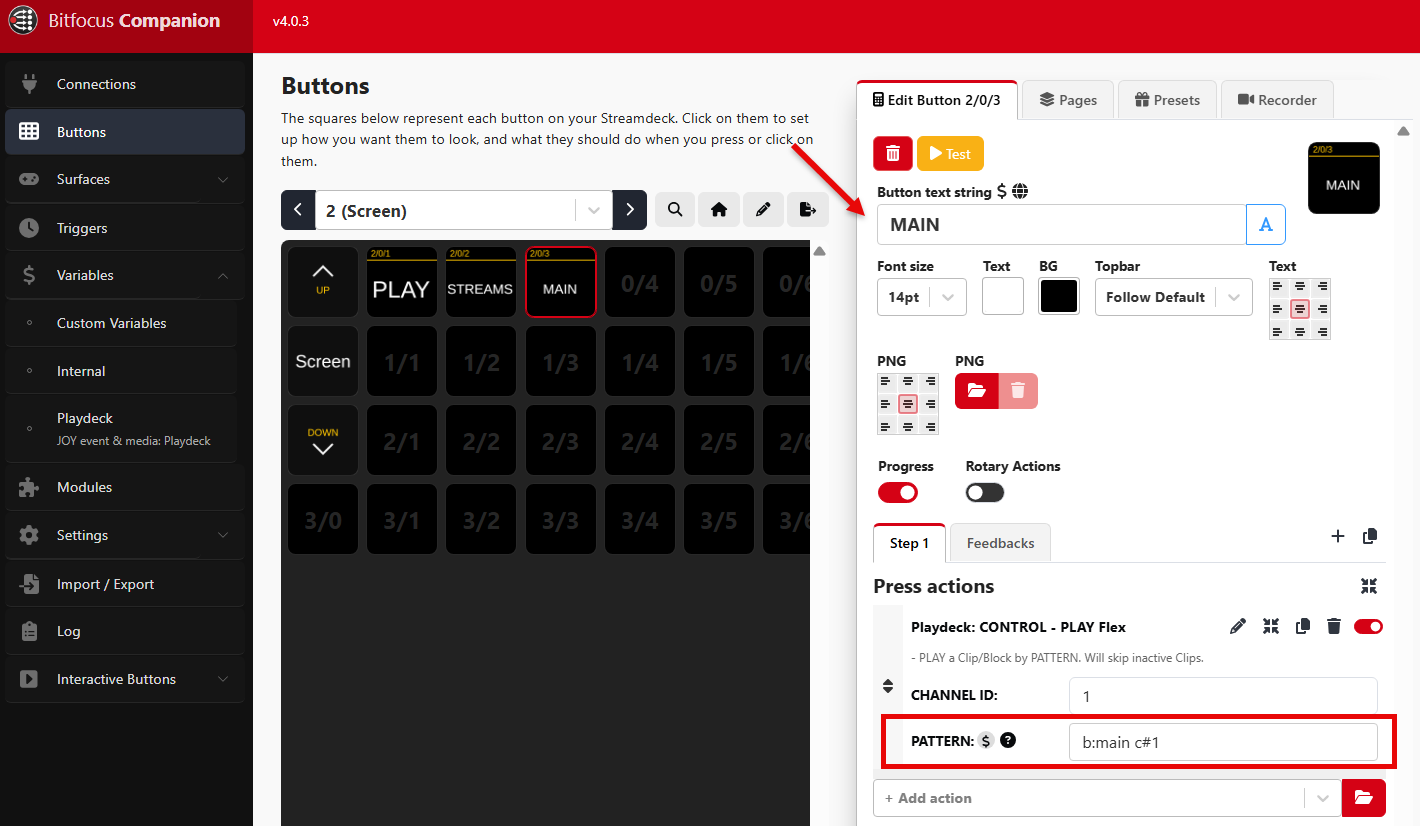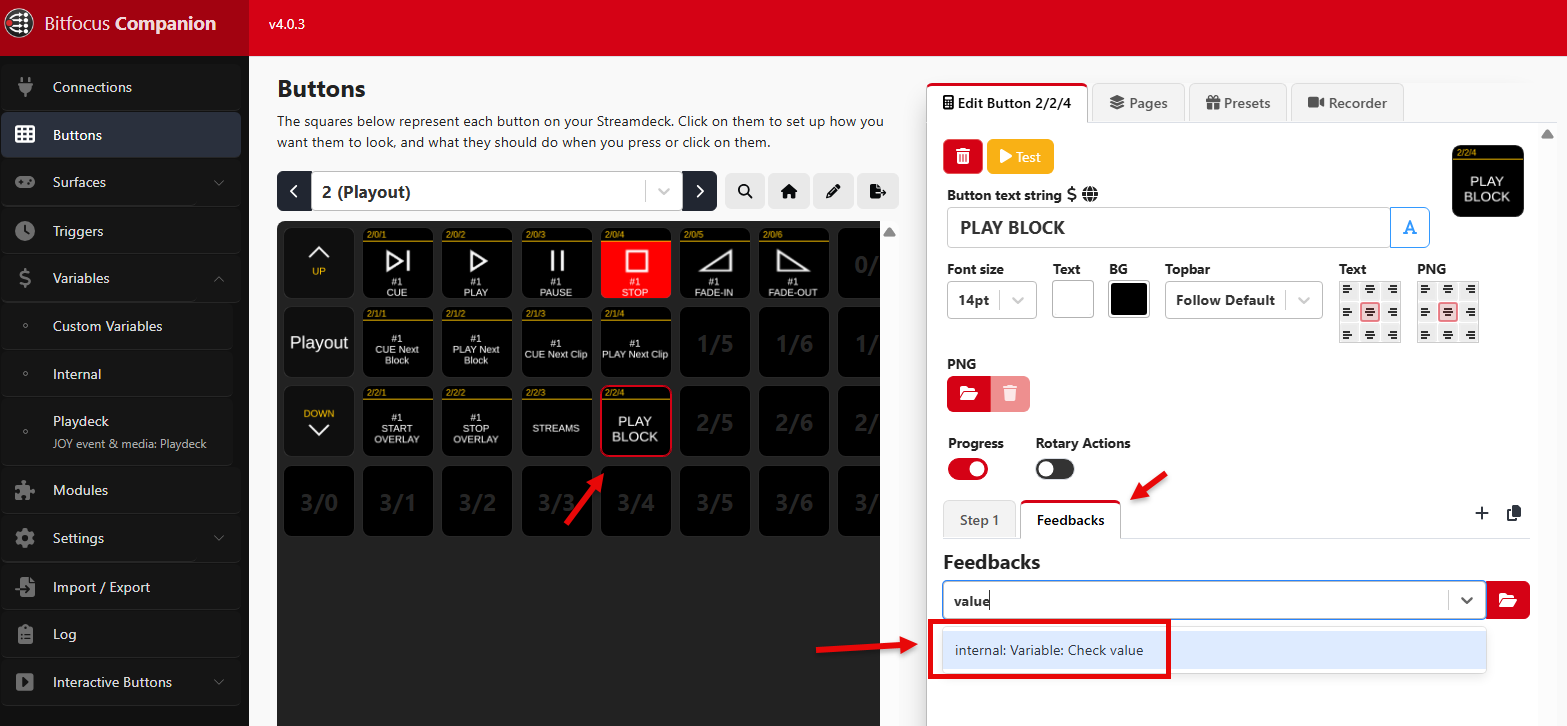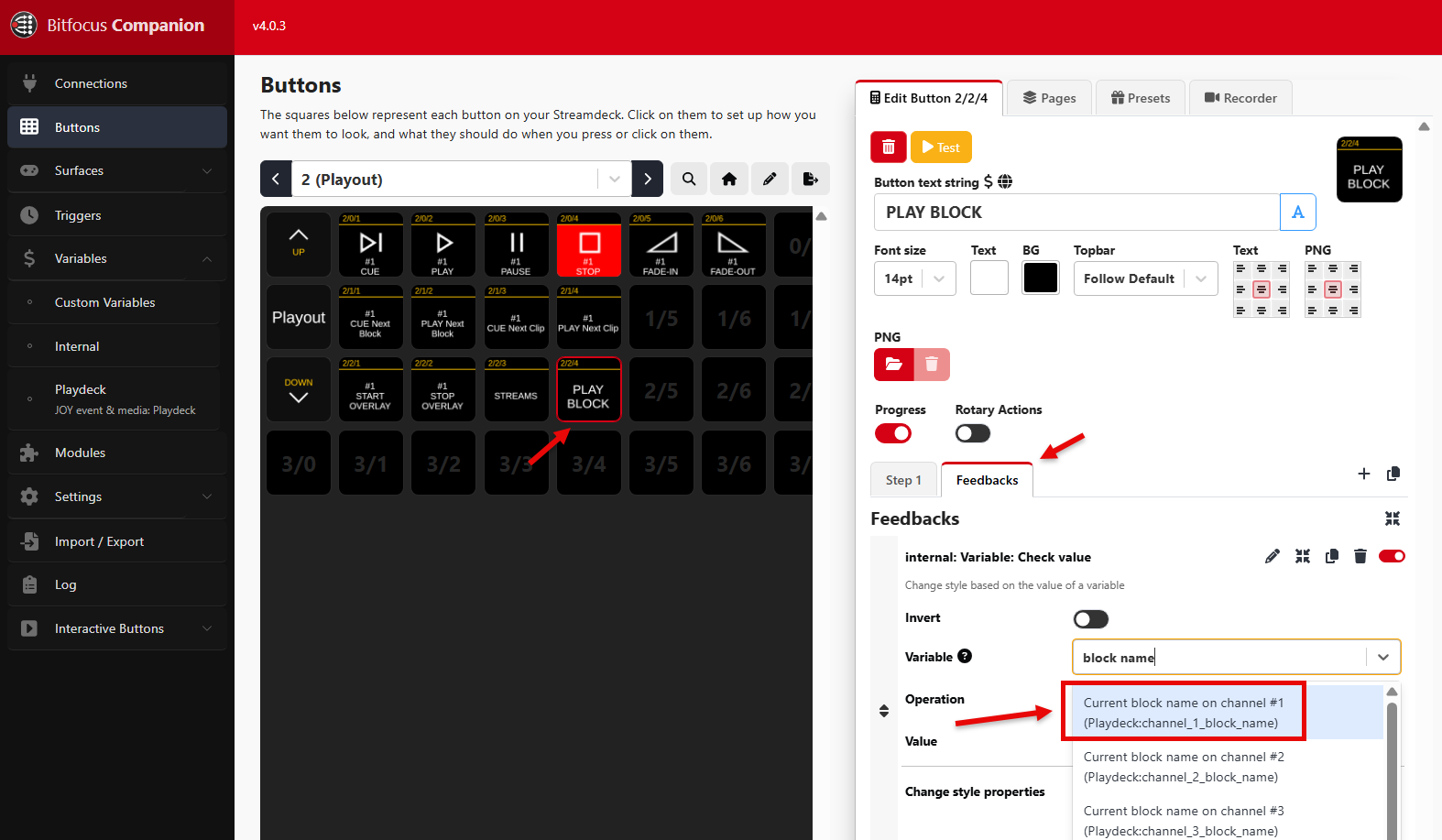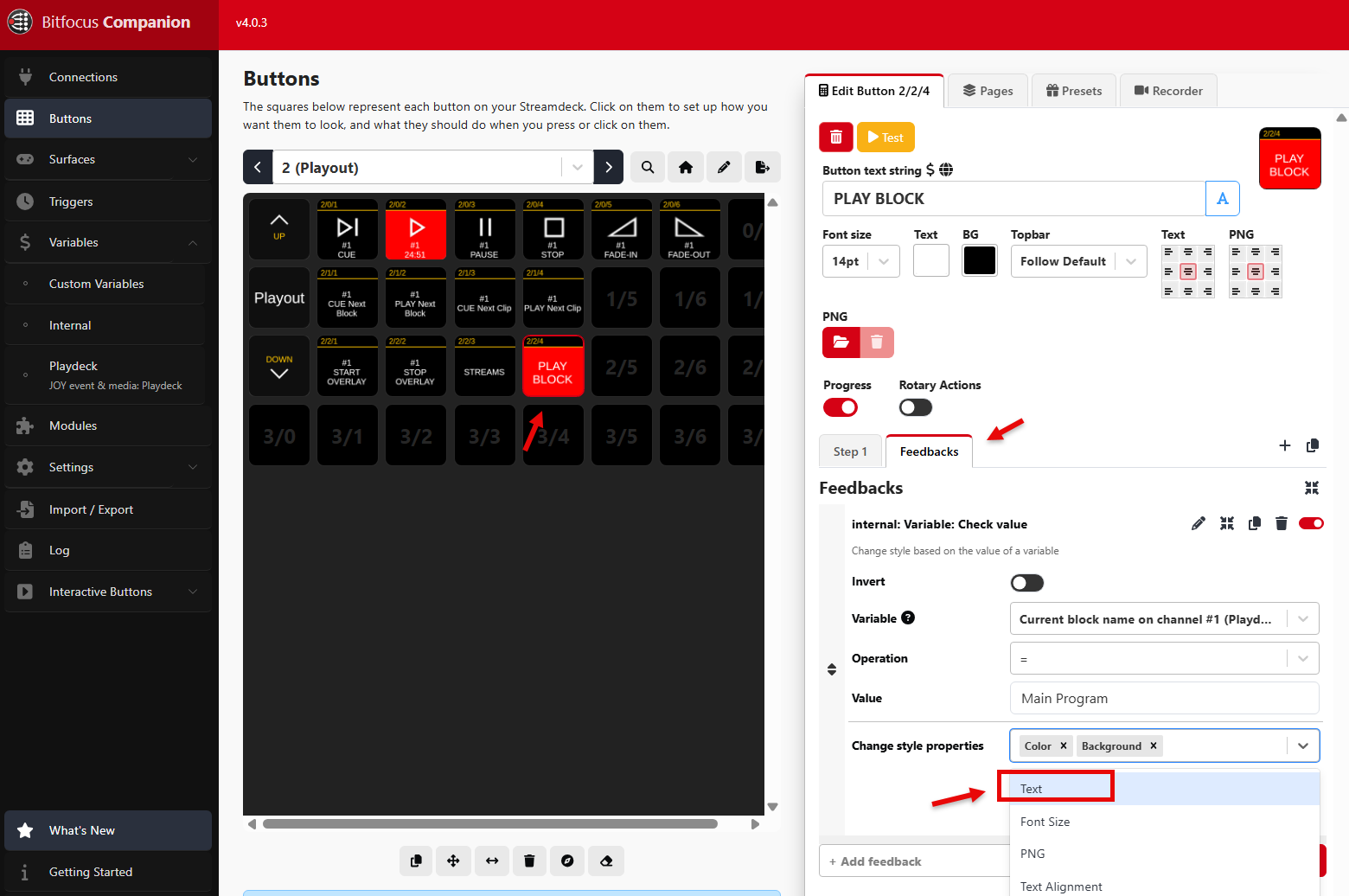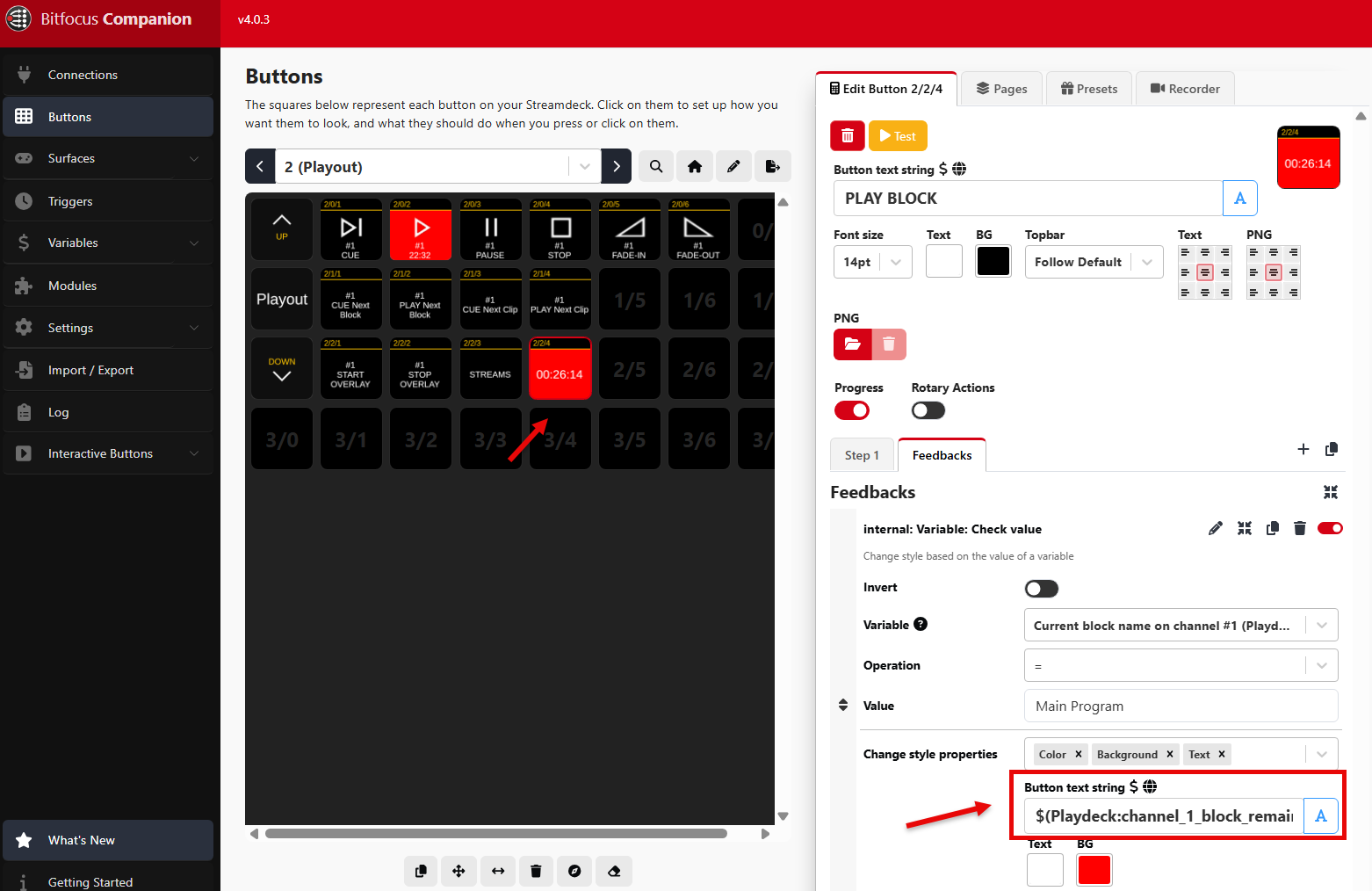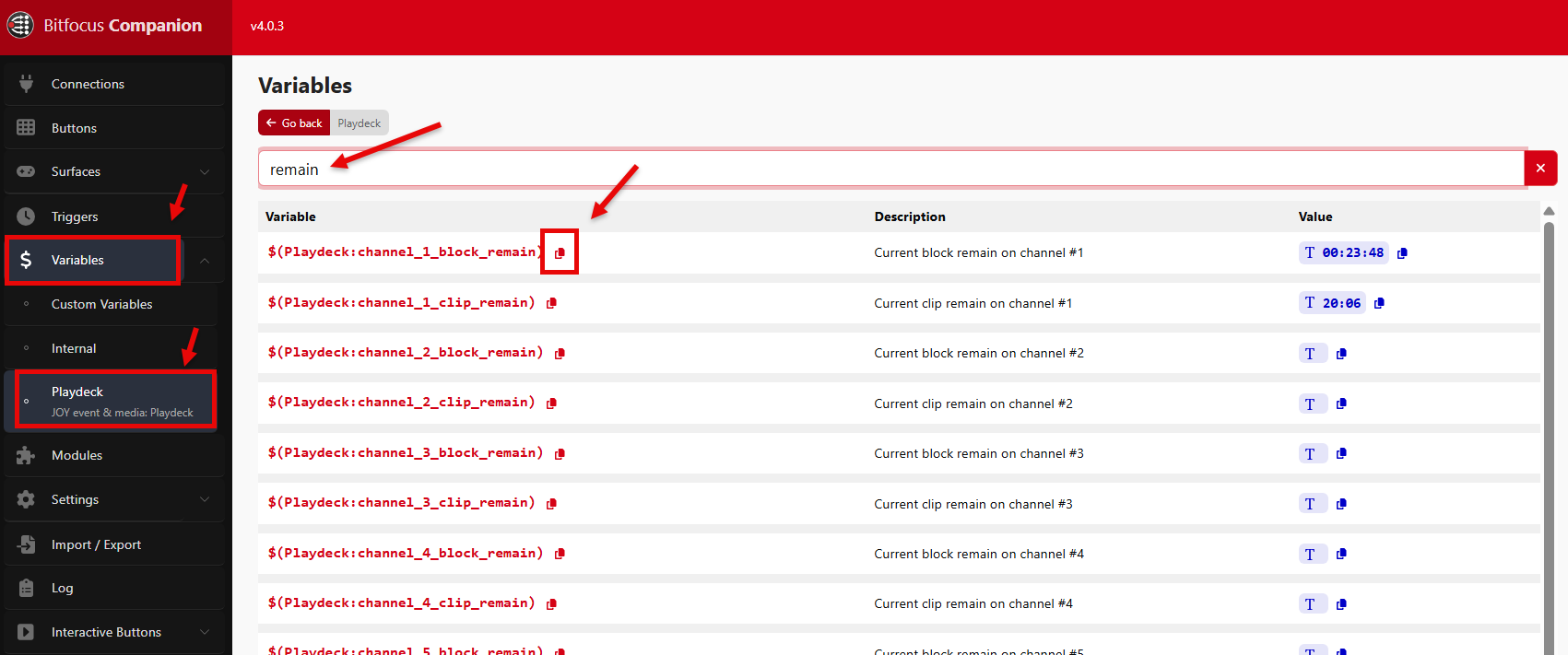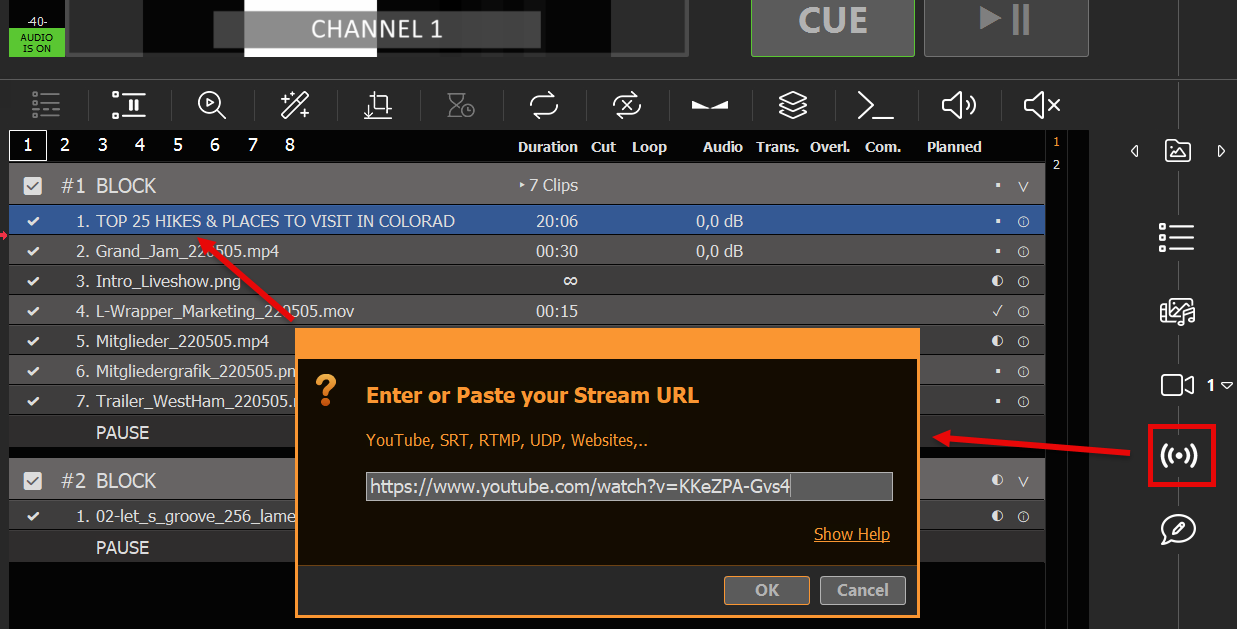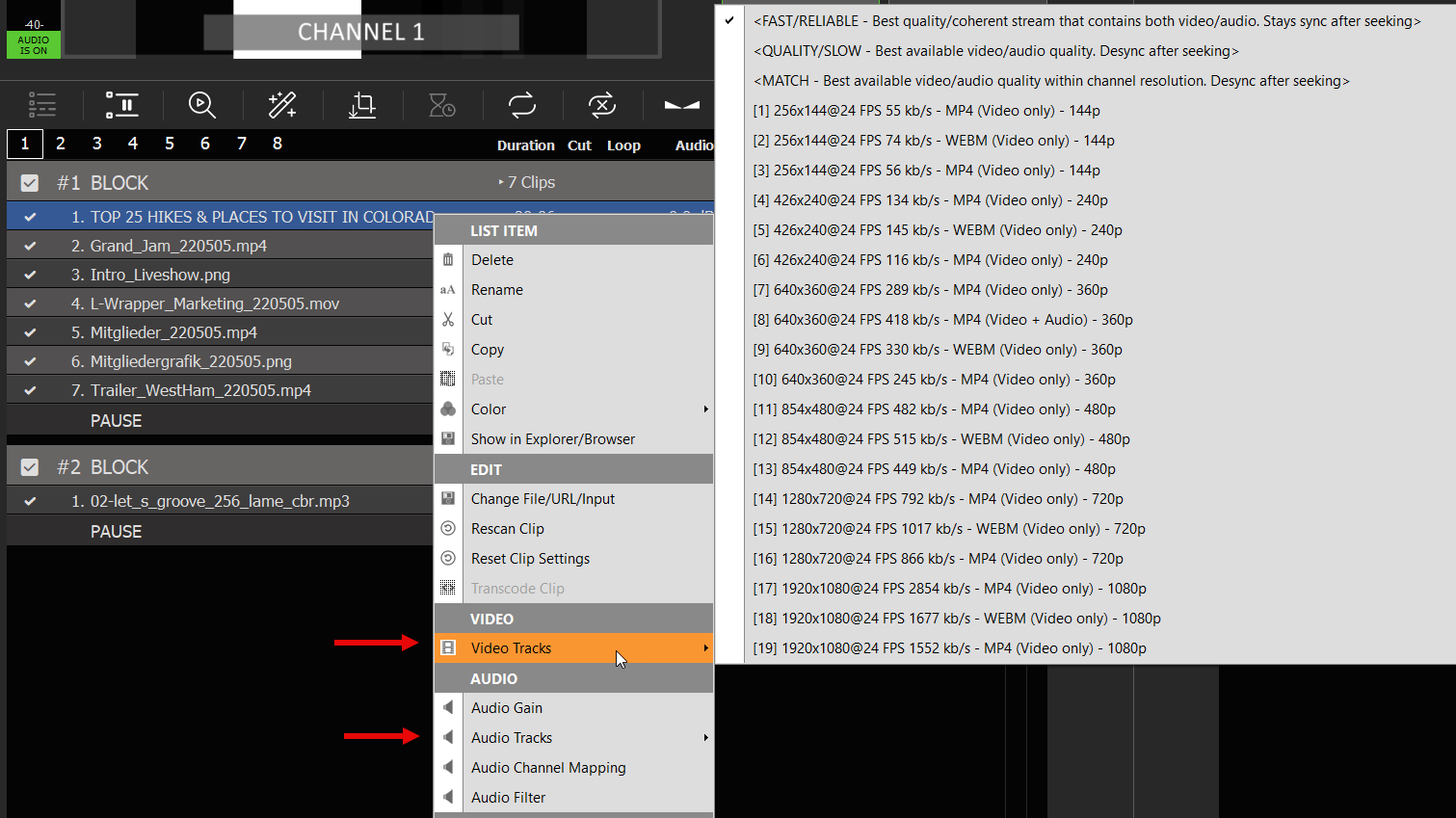ST 2110 Device Setup
For High Quality and Lag-free network operation, we recommend using High-end network hardware (router, switch) as well as high speed ethernet cables (Cat6+).
In this article:
→ BlackMagic 2110/IP Cards
→ AJA 2110/IP Cards
→ Deltacst 2110/IP Cards
BlackMagic 2110/IP Cards
BlackMagic Devices can be configured with the Tools given by the manufacturer:
Blackmagic Desktop Video Setup:
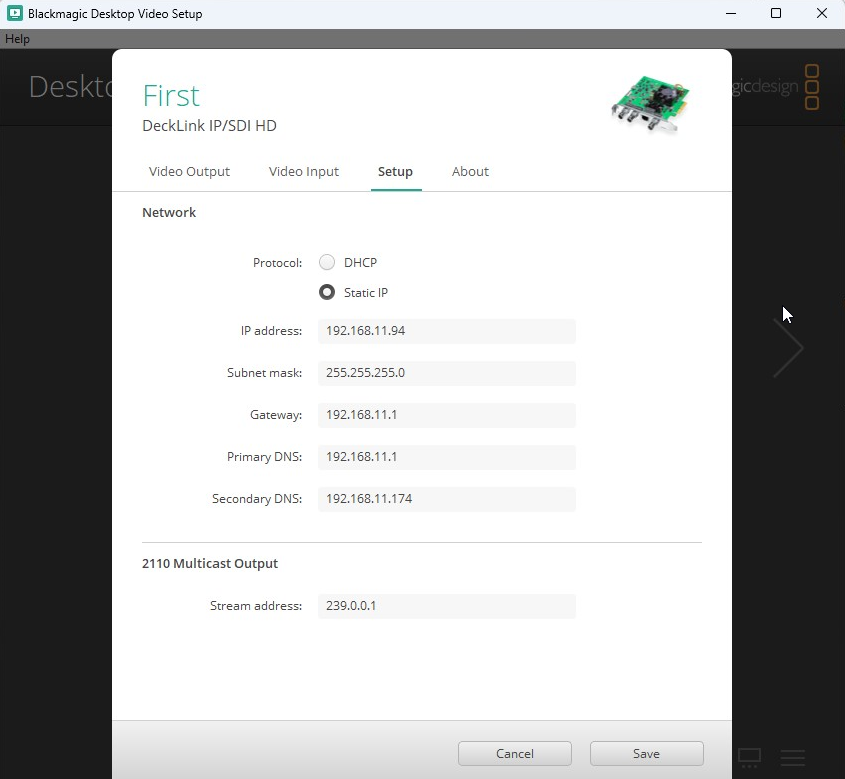
AJA 2110/IP Cards
PLAYDECK allows to assign a network configuration file, which will be loaded upon PLAYDECK start.
Structure of Configuration File (JSON)
{
"protocol":"2110",
"network2110":
{ // this part configures the parameters of the device itself, the connectors (SFP) with IP configurations
"ptpPreferredGMID":"00-00-00-00-00-00-00-00",
"ptpDomain":0,
"setup4k":"false",
"multiSDP":"false",
"audioCombine":"false",
"rxMatchOverride":0,
"sfps":
[ // the configuration itself for each of the connectors
{
"designator":"sfp1",
"ipAddress":"192.16.45.8",
"subnetMask":"255.255.0.0",
"gateWay":"255.255.255.255",
"enable":"true"
},
{
"designator":"sfp2",
"ipAddress":"192.16.45.9",
"subnetMask":"255.255.0.0",
"gateWay":"255.255.255.255",
"enable":"true"
}
]
},
"receiveVideo2110":
[ // this part is to receive a video feed where you set the connector, the source address
// and its port for both the connectors.
{
"stream":"video1",
...
},
{
"stream":"video2",
...
}
],
"receiveAudio2110":
[ // this part is to receive an audio feed where you set the connector, the source address
// and its port for both the connectors.
{
"stream":"audio1",
...
},
{
"stream":"audio2",
...
}
],
"receiveAnc2110":
[ // this part is to receive the ancillary data where you set the connector, the source address
// and its port for both the connectors.
{
"stream":"anc1",
...
},
{
"stream":"anc2",
...
}
],
"transmitVideo2110":
[ // this part is to send a video signal where you set the connector, the destination address
// and its port for both the connectors.
{
"stream":"video3",
...
},
{
"stream":"video4",
...
}
],
"transmitAudio2110":
[ // this part is to send an audio signal where you set the connector, the destination address
// and its port for both the connectors.
{
"stream":"audio3",
...
},
{
"stream":"audio4",
....
}
],
"transmitAnc2110":
[ // this part is to send ancilary data where you set the connector, the destination address
// and its port for both the connectors.
{
"stream":"anc3",
...
},
{
"stream":"anc4",
...
}
]
}Sample Configuration File
You can download this sample JSON File.
Assign Configuration to PLAYDECK
The Configuration will be loaded while starting PLAYDECK and will be assigned to all Inputs and Outputs (if assigned).
For INPUTS, edit the full path to your JSON File in this Registry Key:
HKEY_CURRENT_USER\Software\Medialooks\MFormats\MFLive\AJA2\aja.ip_config
For OUTPUTS, edit the full path to your JSON File in this Registry Key:
HKEY_CURRENT_USER\Software\Medialooks\MFormats\MFRenderer\AJA2\aja.ip_config
Deltacast 2110/IP Cards
PLAYDECK allows to assign a network configuration file, which will be loaded upon PLAYDECK start.
Structure of Configuration File (JSON)
{
"tx2110Setup":
{
"ethPort":0,
"DHCP":"true",
"ipAddress":"127.0.0.1",
"subnetMask":"255.255.255.0",
"gateWay":"127.0.0.1",
"ipAddressMulticast":"239.1.32.32",
"udpPort":16
},
"rx2110Setup":
{
"ethPort":0,
"DHCP":"true",
"ipAddress":"127.0.0.1",
"subnetMask":"255.255.255.0",
"gateWay":"127.0.0.1",
"ipAddressMulticast":"239.1.32.32",
"udpPort":16
}
}Sample Configuration File
You can download this sample JSON File.
Assign Configuration to PLAYDECK
The Configuration will be loaded while starting PLAYDECK and will be assigned to all Inputs and Outputs (if assigned).
For INPUTS, edit the full path to your JSON File in this Registry Key:
HKEY_CURRENT_USER\Software\Medialooks\MFormats\MFLive\MFDeviceDC\dc.ip_config
For OUTPUTS, edit the full path to your JSON File in this Registry Key:
HKEY_CURRENT_USER\Software\Medialooks\MFormats\MFRenderer\DC\dc.ip_config